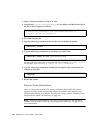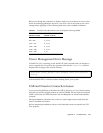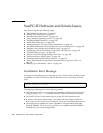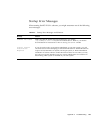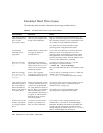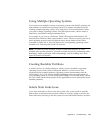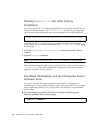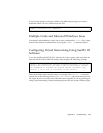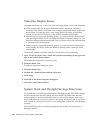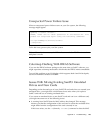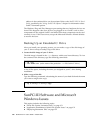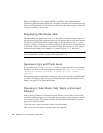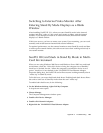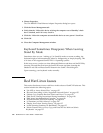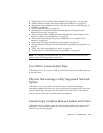148 SunPCi III 3.2.1 User’s Guide • March 2004
Xinerama Display Issues
You might encounter any or all of the three following display issues with Xinerama:
■ When using SunPCi III during an Xinerama session, the mouse can behave
erratically if the SunPCi III session is set to display on the non-default (right-side)
frame buffer. To avoid this issue, when using SunPCi III during an Xinerama
session, set the SunPCi III display to the default (left-side) frame buffer.
■ When using any supported operating system, you may encounter display issues
after opening the Screen Saver tab within the Display Properties dialog box. The
Windows desktop might become blank. This is a known issue with Xinerama and
is currently under investigation.
■ When using any supported operating system, you may encounter display issues
when moving the mouse within the Windows desktop when running in 24 bit
color quality.
To solve this problem, from the Windows Control Panel, do the following:
1. Click “Switch to Classic View” under the Control Panel heading in the upper left
side of the Control Panel window.
The traditional Control Panel window opens.
2. Click the Mouse icon.
The Mouse Properties dialog box opens.
3. Click the Pointers tab.
4. Uncheck the “Enable Pointer shadow” check box.
5. Click Apply.
6. Click OK in the Mouse Properties dialog box.
7. Close the Control Panel window.
System Clock and Daylight Savings Time Issue
If you shut down a SunPCi III session before a Daylight Savings Time (DST) change,
and then restart after the DST change, the first SunPCi III session after the time
change displays a two-hour difference (that is, in the fall, the display time is two
hours earlier instead of one hour earlier; in the spring, the display time is two hours
later, instead of one hour later). However, for subsequent sessions, the clock displays
correctly.
If the SunPCi III session is running through the time change, the system time is
adjusted correctly.