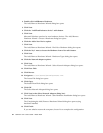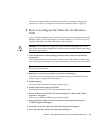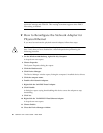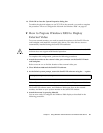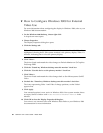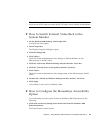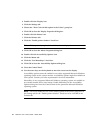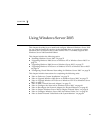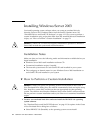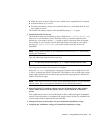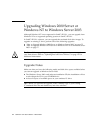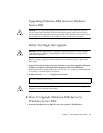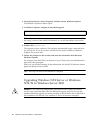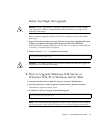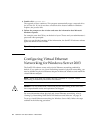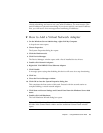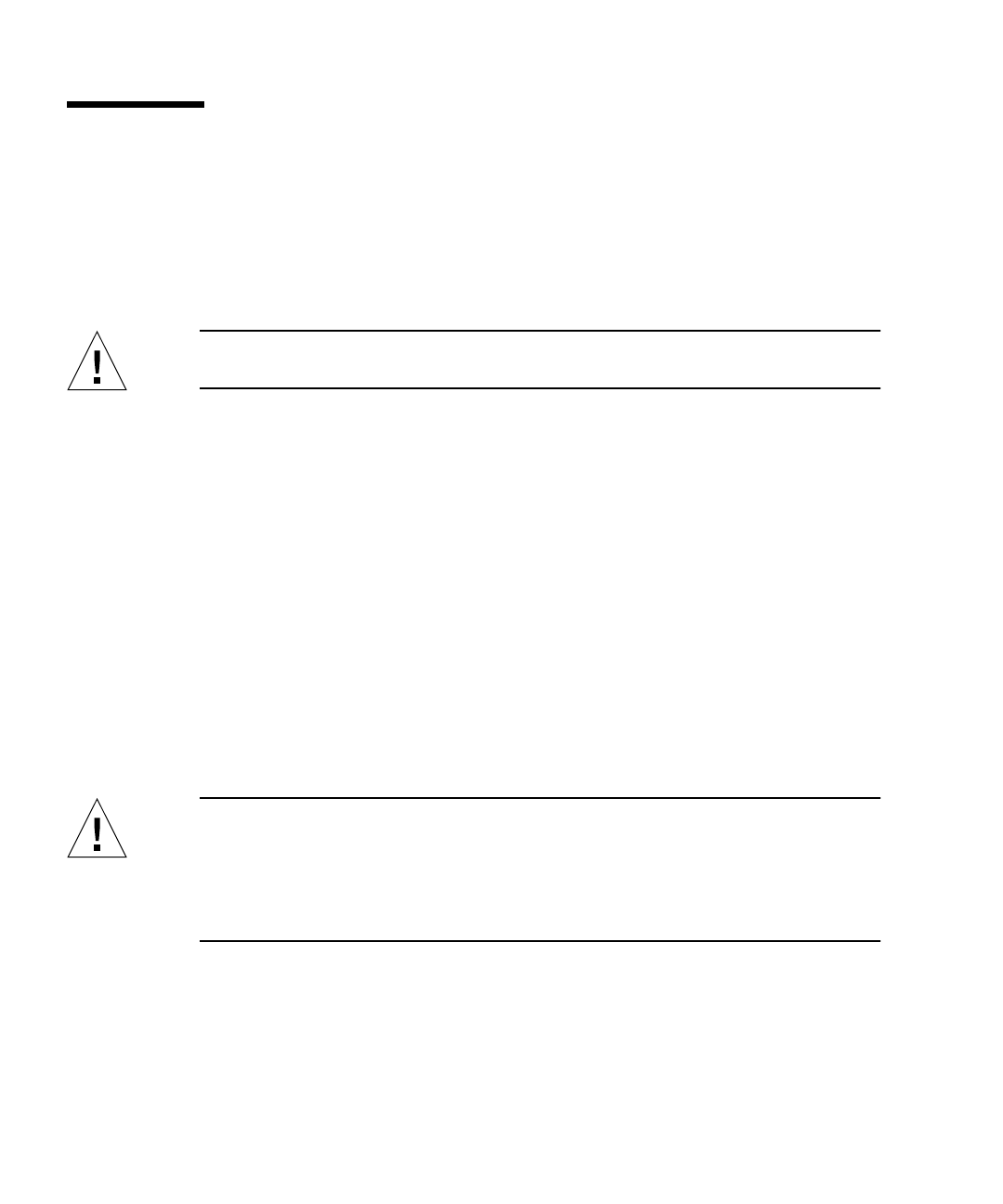
72 SunPCi III 3.2.1User’s Guide • March 2004
Installing Windows Server 2003
You install operating system software when you create an emulated drive by
choosing Create a New Emulated Drive from the SunPCi Options menu. See
“Emulated Drives and SunPCi III Software” on page 12. If you want to perform a
custom installation using scripts that differ from the standard Microsoft installation
scripts, see “How to Perform a Custom Installation” on page 72.
Caution – SunPCi III 3.2.1 does not support simultaneous operation of Windows
Server 2003 on both the system and external monitors.
Installation Notes
Make sure that you have the following media and information available before you
begin installation:
■ Windows Server 2003 retail installation software CD
■ Customized installation scripts, if needed
■ The network system name for each SunPCi III card installed in your system
■ The workgroup or domain name for your Windows Server 2003 installation on
each SunPCi III card installed in your system
▼ How to Perform a Custom Installation
Caution – When you specify an operating system to auto-install in the Create a
New Emulated Drive dialog box, the software automatically finds and copies setup
files, boot files, system files, and drivers that are appropriate for that operating
system. The software also launches Windows Setup when SunPCi software reboots.
Do not perform a custom installation unless you want to use customized installation
scripts.
1. Create a new emulated hard drive and auto-install the DR DOS 7.01 operating
system software.
See “Emulated Drives and SunPCi III Software” on page 12. Set options in the Create
a New Emulated Drive dialog box as follows:
■ Select DR DOS 7.01 (Bootable) as the operating system to auto-install.