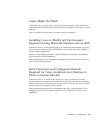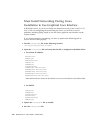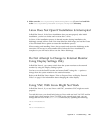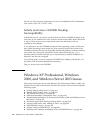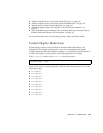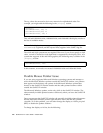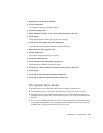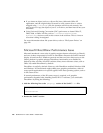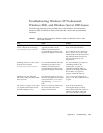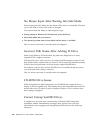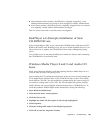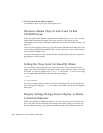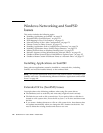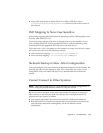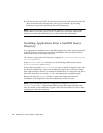Appendix A Troubleshooting 167
Troubleshooting Windows XP Professional,
Windows 2000, and Windows Server 2003 Issues
The following table lists some possible issues with Windows XP Professional,
Windows 2000, and Windows Server 2003 and their causes and recommended
solutions.
TABLE A-7 Windows XP Professional, Windows 2000, and Windows Server 2003
Issues and Solutions
Issue Cause Solution
Upgrading results in a “blue
screen” with the error message
INACCESSIBLE_BOOT_DEVICE.
You used the standard Microsoft
upgrade procedure on the
Windows CD instead of the
recommended procedure in the
appropriate chapter of this book.
Use the backup copy of your C:
drive and restore the drive.
If you did not create a backup C:
drive, create a new C: drive and
install Windows XP Professional as
described in this document. You
have to reinstall all of your
applications.
Installing results in a “blue screen”
with the error message
INACCESSIBLE_BOOT_DEVICE.
You used the standard Microsoft
installation procedure on the
Windows CD instead of the
recommended procedure in the
appropriate chapter of this book.
Use the installation procedure in
“Installing Windows XP
Professional” on page 38,
“Installing Windows 2000” on
page 56, or “Installing Windows
Server 2003” on page 72 to
properly install the software.
Inserting a file into Microsoft
Office XP or Microsoft Office 2000
does not work.
The object file (such as clip art or
an Excel spreadsheet) is located on
a file system drive or on a drive
mapped using \\localhost\
path.
Copy or move the object file to
your C: or D: drive and then insert
it again.
The mouse no longer works when
you click the Start button (16-bit
and 24-bit displays only).
There is a software conflict with
the screen fade effect in the
Display Control Panel.
Turn off the fade effect by
choosing the Display Control
Panel. Deselect the first check box
under Visual Effects. Click OK.
The mouse should work again.