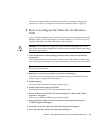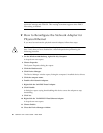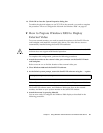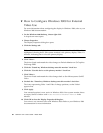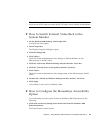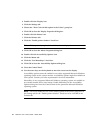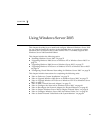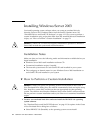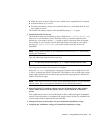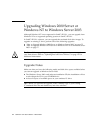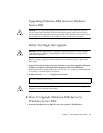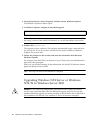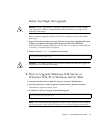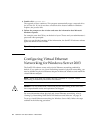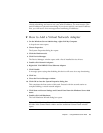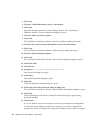Chapter 7 Using Windows Server 2003 73
■ Make the drive at least 2 Gbytes in size, which can be expanded later if needed.
■ Attach the drive as a C: drive.
■ For best performance, create your emulated drives on a local hard disk on your
Sun system or server.
The SunPCi III software reboots. The OpenDOS prompt (C:\>) opens.
2. Install the SunPCi III drivers.
The default location for the Windows Server 2003 files is r:\cdrom\cdrom0\i386.
However, if your Windows Server 2003 files reside at a location other than the
default one, you need to use the /s: switch to specify where the files are located.
For example, if your Windows Server 2003 disk image is located in your Solaris
directory at /export/home/2003, you would access it from the R: drive in
OpenDOS.
Note – Copy all the contents of the installation CD files to the 2003 folder before
starting the installation.
Type the following command all on one line:
The setup process takes a few minutes to complete.
When the setupnet script finishes copying the Windows Server 2003 files to your
C: drive, it reboots the SunPCi III software. The Windows Server 2003 Setup screen
opens. When Windows Server 2003 Setup has finished copying files, it reboots the
SunPCi III software again.
Note – Your mouse may not be active during installation process. Use the Tab key
and the arrow keys to navigate the Windows Server 2003 Setup screens.
3. After the SunPCi III software reboots from the Windows Server 2003 window,
choose Attach Mouse from the Options menu or press Meta-M to attach the
mouse.
This enables the mouse to work with Windows Server 2003 during the installation
process. Once the process is completed, the proper mouse drivers are installed and
you no longer need to attach the mouse manually.
4. Change directory to the location for your customized installation scripts.
5. Complete the installation using your customized installation scripts.
C:\> f:\drivers\winnet\setupnet /s:r:\export\home\winnet\i386