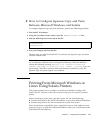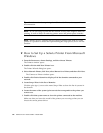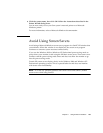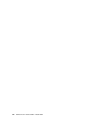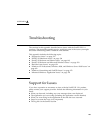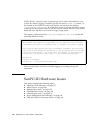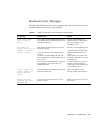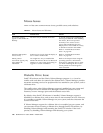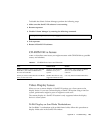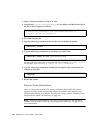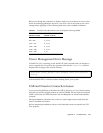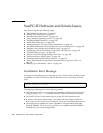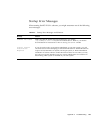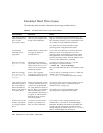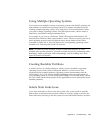138 SunPCi III 3.2.1 User’s Guide • March 2004
Mouse Issues
TABLE A-2 lists some common mouse issues, possible causes, and solutions.
Diskette Drive Issue
SunPCi III software and the Solaris Volume Manager program (vold) tend to
conflict with each other for control of the diskette drive. Volume Manager provides
automatic mounting services for peripheral devices attached to your system, such as
a diskette drive.
The conflict arises when Volume Manager support is enabled on your system and
you attempt to access a diskette drive through a SunPCi III window. In such
instances, an error message opens and the diskette access fails.
By default, when SunPCi III software is installed, Volume Manager support is
disabled for a diskette drive, and so most users do not encounter an issue. However,
it is possible to reenable Volume Manager on your system, and thus encounter the
issue at a later time.
If Volume Manager support for a diskette drive is re-enabled on your system, and
you encounter issues accessing a diskette drive through SunPCi III software, try
disabling Volume Manager and restarting the SunPCi III window. If the issue
persists, try disabling Volume Manager and rebooting your system.
TABLE A-2 Mouse Issues and Solutions
Issue Possible Cause Solution
Two mouse cursors
appear on the SunPCi III
desktop.
You have not yet attached the mouse. To use the mouse before installing the
drivers, press Meta-M. After installing
the drivers, the mouse operates
normally. If two mouse cursors
appear after installation, the Sun
Display Driver was loaded incorrectly
or Windows booted in Safe Mode.
Refer to “Double Mouse Pointer
Issue” on page 164.
Windows 2000 pointer
moves slowly.
Pointer moves slowly when the display is
set to 16-bit or 24-bit mode.
Refer to “Double Mouse Pointer
Issue” on page 164.
Mouse pointer
movements appear jerky
after SunPCi III
installation.
You might have not yet installed the
SunPCi III software drivers for Microsoft
Windows or Linux when performing an
upgrade or custom installation.
Refer to the chapter about using the
operating system for information
about how to install the drivers. After
you finish installing the drivers, the
mouse pointer movement appears
much smoother.