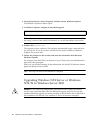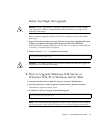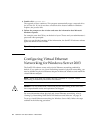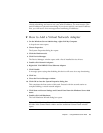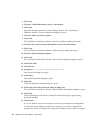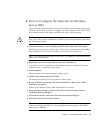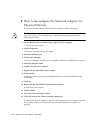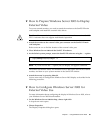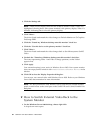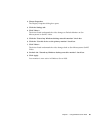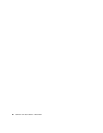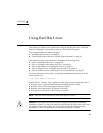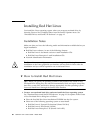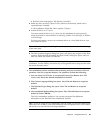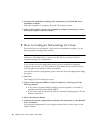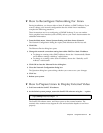84 SunPCi III 3.2.1User’s Guide • March 2004
3. Click the Settings tab.
Note – There are two displays shown in the window, marked 1 and 2. Video 2 is
highlighted, showing that it (the system monitor) is the primary display. Video 1 is
dimmed, indicating that it is not the primary display.
4. Click Video 1.
The driver listed underneath the video changes to Default Monitor on S3 Graphics
ProSavage DDR.
5. Click the “Extend my Windows desktop onto this monitor” check box.
6. Click the “Use this device as the primary monitor” check box.
7. Click Video 2.
The driver listed underneath the video changes back to Sun Microsystems SunPCi
Video.
8. Uncheck the “Extend my Windows desktop onto this monitor” check box.
The icons representing Video 1 and Video 2 change positions, so that Video 1
appears first.
9. Click Apply.
Your external monitor is now active in Windows Server 2003. Your system monitor
shows an empty SunPCi window with Video routed to external monitor in the
title bar.
10. Click OK to close the Display Properties dialog box.
You can now use external video with Windows Server 2003. Refer to your Windows
Server 2003 documentation for more information.
Note – For best performance with Windows Server 2003 and an external monitor,
attach a serial mouse to the serial port on the SunPCi III card’s Serial/Parallel Port
Backplate.
▼ How to Switch External Video Back to the
System Monitor
1. On the Windows Server 2003 desktop, choose right-click.
A drop-down menu opens.