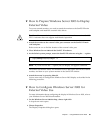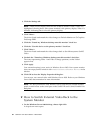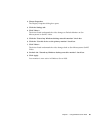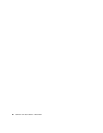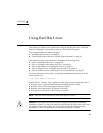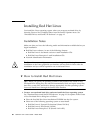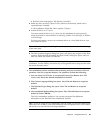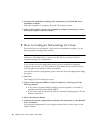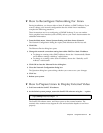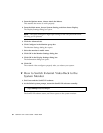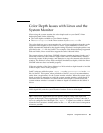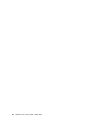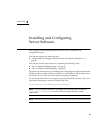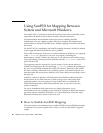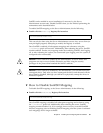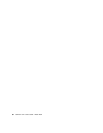Chapter 8 Using Red Hat Linux 91
▼ How to Reconfigure Networking For Linux
During installation, you choose either a Static IP address or DHCP address. If you
want to change your network configuration after the initial Linux installation,
complete the following procedure.
These instructions are for re-configuring a GNOME desktop. If you use another
Linux graphical user interface (such as KDE), refer to your Linux documentation for
additional information.
1. From the Main menu, choose Systems Setting, and then choose Network.
The Network Configuration dialog box opens, and defaults to the Devices tab.
2. Click Edit.
The Ethernet Device dialog box opens.
3. Change the network connection setting from either DHCP or Static IP address.
■ To change to a setting with a DHCP address, choose the “Automatically Obtain
an IP address settings with dhcp” radio button.
■ To change to a setting with a Static IP address, choose the “Statically set IP
Address” radio button.
4. Click OK to close the Ethernet Device dialog box.
5. Close the Network Configuration dialog box.
The Question dialog box opens asking whether you want to save your changes.
6. Click Yes.
7. Reboot your system.
▼ How to Prepare Linux to Display External Video
1. Exit Linux and the SunPCi III software.
2. At the Solaris system prompt, restart the SunPCi III software using the -v option:
The SunPCi III software starts, and Linux opens on the external monitor. The
external video monitor must support all color and resolution depths to run Linux
properly.
% /opt/SUNWspci3/bin/sunpci -v