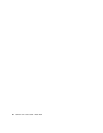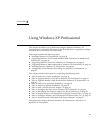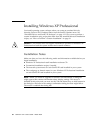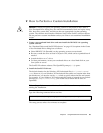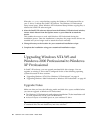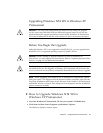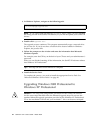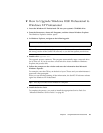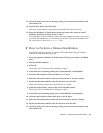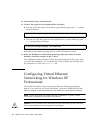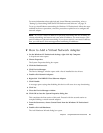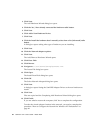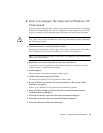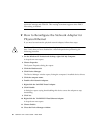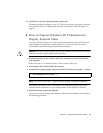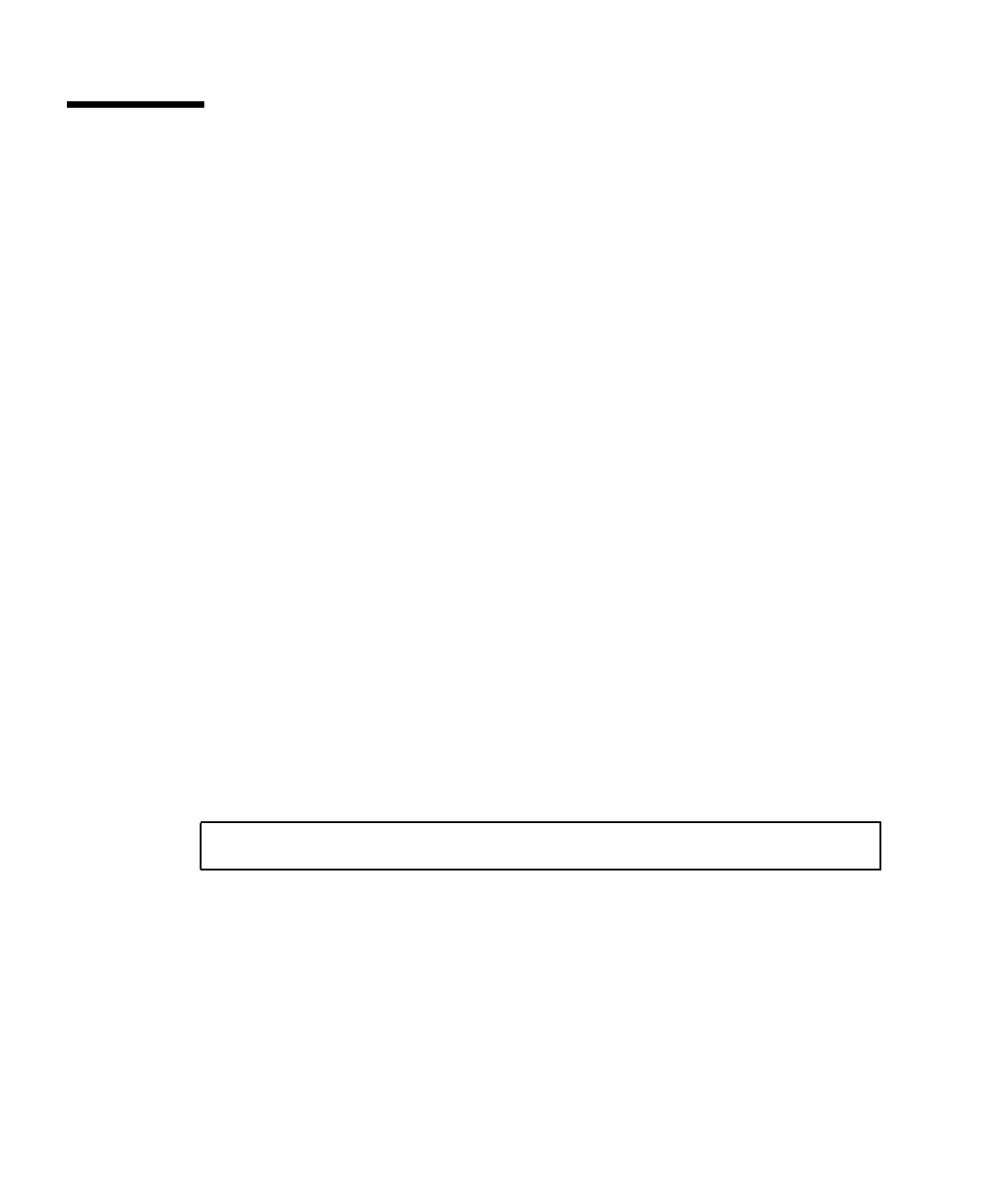
44 SunPCi III 3.2.1 User’s Guide • March 2004
Installing Japanese Windows XP
Professional
There are two ways to install the Japanese version of Windows XP Professional on
SunPCi III: automatic and manual.
▼ How to Perform an Automatic Installation
To install the Japanese version of Windows XP Professional using the automatic
method, perform the following steps:
1. Insert the Japanese Windows XP Professional CD into your system’s CD-ROM
drive.
1. Start the SunPCi software.
2. Click OK.
The Create a New Emulated Drive dialog box opens.
3. Select either Windows XP Professional-FAT16 or Windows XP Professional-NTFS.
4. Click the radio button to attach the drive as a C: drive.
5. Move the horizontal slider to make the size of the drive at least 4 Gbytes.
6. Specify the directory and file name for the drive and click OK.
SunPCi III software restarts after the disk drive is created.
7. Type y and press Return when this message appears:
8. From the Options menu, select Create a New Emulated Drive.
The Create a New Emulated Drive dialog box opens.
9. In the Select an Operating System pane, select DR DOS 7.01 (Bootable).
10. Attach this drive as the D: drive.
11. Move the horizontal slider to make the size of the drive at least 4 Gbytes.
12. Specify the directory and file name for the drive and click OK.
This cdrom appears to be Japanese Windows, is that correct?