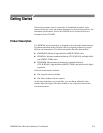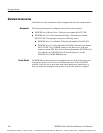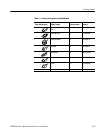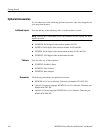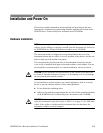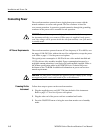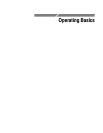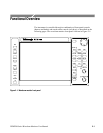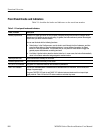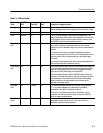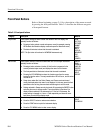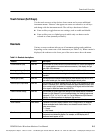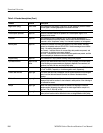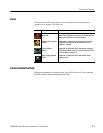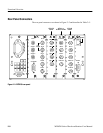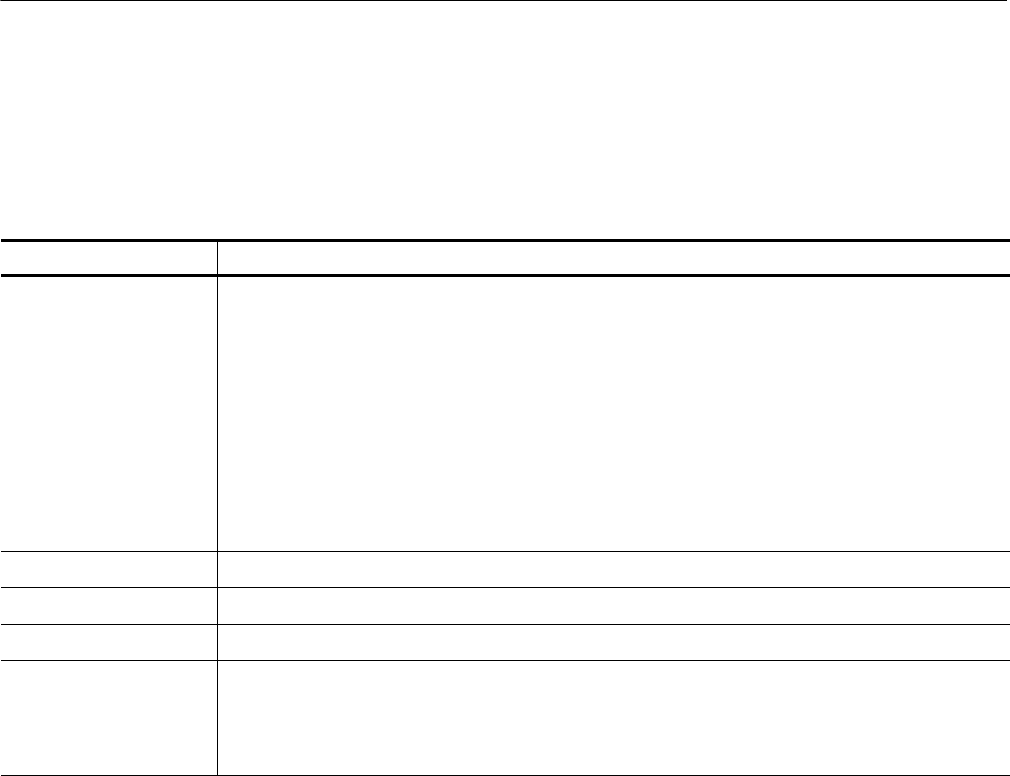
Functional Overview
2-2
WFM700 Series Waveform Monitors User Manual
Front Panel Knobs and Indicators
Table 2--1 describes the knobs and indicators on the waveform monitor:
Table 2- 1: Front-panel knobs and indicators
Knob / Indicator Description
General purpose knob
Located in the upper right corner of the front panel, navigates among menu choices or changes values,
depending on the feature you are currently using. In general, the knob continues to perf orm the assigned
function until you select a different feature.
You can use this knob with the following functions:
H Select button. In the Configure menu, use the knob to scroll through the list of submenus, and then
press the Select button to open the selected submenu. In some modes of operation, the Select
button LED will stay illuminated. This indicates that you can press the Select button to toggle the
general purpose knob between controlling two items.
H Line Select. Use the knob to select the desired video line. In some cases, the knob will automatically
return to Line Select mode after bei ng assigned to another function.
Vertical position knob
Moves the waveform vertically on the screen.
Horizontal position knob
Moves the waveform horizontally on the screen.
ON / STBY LED Indicator
This green LED illuminates whenever the instrument is powered on.
FAULT LED Indicator
This red LED illuminates when a hardware fault is detected within the instrument, such as under/over
voltage of a power supply.
The green ON/STBY LED and the red FAULT LED indicate instrument status and do not report input
signal problems. Table 2--2 lists the LED status conditions and what they mean.