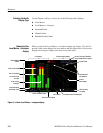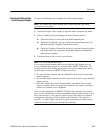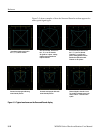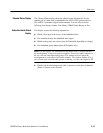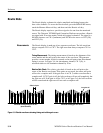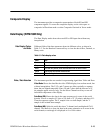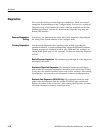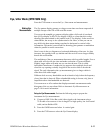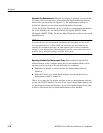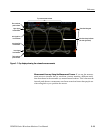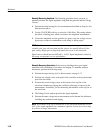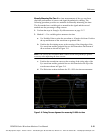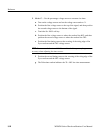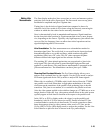Reference
3-16
WFM700 Series Waveform Monitors User Manual
Diagnostics
The waveform monitor provides diagnostics capabilities, which are accessed
through the System submenu of the Configure menu. You can view or print the
Diagnostics Log, which contains the results of the last diagnostic test that the
instrument performed. You can also download the Diagnostic Log using the
Remote Web Interface.
At power up, the instrument runs either full or brief diagnostics, depending on
the setting in the System submenu of the Configure menu.
You should run diagnostics after installing a new module, upgrading the
instrument firmware, or when troubleshooting suspected instrument problems.
Warning messages are displayed in yellow text; PASS and FAIL messages are
labeled PASS (green text) or FAIL (red text). You have the following diagnostic
choices:
Run Full Powerup Diagnostics. The instrument goes through all of the diagnostics
and displays the results.
Run Internal Digital Path Diagnostics. The instrument checks the main digital
paths within the instrument and displays the results of the various tests. If there
is only one video module installed, expect some yellow warnings. After running
this diagnostic, you must reboot the instrument to return to normal operation.
Run Audio Path Diagnostics (WFM7DG Only). The instrument checks the audio
paths within the instrument from the optional WFM7DG audio module and
displays the results of the various tests. After running this diagnostic, you must
reboot the instrument to return to normal operation.
Powerup Diagnostics
Setting
Running Diagnostics