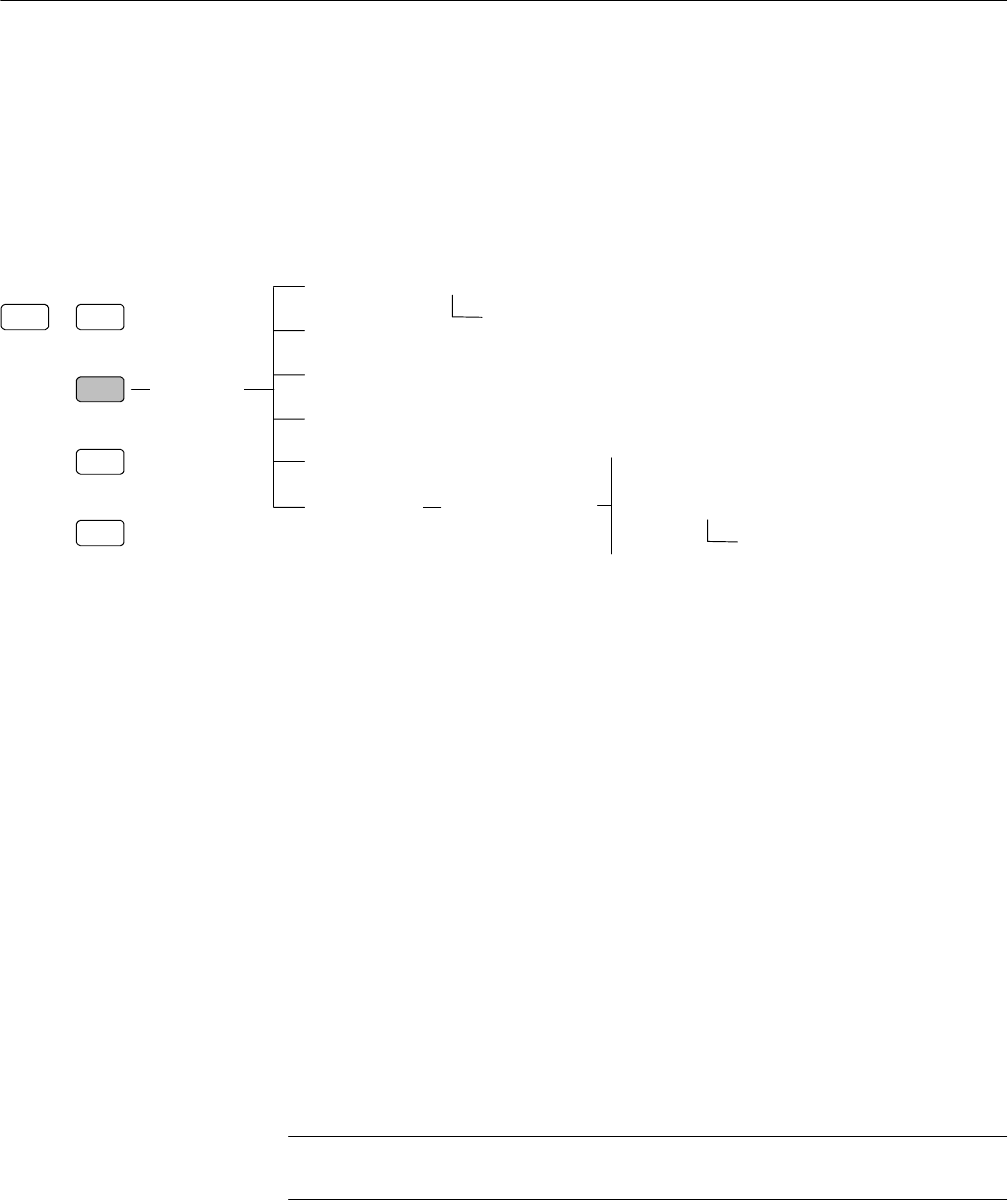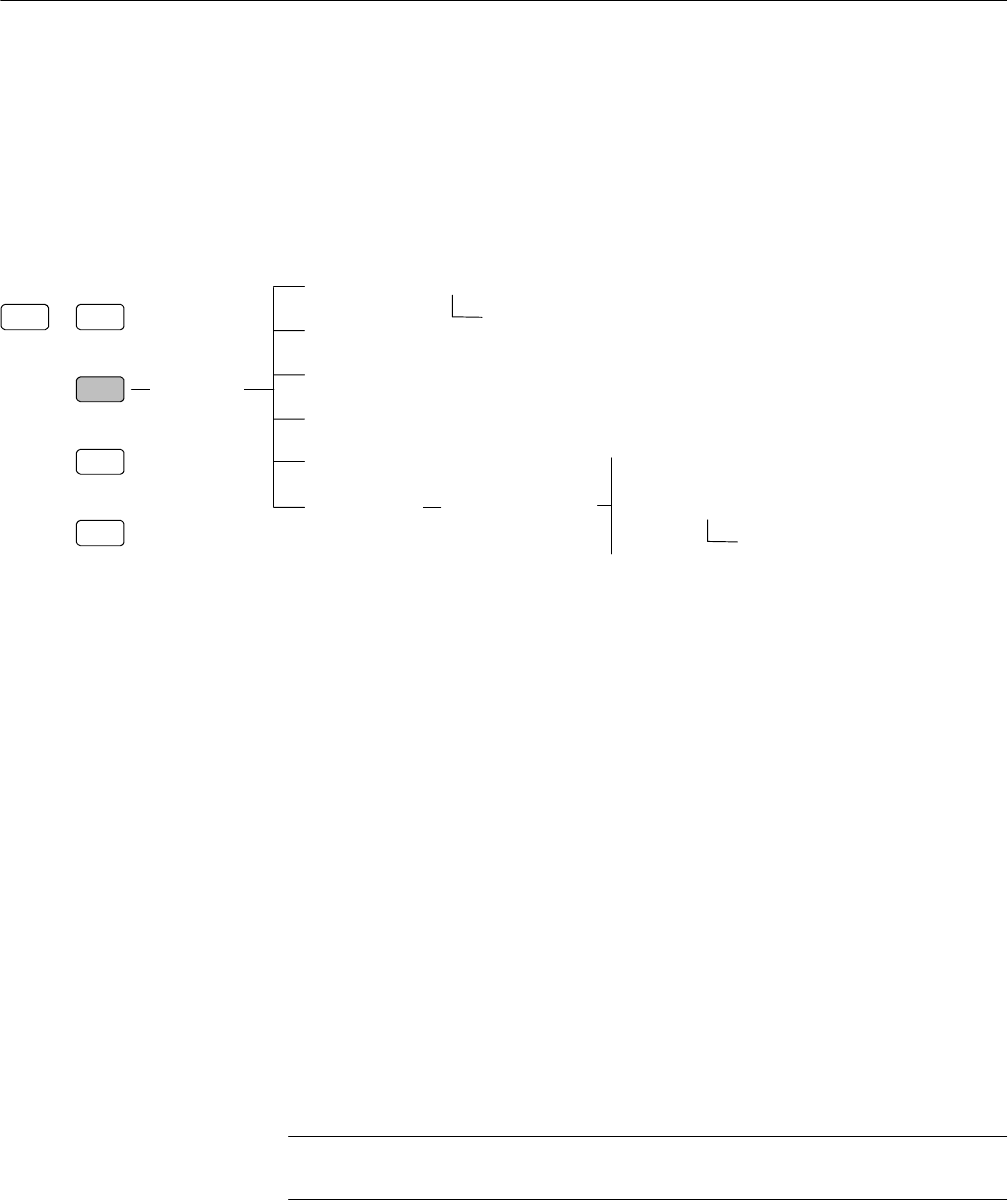
Menus
2-18
WFM700 Series Waveform Monitors User Manual
Cursor Menu
If the instrument is in a mode that supports measurement cursors (Waveform,
Eye, or Jitter modes), the Cursor menu shown in Figure 2--9 is displayed when
you press the CURSOR button. The cursor 1 and 2 settings, and the difference
between the two, are shown in the readout in the upper right part of the screen.
SWEEP GAIN
CURSOR
LINE SEL
INPUT
Voltage | Time | Voltage + Time
Cursor1<...>
Cursor to Center
V+T Control
Cursor2<...>
Cursor Menu
Track Cursors
Set Units & 100%
Percent Cursors Menu
Time: sec | 1/T
Voltage: mV | %
Done
Set 100%
Figure 2- 9: Cursor menu diagram
The selected (active) cursors are red and the inactive cursors are blue. T o move
the active cursor:
1. Touch the Voltage/Time soft key to select the cursor type: voltage, time, or
both voltage and time. If you select both, use the V+T Control soft key to
toggle between adjusting voltage cursors and adjusting time cursors.
2. Touch the corresponding soft key to select the active cursor: Cursor 1,
Cursor 2, or Track Cursors. (Use Track Cursors if you want to adjust the
position of either the voltage or the time cursors as a pair.) If Track Cursors
is not selected, you can use the SELECT button to toggle between Cursor 1
and Cursor 2 as the active cursor.
3. Turn the general purpose knob to move the active cursor(s). The correspond-
ing readouts and soft key displays update as you move the cursors.
4. You can touch the Cursor to Center soft key to move the selected cursor to
the center of the display.
NOTE. Mag or Gain settings other than X1 may cause the cursors to be off
screen.
Moving the Cursors