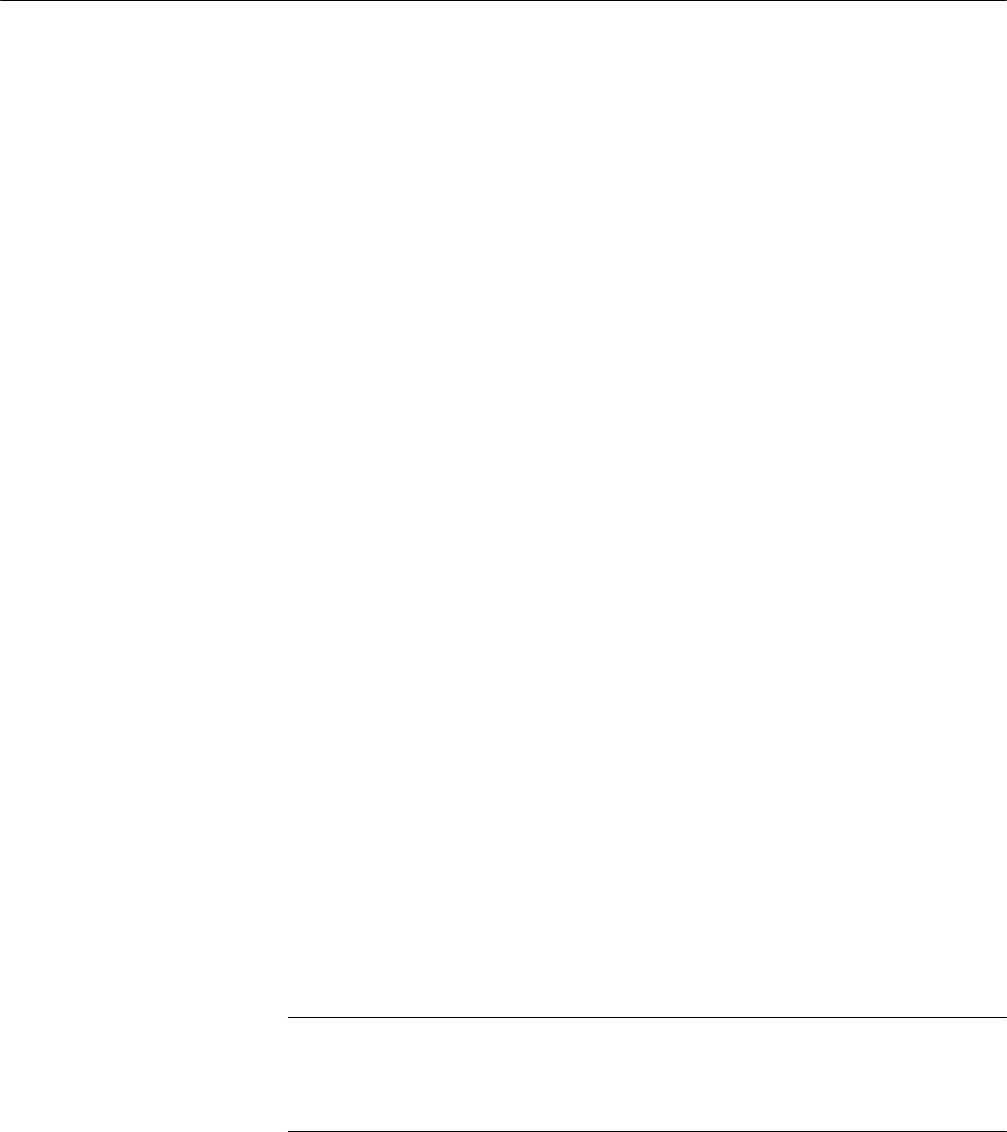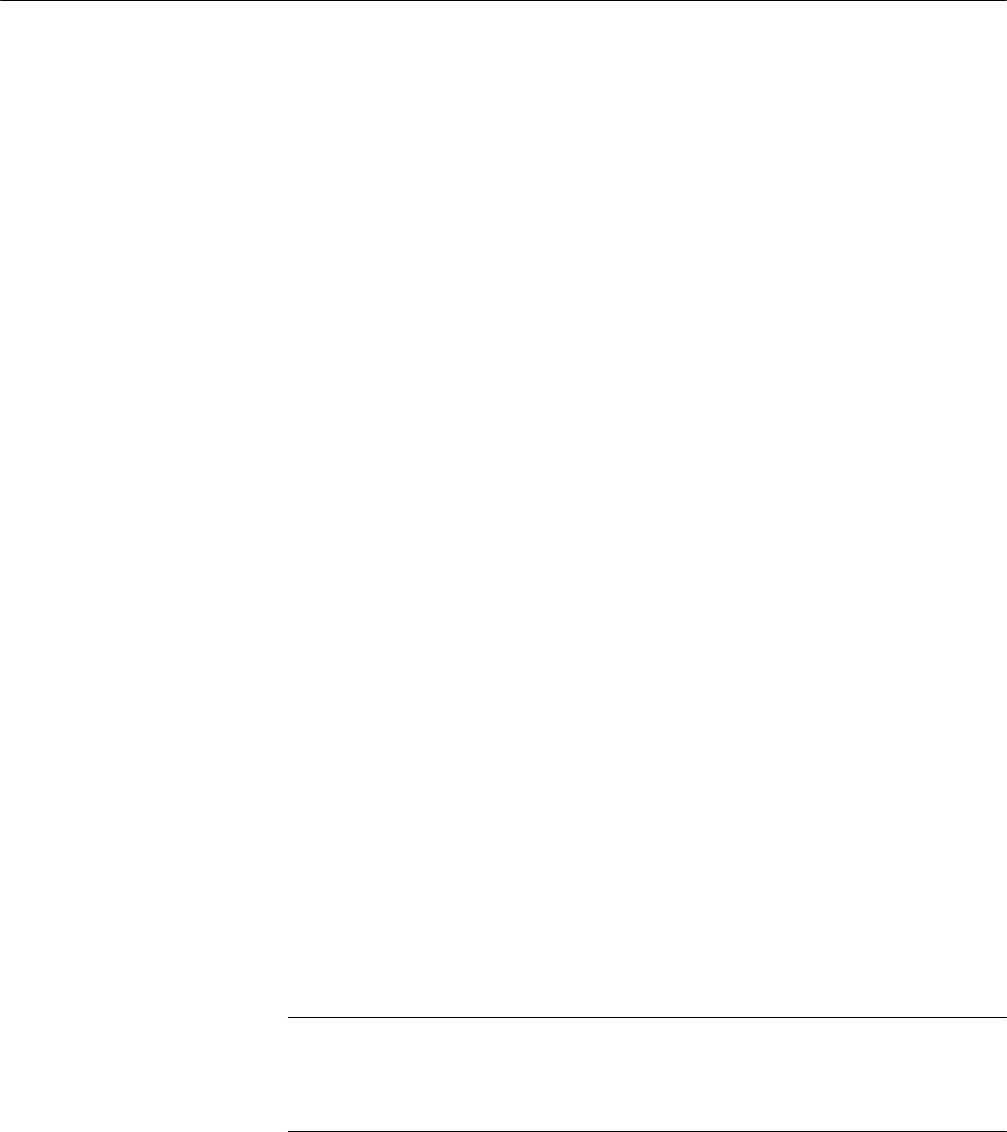
Reference
WFM700 Series Waveform Monitors User Manual
3-37
Status Displays
Press the STATUS button and then touch the Display soft key to select from the
following status displays:
H Session. Use this selection to view the Video Status/Session, Audio
Status/Session, or Auxiliary Data Status displays.
H Alarm Status. Use this selection to view the status of the General, Serial,
Audio (Option DG only), Auxiliary Data, or Physical (WFM700M only)
alarms.
H Event Log. Use this selection to enable, disable, configure, and view the
event log.
Messages and values in the different status displays use the following colors to
help indicate signal status:
H White. Identifies items that represent changes in the instrument state.
H Green. Indicates error conditions that have cleared.
H Yellow. Indicates a warning condition that might require attention but does
not meet the requirements of an error condition.
H Red. Indicates signal information that has been found to be in an ongoing
error state.
The Video Status portion of the display (left side) shows the current status of the
video signal being monitored. The Video Session portion of the display (right
side) shows the cumulative results of the current video monitoring session. Use
the Session Stopped/Running soft key to start or stop the monitoring session.
Use the Reset Session soft key to clear the display.
Refer to the WFM700 Series Technical Reference document on the CD-ROM for
descriptions of the status display elements.
NOTE. The Session: Stopped/Running and the Reset Session soft keys affect both
the audio and video session displays. For example, if you stop/start or reset the
session when the currently displayed session is audio, the video session is also
stopped/started or reset.
Status Display Colors
Video Status and Session
Display