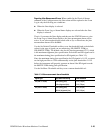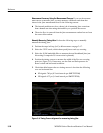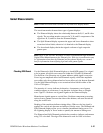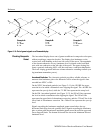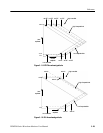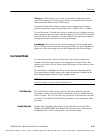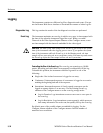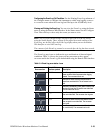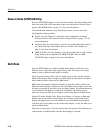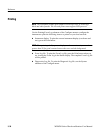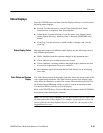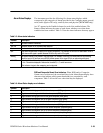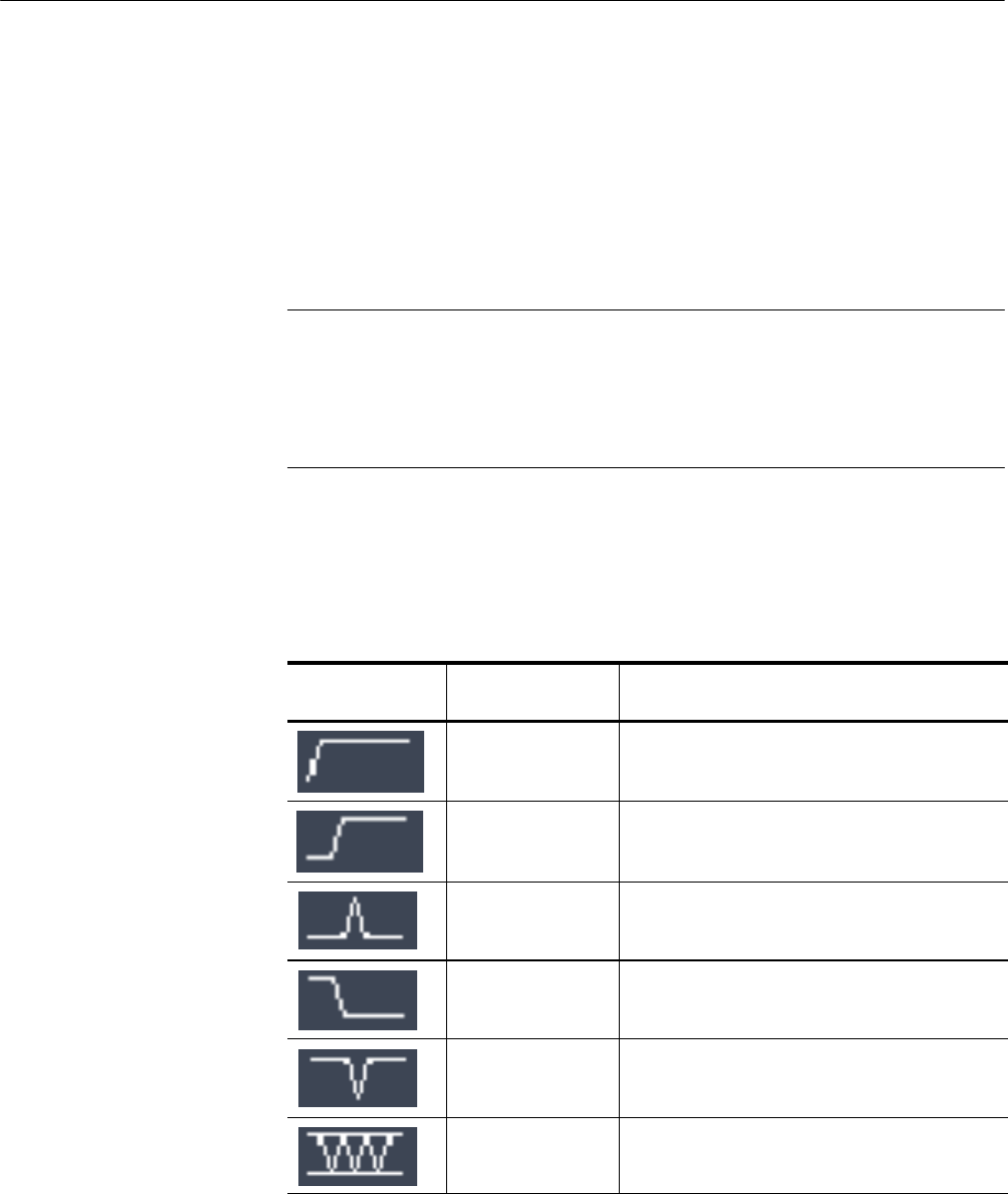
Reference
WFM700 Series Waveform Monitors User Manual
3-33
Configuring the Event Log Full Condition. Use the Printing/Event Log submenu of
the Configure menu to configure the instrument to either stop logging events or
to overwrite events when the event log has filled up to the 10,000 entry level.
Viewing and Printing the Event Log. You can view the Event Log using the Status
menu or using the Remote Web Interface. In the Status menu, use the Configure
View Filter soft key to show only the events you want to view.
NOTE. The Log Filter menu settings only affect how you view the log entries
using the Status display. These settings do not affect the actual contents of the
Event Log, nor do they affect the Event Log display when you use the Remote
Web Interface to view the Event Log.
The contents of the Event Log cannot be recovered after the log has been erased.
The Event Log uses icons to indicate the type and duration of detected signal
conditions. Table 3--4 shows the icons you may encounter as they appear
on-screen and in the Event Log file downloaded using the Remote Web Interface.
Table 3- 4: Event Log error status icons
On-screen icon
Remote Web
Interface symbols
Description
XXXX Identifies a persistent (more than one video field)
alarm condition that was present when logging
started. The on-screen icon is red.
_/XX Identifies an alarm condition that persisted for
more than one video field. The on-screen icon is
red.
_/\_ Identifies a momentary (pulse) alarm condition that
persisted for less than or equal t o one video field.
The on-screen icon is red.
X\__ Identifies an alarm condition that cleared for more
than one video field. The on-screen icon i s green.
X\/X Identif ies an alarm condition that cleared for less
than or equal to one video field. The on-screen
icon is red.
/\/\ Identifies an intermittent alarm condition (one field
on, one field off). The on-screen icon is red.