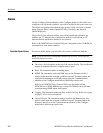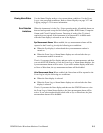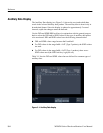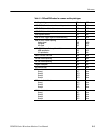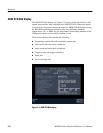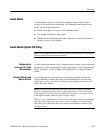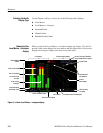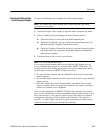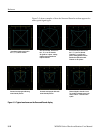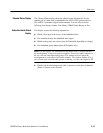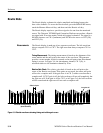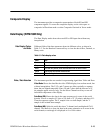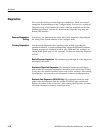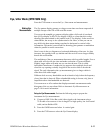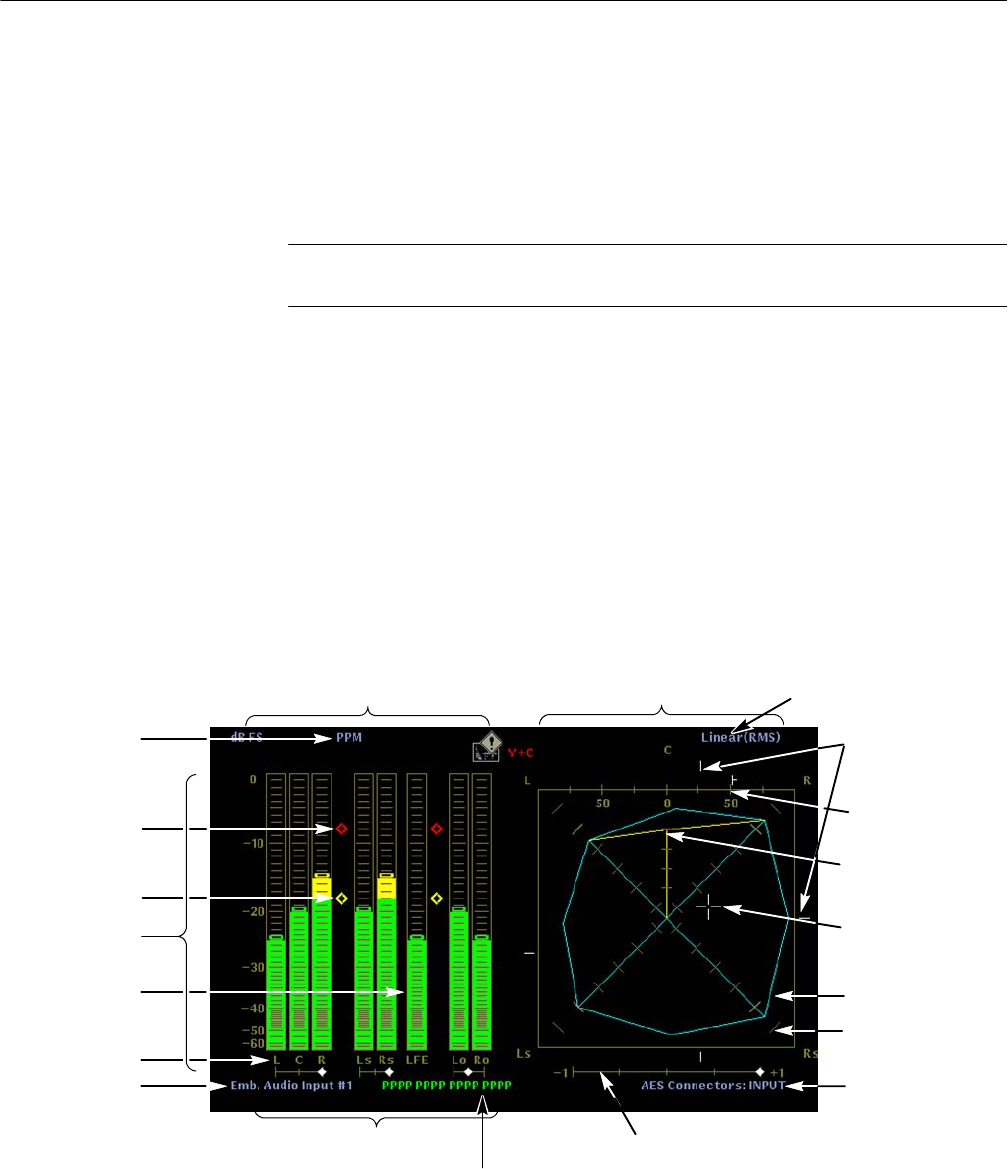
Reference
3-10
WFM700 Series Waveform Monitors User Manual
When you select the Surround Sound display (see Figure 3--3), the left portion of
the screen displays the level meters and the right portion of the screen displays
the Surround Sound display. Use the Audio Displays submenu of the Configure
menu to enable or disable the Dominance indicator and to select the type of
Surround Sound filter: Linear (RMS) or A-weighting.
NOTE. Audio Surround Sound display courtesy of Radio-Technische Werkstaetten
GmbH & Co. KG (RTW) of Cologne, Germany.
The Surround Sound display is restricted to using signals from only certain audio
input channels. The factory default settings for mapping the audio inputs are the
correct settings for using the Surround Sound display.
For embedded audio groups 1 and 2, the display only works when channels 1
and 2 are mapped to the L--R bars, channels 3 and 4 are mapped to the C--Lfe
bars (the Lfe channel is ignored), and channels 5 and 6 are mapped to the Ls--Rs
bars. Channels 7 and 8 are always ignored. Similar rules apply for embedded
audio groups 3 and 4 and for the external AES audio inputs. You cannot remap
the audio inputs when you are using the Surround Sound display.
Meter Ballistics
readout
Phase correlation meters
Level meter labels
Level meter scale
and units
Correlation meter for Ls and Rs
Test Level indicator
Peak Level indicator
Loudness grid
10 dB per marker
Surround sound filter setting
Audio Presence readout
AES Connector
I/O setting
Phantom source
indicators
Surround Sound display
Level meters
In-bar warning
messages
Audio input source
Total volume indicator
Dominance indicator
Center volume
indicator
Phantom source grid
50 = center of C and R
Figure 3- 4: Surround Sound audio display
Elements of the Surround
Sound Display
Audio Input Mapping
Restrictions for Surround
Sound Display