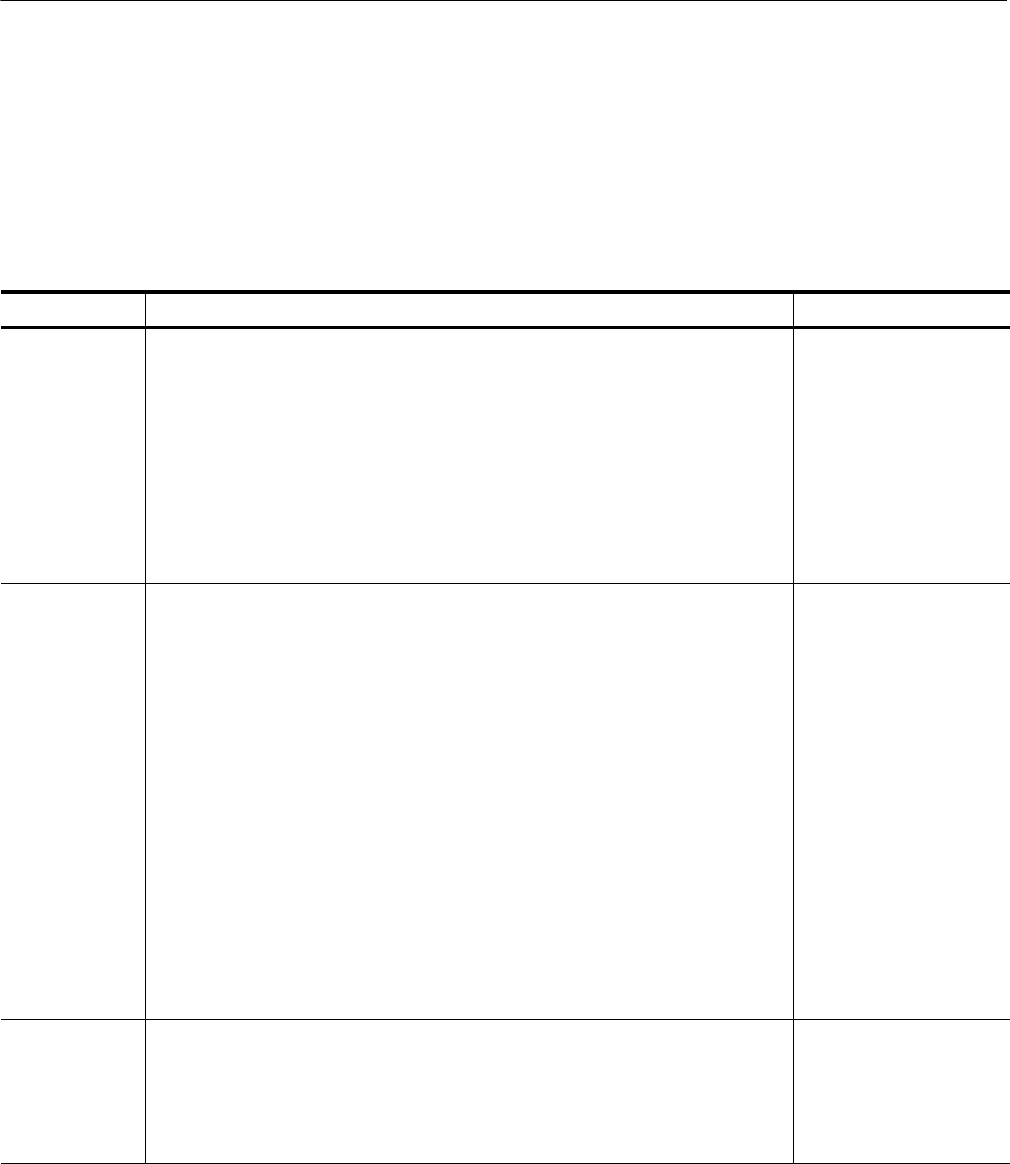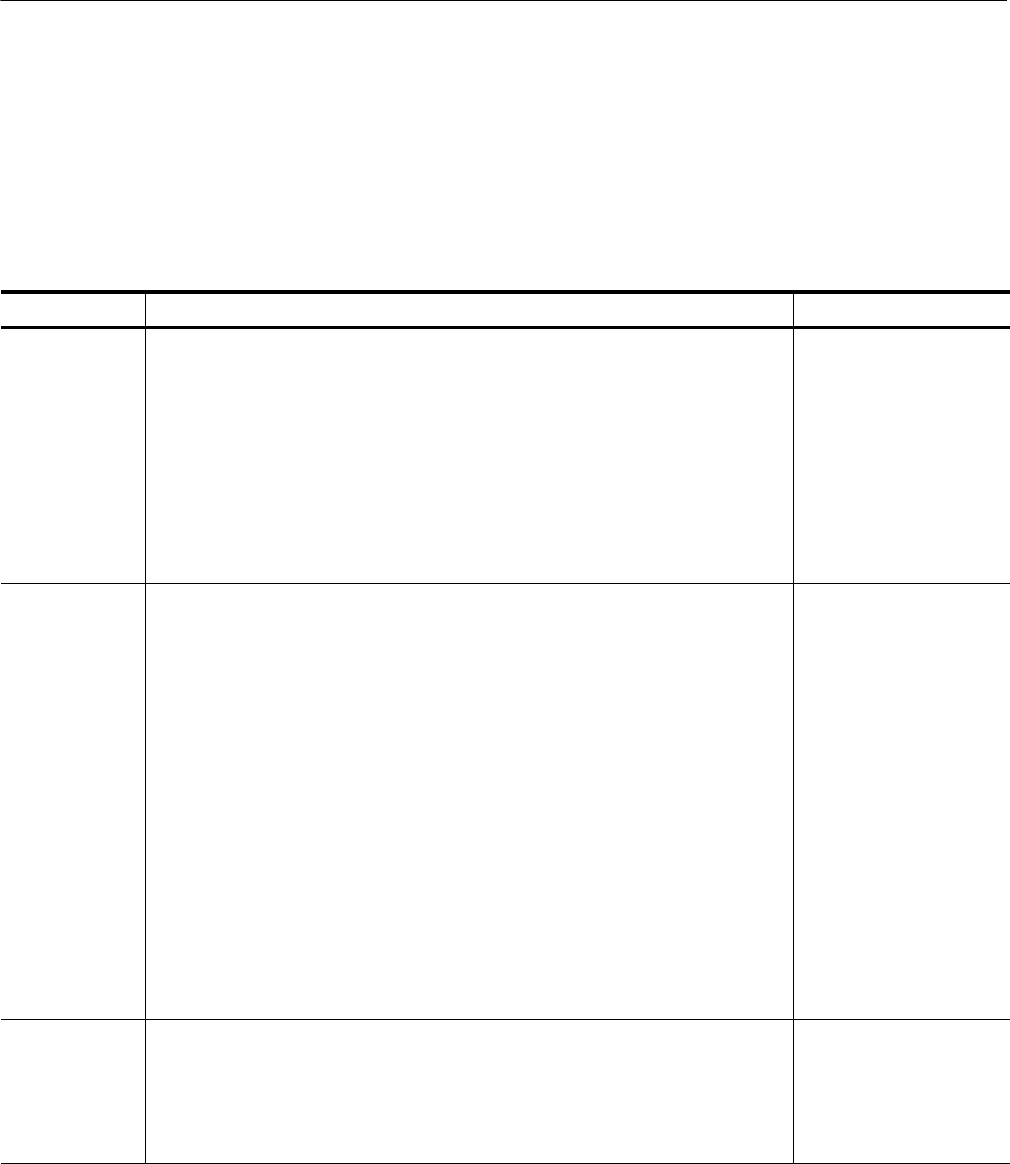
Functional Overview
2-4
WFM700 Series Waveform Monitors User Manual
Front-Panel Buttons
Refer to Menus beginning on page 2--11 for a description of the menus accessed
by pressing the front-panel buttons. Table 2--3 describes the different categories
of front-panel buttons.
Table 2- 3: Front-panel buttons
Category Description Buttons
Major mode These buttons change the entire context and content of the LCD display, and
generally function as follows:
H Pressing a button selects a mode and opens a menu (for example, pressing
WFM selects the Waveform display mode and opens the Waveform m enu).
H The button illuminates to show that the mode is activated.
NOTE: The Eye button is functional on WFM700M instruments only.
WFM
VECTOR
PICTURE
GAMUT
AUDIO
MULTI
STATUS
MEASURE
EYE
HELP
CONFIG
Minor mode These buttons activate a function that works with one or more major modes and
generally function as follows:
H Pressing a button activates a function (if that functi on is supported in the
currently selected major mode) and displays the menu for that function.
H The front-panel button illuminates to show that the mode is activated.
H Pressing the CLR MENU button clears the function menu from the screen,
leaving the function active. The major mode but ton LED will be on, and the minor
one will be off.
H Some minor modes like Line Select, Sweep, and Cursor remain active and
modify the display when their menu is not displayed. In this case, press the front
panel button once to bring the menu back and then again to exit the mode.
H Settings selected in Sweep can onl y be turned off by pressing the SWEEP button
and using the menu to change modes. The only exception is that when Eye
display mode is selected, if the instrument is in 2 Line or 2 Field sweep, the
sweep setting is changed to 1 Line or 1 Field respectively and does not revert
back when you exit the Eye display m ode.
SWEEP
GAIN
CURSOR
LINE SEL
FREEZE
DISPLAY
INPUT
PRESET
Misc. These buttons perform their function depending on the current mode.
H Press the SELECT button to make a menu selection.
H Press the PRINT button to print the instrument display.
H Press the CLR MENU button to clear a menu display.
SELECT
PRINT
CLR MENU