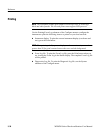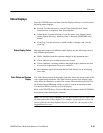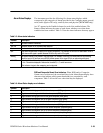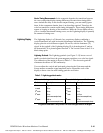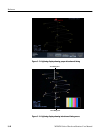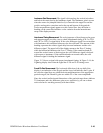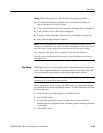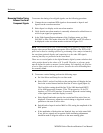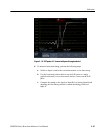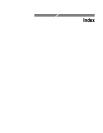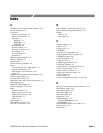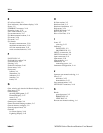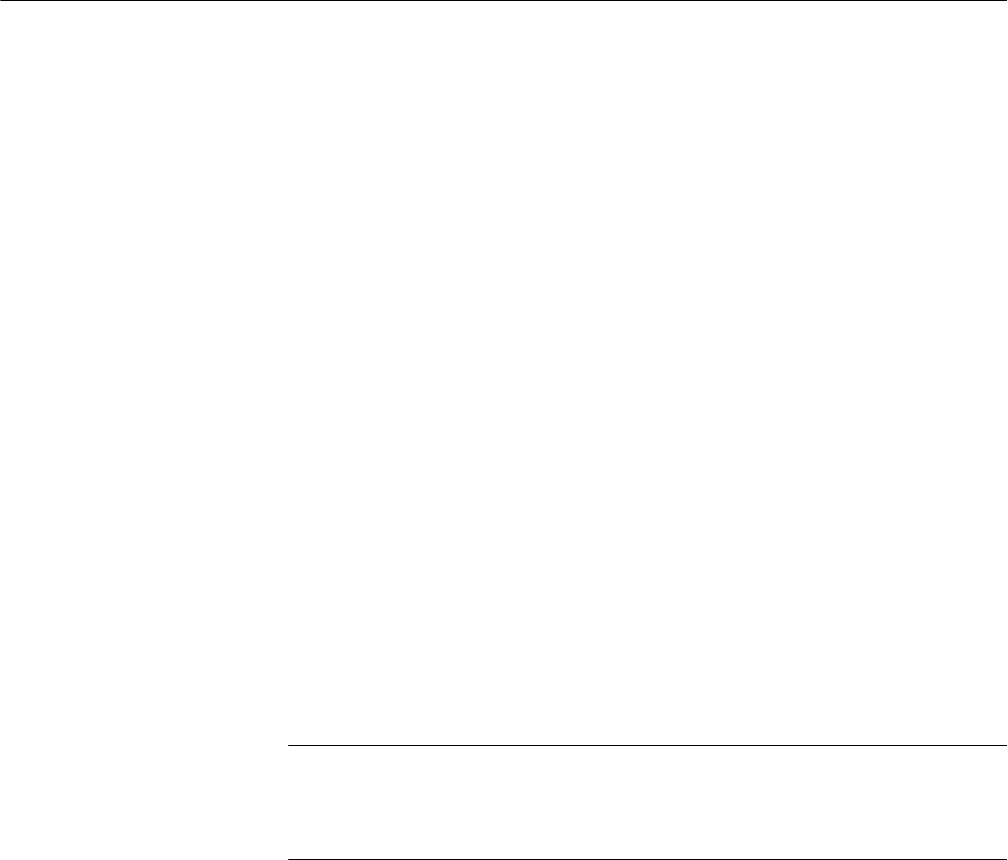
Reference
3-44
WFM700 Series Waveform Monitors User Manual
Waveform Mode
Press the WFM button to enter the Waveform mode. In Waveform mode, the
selected components are displayed in a voltage versus time plot. You can apply
flat or low pass filters and choose the color space modes (such as RGB or
composite). In component color space modes, you can turn the individual
components on or off.
In Parade mode, all selected components of the signal are displayed from left to
right, in the same order as they appear on the soft key (for example, in the RGB
display,“R”isontheleft,followedby“G”andthen“R”).InOverlaymode,all
selected components of the signal are overlaid.
Use the Video Inputs/Outputs submenu of the Configure menu to modify the
waveform by turning the EAV/SAV stripping on and off. Use the Grat / Gamut
Default Setup submenu of the Configure menu to select the graticule units used
in the waveform display (mV, IRE, or % full-scale).
You can use the following secondary modes while in Waveform mode:
Gain. Use the Gain menu to adjust the vertical gain of the signal display.
Cursors. Use the cursors to measure time and amplitude.
NOTE. Do not use the time cursors to measure time between components in a
paraded waveform display. Parade mode is a special display format that
represents all displayed components in a single screen, irrespective of the time
relationship between components.
Line Select. Use the Line Select function to select part of the video signal to
display and measure.
Freeze. Use the Freeze feature to capture (freeze) the active signal and compare
the frozen signal to the live signal.
Parade / Overlay
Configuration
Secondary Modes