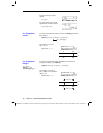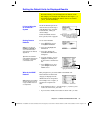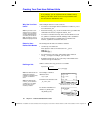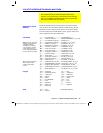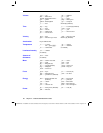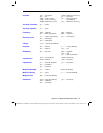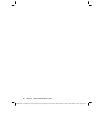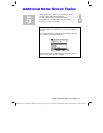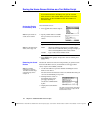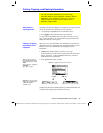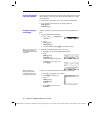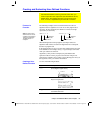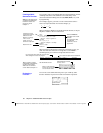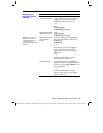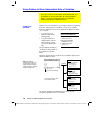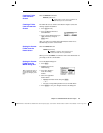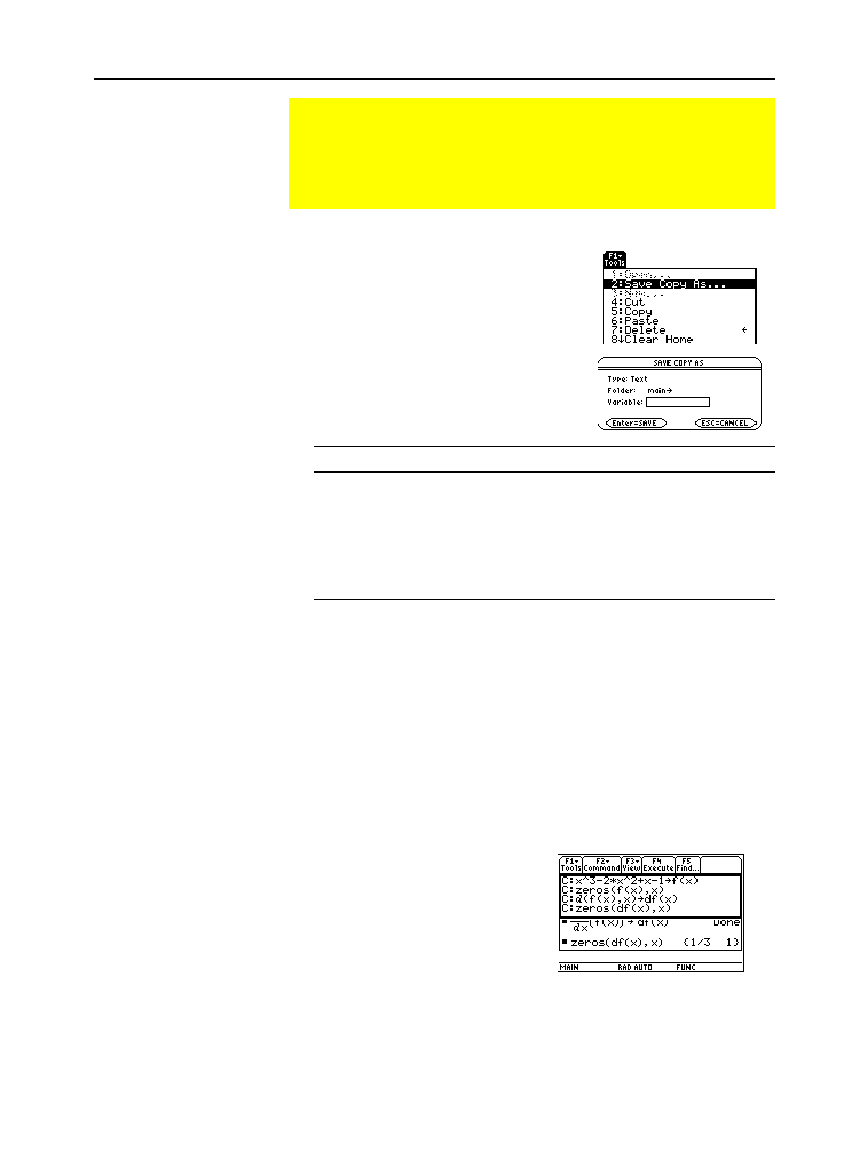
94 Chapter 5: Additional Home Screen Topics
05ADDLHM DOC TI
-
89/TI
-
92 Plus: Additional Home Screen To
p
ics (English) SusanGullord Revised:02/23/01 10:55 AM Printed: 02/23/012:13 PM Page 94 of
From the Home screen:
1. Press
ƒ
and select
2:Save Copy As
.
2. Specify a folder and text variable
that you want to use to store the
entries.
Item Description
Type
Automatically set as
Text
and cannot be changed.
Folder
Shows the folder in which the text variable will be
stored. To use a different folder, press
B
to display a
menu of existing folders. Then select a folder.
Variable
Type a valid, unused variable name.
3. Press
¸
(after typing in an input box such as
Variable
, press
¸
twice).
Because the entries are stored in a script format, you cannot restore
them from the Home screen. (On the Home screen’s
ƒ
toolbar
menu,
1:Open
is not available.) Instead:
1. Use the Text Editor to open the variable containing the saved
Home screen entries.
The saved entries are listed as a series of command lines that you
can execute individually, in any order.
2. Starting with the cursor on
the first line of the script,
press
†
repeatedly to
execute the commands line
by line.
3. Display the restored Home
screen.
Saving the Home Screen Entries as a Text Editor Script
To save all the entries in the history area, you can save the
Home screen to a text variable. When you want to reexecute
those entries, use the Text Editor to open the variable as a
command script.
Saving the Entries
in the History Area
Note: Only the entries are
saved, not the answers.
Note: For information about
folders, refer to page 100.
Restoring the Saved
Entries
Note: For complete
information on using the
Text Editor and executing a
command script, refer to
Chapter 18.
This split screen shows the Text Editor
(with the command line script) and the
restored Home screen.