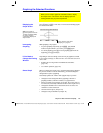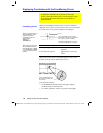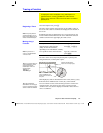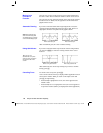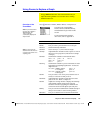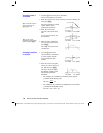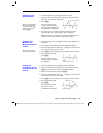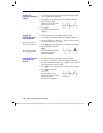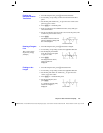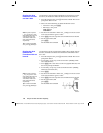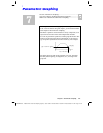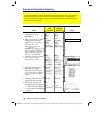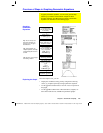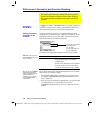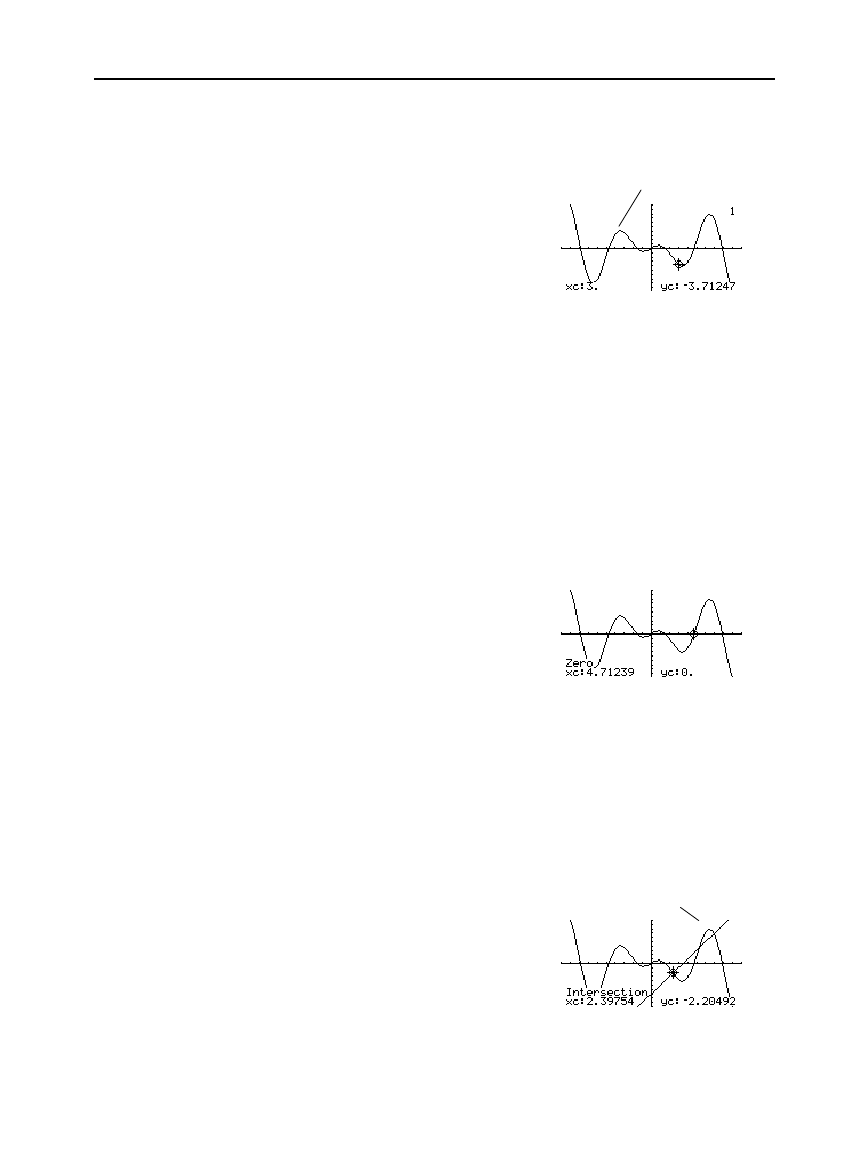
Chapter 6: Basic Function Graphing 123
06BASFUN.DOC TI-89/TI-92 Plus: Basic Function Graphing (English) Susan Gullord Revised: 02/23/01 4:09 PM Printed: 02/23/01 4:18 PM Page 123 of 22
1. From the Graph screen, press
‡
and select
1:Value
.
2. Type the
x
value, which must be a real value between
xmin
and
xmax
. The value can be an expression.
3. Press
¸
.
The cursor moves to that
x
value on the first function
selected in the Y= Editor, and
its coordinates are displayed.
4. Press
D
or
C
to move the cursor between functions at the
entered
x
value. The corresponding
y
value is displayed.
Note:
If you press
A
or
B
, the free-moving cursor appears. You
may not be able to move it back to the entered
x
value.
1. From the Graph screen, press
‡
and select
2:Zero
,
3:Minimum
, or
4:Maximum
.
2. As necessary, use
D
and
C
to select the applicable function.
3. Set the lower bound for
x
. Either use
A
and
B
to move the cursor
to the lower bound or type its
x
value.
4. Press
¸
. A
4
at the top of the screen marks the lower bound.
5. Set the upper bound, and
press
¸
.
The cursor moves to the
solution, and its coordinates
are displayed.
1. From the Graph screen, press
‡
and select
5:Intersection
.
2. Select the first function, using
D
or
C
as necessary, and press
¸
. The cursor moves to the next graphed function.
3. Select the second function, and press
¸
.
4. Set the lower bound for
x
. Either use
A
and
B
to move the cursor
to the lower bound or type its
x
value.
5. Press
¸
. A
4
at the top of the screen marks the lower bound.
6. Set the upper bound, and
press
¸
.
The cursor moves to the
intersection, and its
coordinates are displayed.
Finding y(x) at a
Specified Point
Tip: You can also display
function coordinates by
tracing the function
(
…
),
typing an x value, and
pressing
¸
.
Finding a Zero,
Minimum, or
Maximum within an
Interval
Tip: Typing x values is a
q
uick way to set bounds.
Finding the
Intersection of Two
Functions within an
Interval
y1(x)=1.25x
ù
cos(x)
y2(x)=2x
ì
7