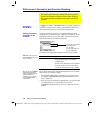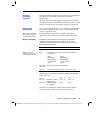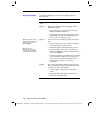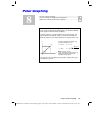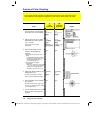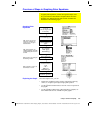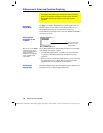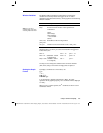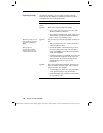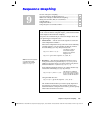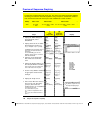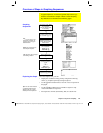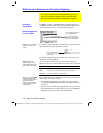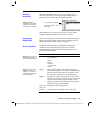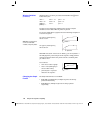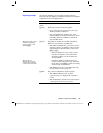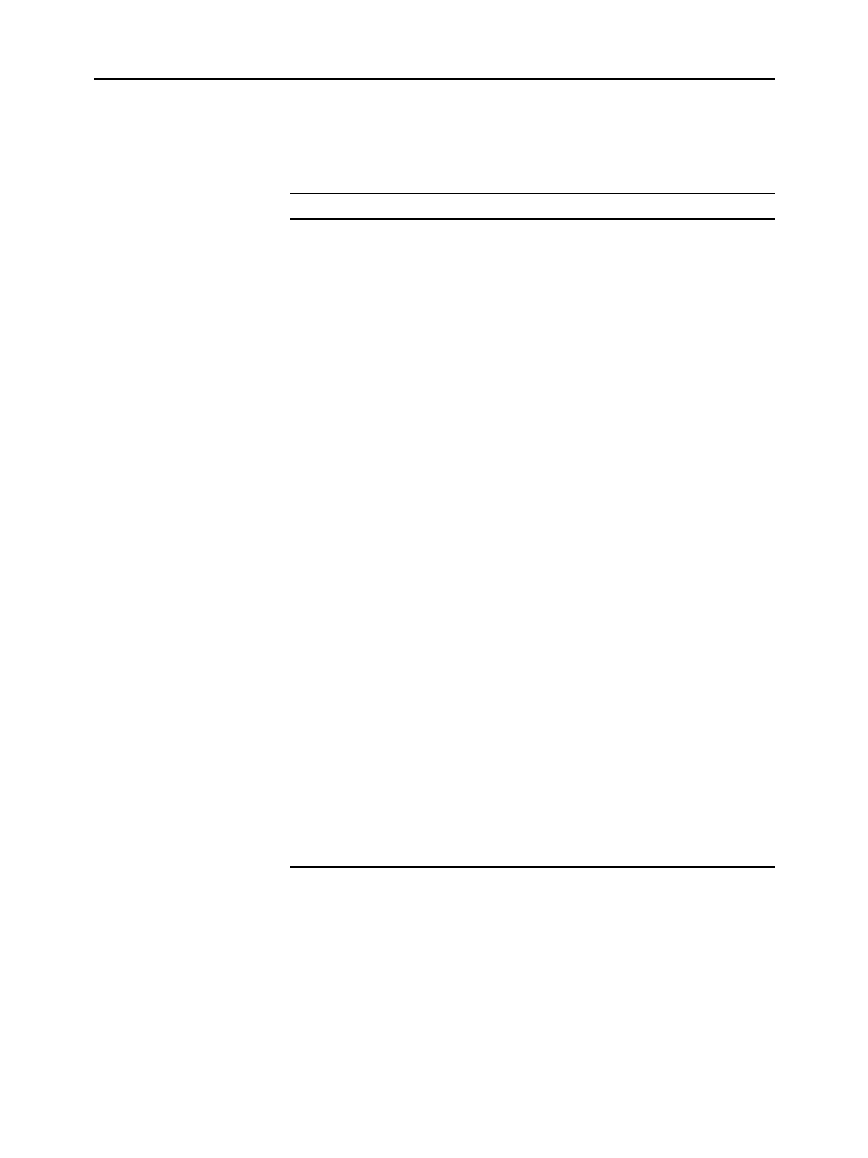
138 Chapter 8: Polar Graphing
08POLAR.DOC TI-89/TI-92 Plus: Polar Graphing (English) Susan Gullord Revised: 02/23/01 10:57 AM Printed: 02/23/01 2:14 PM Page 138 of 6
As in function graphing, you can explore a graph by using the
following tools. Any displayed coordinates are shown in polar or
rectangular form as set in the graph format.
Tool For Polar Graphs:
Free-Moving
Cursor
Works just as it does for function graphs.
„
Zoom
Works just as it does for function graphs.
¦ Only
x
(
xmin
,
xmax
,
xscl
) and
y
(
ymin
,
ymax
,
yscl
)
Window variables are affected.
¦ The
q
Window variables (
q
min
,
q
max
,
q
step
) are not
affected unless you select
6:ZoomStd
(which sets
q
min = 0
,
q
max = 2
p
, and
q
step =
p
/24
).
…
Trace
Lets you move the cursor along a graph one
q
step
at a
time.
¦ When you begin a trace, the cursor is on the first
selected equation at
q
min
.
¦
QuickCenter
applies to all directions. If you move
the cursor off the screen (top or bottom, left or
right), press
¸
to center the viewing window
on the cursor location.
¦ Automatic panning is not available. If you move the
cursor off the left or right side of the screen, the
TI
-
89 / TI
-
92 Plus
will not automatically pan the
viewing window. However, you can use
QuickCenter
.
‡
Math
Only
1:Value
,
6:Derivatives
,
9:Distance
,
A:Tangent
, and
B:Arc
are available for polar graphs. These tools are
based on
q
values. For example:
¦
1:Value
displays an
r
value (or
x
and
y
, depending
on the graph format) for a specified
q
value.
¦
6:Derivatives
finds
dy/dx
or
dr/d
q
at a point defined
for a specified
q
value.
Exploring a Graph
Tip: During a trace, you can
also evaluate
r(
q
) by typing
the
q
value and pressing
¸
.
Tip: You can use
QuickCenter at any time
during a trace, even if the
cursor is still on the screen.