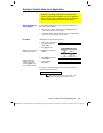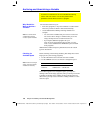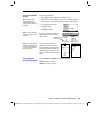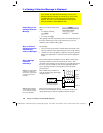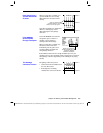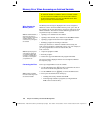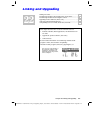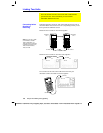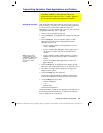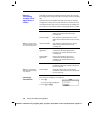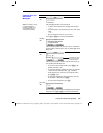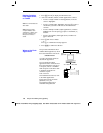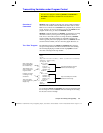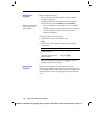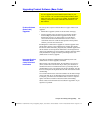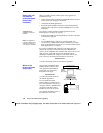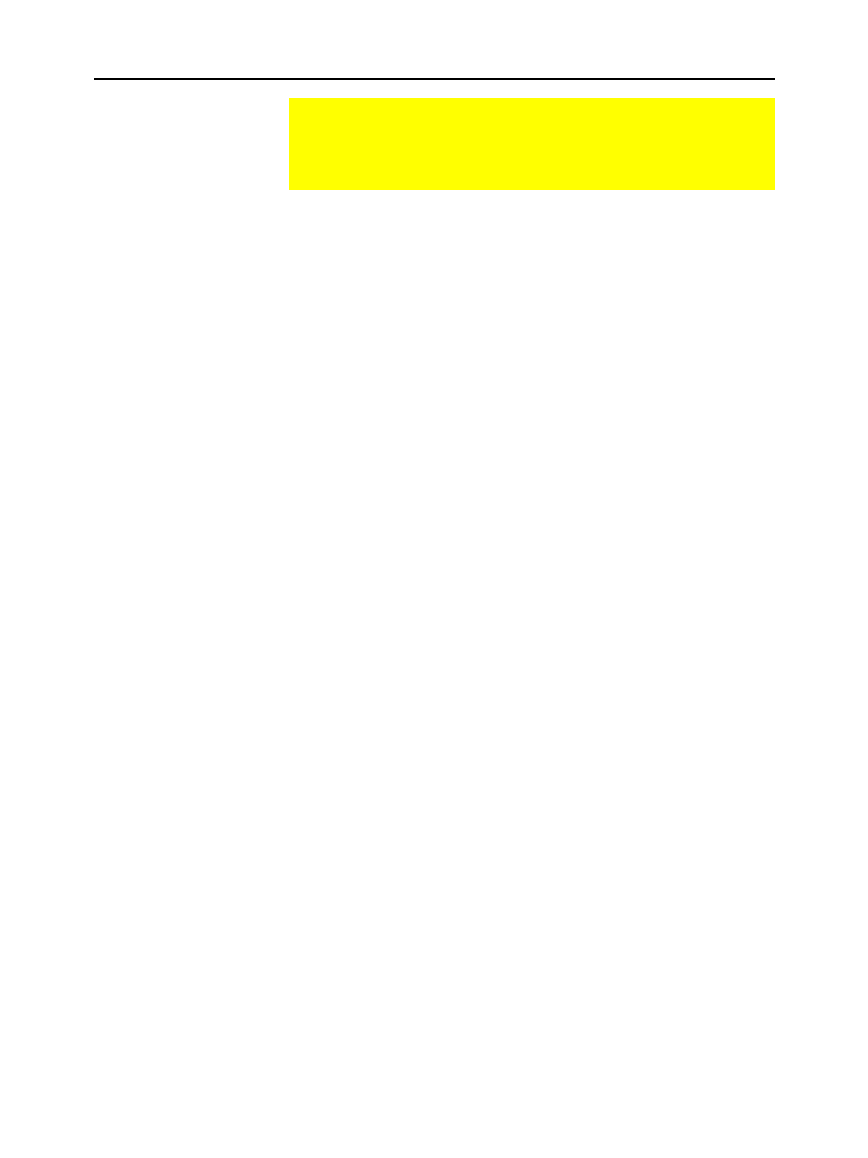
Chapter 22: Linking and Upgrading 367
22LINK.DOC TI-89/TI-92 Plus: Linking and Upgrading (English) Susan Gullord Revised: 02/23/01 1:23 PM Printed: 02/23/01 2:20 PM Page 367 of 18
Most Flash applications will transfer only from a
TI
-
89
to a
TI
-
89
or
from a
TI
-
92 Plus
to a
TI
-
92 Plus
. You cannot send Flash applications
to a
TI
-
92
unless it contains a
Plus
module and Advanced
Mathematics 2.x product software (base code). For more calculator
compatibility information, refer to page 380.
1. Link two units as described on page 366.
2. On the
sending
unit, press
2
°
to display the
VAR-LINK
screen.
3. On the
sending
unit, select the variables, folders, or Flash
applications you want to send. Collapsed folders become
expanded when selected.
¦
To select a single variable or Flash application, move the
cursor to highlight it.
¦
To select a single folder, highlight it and press
†
to place a
checkmark (
Ÿ
) beside it. This selects the folder and its
contents.
¦
To select multiple variables, Flash applications, or folders
highlight each one and press
†
to place a checkmark (
Ÿ
)
beside it.
¦
To select all variables, Flash applications, or folders use
‡
All
1:Select All
.
4. On the
receiving
unit, press
2
°
to display the
VAR-
LINK
screen. (The sending unit remains on the
VAR-LINK
screen.)
5. On both the receiving
and
the sending unit, press
…
Link
to
display the menu options.
6. On the
receiving
unit, select
2:Receive
.
The message
VAR-LINK: WAITING TO RECEIVE
and the
BUSY
indicator are displayed in the status line of the receiving unit.
7. On the
sending
unit, select either:
¦
1:Send to TI
-
89/92 Plus
— or —
¦
3:Send to TI
-
92
This starts the transmission.
During transmission, a progress bar is displayed in the status line of
the receiving unit. When transmission is complete, the
VAR-LINK
screen is updated on the receiving unit.
Transmitting Variables, Flash Applications, and Folders
Transmitting variables is a convenient way to share any
variable listed on the VAR-LINK screen — functions, programs,
etc. You can also transmit Flash applications and folders.
Setting Up the Units
Note: Use
†
to select
multiple variables, Flash
applications, or folders. Use
†
again to deselect any
that you do not want to
transmit.