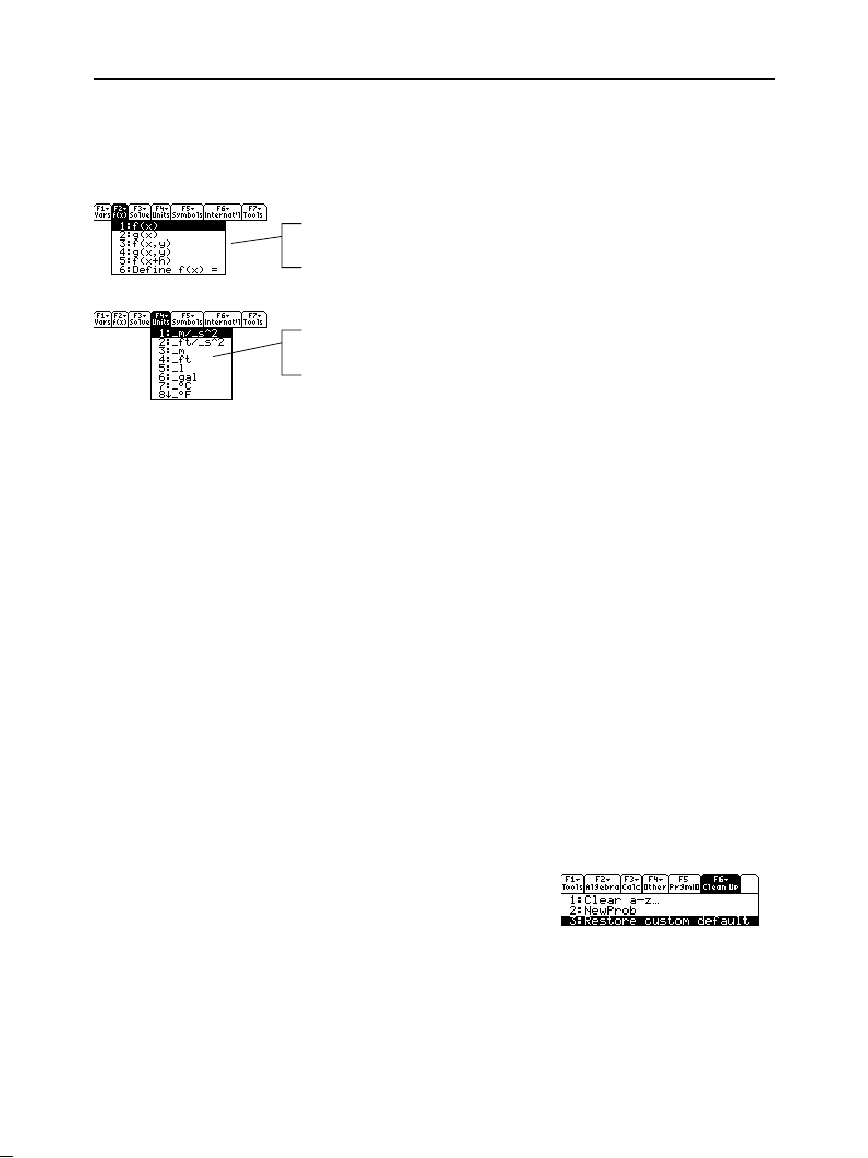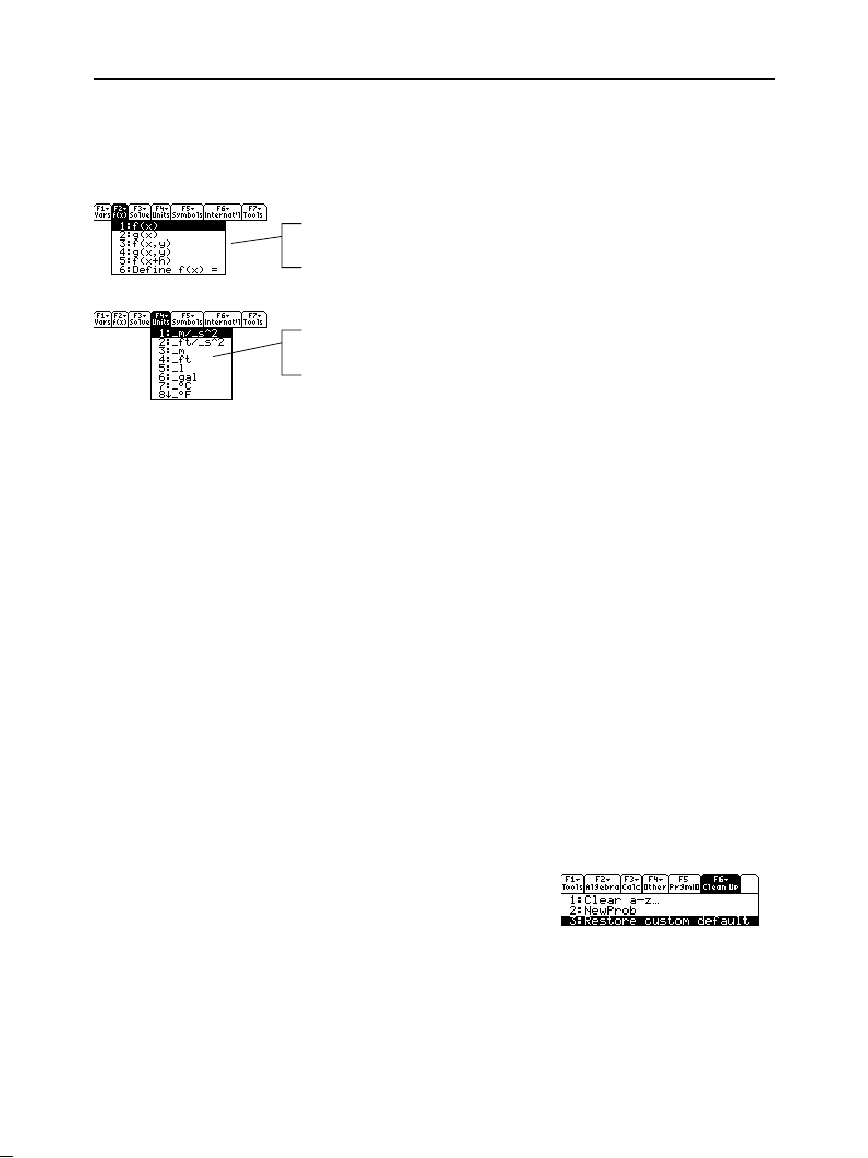
304 Chapter 17: Programming
17PROGRM.DOC TI-89/TI-92 Plus: Programming (English) Susan Gullord Revised: 02/23/01 1:14 PM Printed: 02/23/01 2:18 PM Page 304 of 40
For example:
:Custom
:Title "Vars"
:Item "L1":Item "M1":Item "Prgm1":Item "Func1":Item "Data1"
:Item "Text1":Item "Pic1":Item "GDB1":Item "Str1"
:Title "f(x)"
:Item "f(x)":Item "g(x)":Item "f(x,y)":Item "g(x,y)"
:Item "f(x+h)":Item "Define f(x) ="
:Title "Solve"
:Item "Solve(":Item " and ":Item "{x,y}"
:Item "Solve( and ,{x,y})"
:Title "Units"
:Item "_m/_s^2":Item "_ft/_s^2":Item "_m":Item "_ft":Item "_l"
:Item "_gal":Item "_\o\C":Item "_\o\F":Item "_kph":Item "_mph"
:Title "Symbols"
:Item "#":Item "\beta\":Item "?":Item "~":Item "&"
:Title "Internat'l"
:Item "\e`\":Item "\e'\":Item "\e^\":Item "\a`\"
:Item "\u`\":Item "\u^\":Item "\o^\":Item "\c,\":Item "\u..\"
:Title "Tools"
:Item "ClrHome":Item "NewProb":Item "CustmOff"
:EndCustm
:CustmOn
To modify the default custom menu, use
3:Restore custom default
(as described below) to get the commands for the default menu.
Copy those commands, use the Program Editor to create a new
program, and paste them into the blank program. Then modify the
commands as necessary.
You can create and use only one custom menu at a time. If you need
more, write a separate program for each custom menu. Then run the
program for the menu you need.
To restore the default:
1. From the Home screen’s normal menu (not the custom menu),
select
Clean Up
:
TI
.
89:
2
ˆ
TI
.
92 Plus:
ˆ
2. Select
3:Restore custom default
.
This pastes the commands used
to create the default menu into
the entry line.
3. Press
¸
to execute the commands and restore the default.
When you restore the default, any previous custom menu is erased. If
the previous menu was created with a program, you can run the
program again if you want to reuse the menu later.
Note: The following may be
slightly different than the
default custom menu on
our calculator.
Note: See how
"
_
\o\C"
and
"
_
\o\F"
display as
¡
C
and
¡
F
in the menu. Similarly, see
the international accented
characters.
Note: This inserts all the
commands on a single line.
You do not need to split
them into separate lines.
Restoring the
Default Custom
Menu