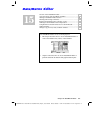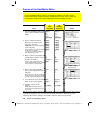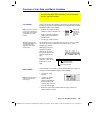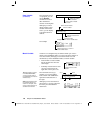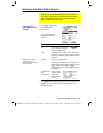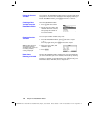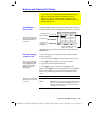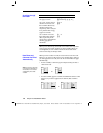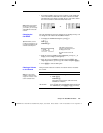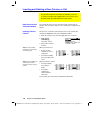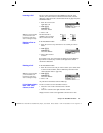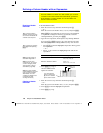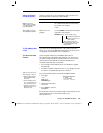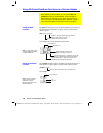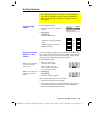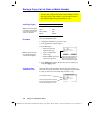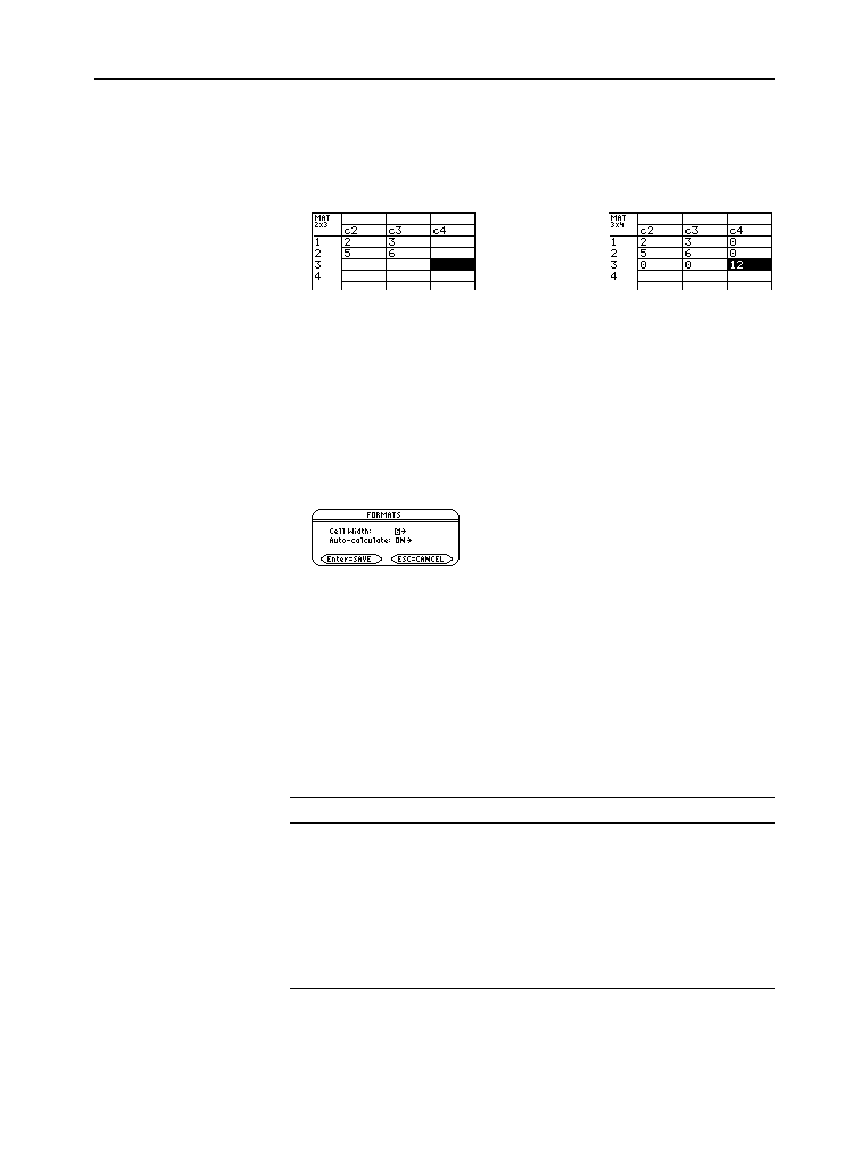
Chapter 15: Data/Matrix Editor 245
15DATAMA.DOC TI-89/TI-92 Plus: Data/Matrix Editor (English) Susan Gullord Revised: 02/23/01 1:10 PM Printed: 02/23/01 2:17 PM Page 245 of 16
¦
In a matrix variable, when you enter a value in a cell outside the
current boundaries, additional rows and/or columns are added
automatically to the matrix to include the new cell. Other cells in
the new rows and/or columns are filled with zeros.
&
The cell width affects how many characters are displayed in any cell.
To change the cell width in the Data/Matrix Editor:
1. To display the
FORMATS
dialog box, press
ƒ
9
— or —
TI
-
89:
¥Í
TI
-
92 Plus:
¥
F
Cell width is the maximum
number of characters that can
be displayed in a cell.
All cells have the same cell
width.
2. With the current
Cell Width
setting highlighted, press
B
or
A
to
display a menu of digits (
3
through
12
).
3. Move the cursor to highlight a number and press
¸
. (For
single
-
digit numbers, you can type the number and press
¸
.)
4. Press
¸
to close the dialog box.
This procedure erases the contents of a column. It does not delete
the column.
To clear: Do this:
A
column 1. Move the cursor to any cell in the column.
2.
TI
-
89:
2ˆ
TI
-
92 Plus:
ˆ
and select
5:Clear Column.
(This item is not
available for a matrix.)
A
ll columns Press
ƒ
and select
8:Clear Editor
. When prompted
for confirmation, press
¸
(or
N
to cancel).
Note: Although you specify
the size of a matrix when
y
ou create it, you can easily
add additional rows and/or
columns.
Changing the
Cell Width
Tip: Remember, to see a
number in full precision, you
can always highlight the cell
and look at the entry line.
Clearing a Column
or all Columns
Note: For a list or data
variable, a clear column is
empty. For a matrix, a clear
column contains zeros.