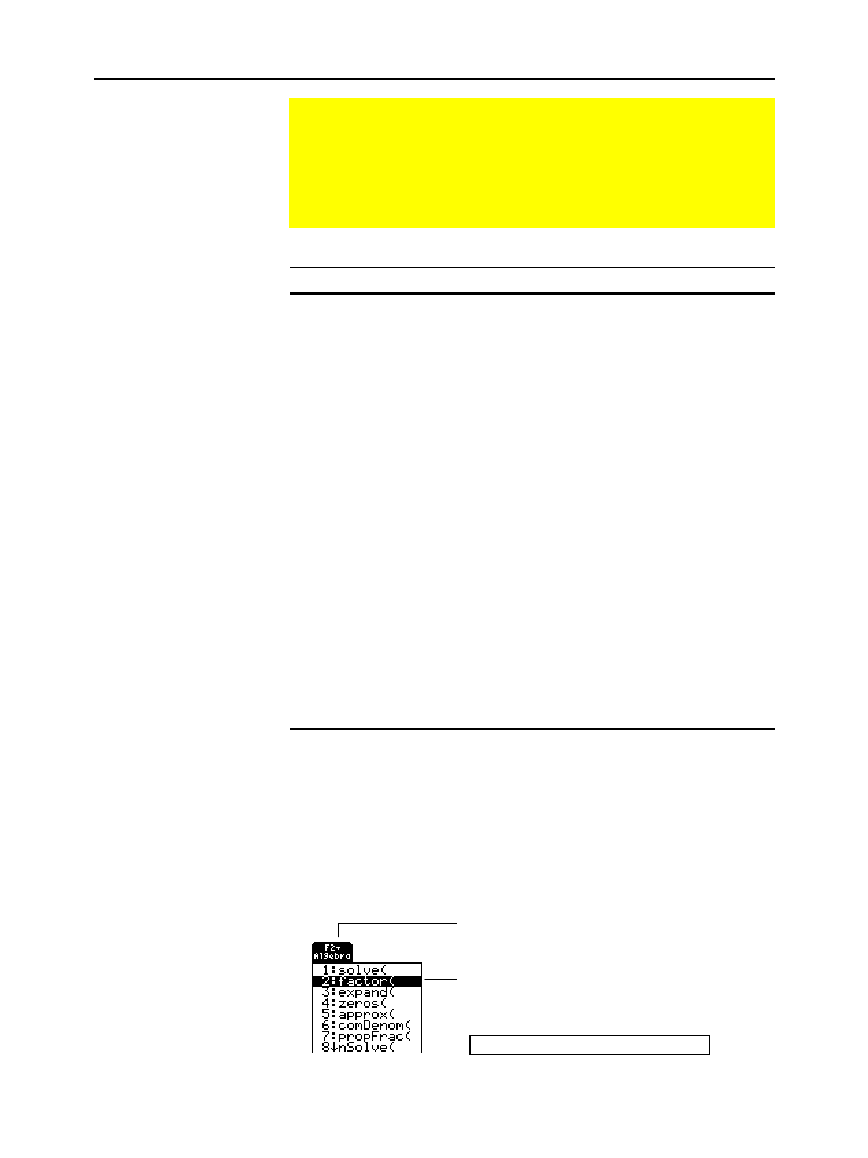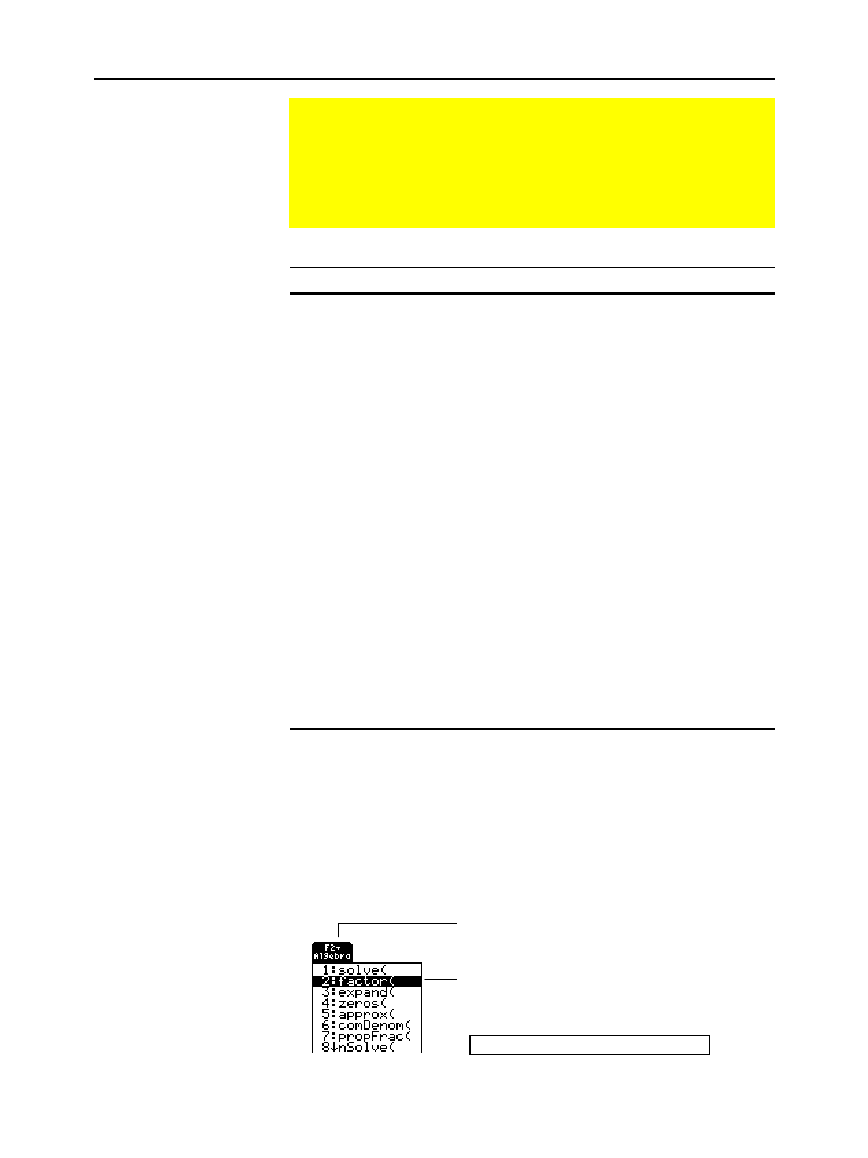
34 Chapter 2: Operating the Calculator
-
-
p
-
-
92 Plus (English) SusanGullord Revised:02/23/01 1:06 PM Printed: 02/23/01 2:11 PM Page 34 of 44
Press: To display:
ƒ
,
„
,
etc.
A toolbar menu — Drops down from the toolbar at the
top of most application screens. Lets you select
operations useful for that application.
O
APPLICATIONS
menu — Lets you select from a list of
applications. Refer to page 38.
2¿
CHAR
menu — Lets you select from categories of
special characters (Greek, math, etc.).
2I
MATH
menu — Lets you select from categories of
math operations.
TI
.
89:
½
TI
.
92 Plus:
2½
CATALOG
menu — Lets you select from a complete,
alphabetic list of the
TI
-
89 / TI
-
92 Plus’s
built-in
functions and instructions. Also lets you select user-
defined functions or Flash application functions (if
any have been defined or loaded).
2¾
CUSTOM
menu — Lets you access a menu that you
can customize to list any available function,
instruction, or character. The
TI
-
89 / TI
-
92 Plus
includes
a default custom menu, which you can modify or
redefine. Refer to page 37 and to Chapter 17.
To select an item from the displayed menu, either:
¦
Press the number or letter shown to the left of that item. For a
letter on the
TI
-
89
, press
j
and then a letter key.
— or —
¦
Use the cursor pad
D
and
C
to highlight the item, and then press
¸
. (Note that pressing
C
from the first item moves the
highlight to the last item, and vice versa.)
Menus
To leave the keyboard uncluttered, the TI
-
89 / TI
-
92 Plus uses
menus to access many operations. This section gives an
overview of how to select an item from any menu. Specific
menus are described in the appropriate chapters of this
guidebook.
Displaying a Menu
Selecting an Item
from a Menu
To select
factor
, press 2 or
D
¸
.
This closes the menu and inserts the
function at the cursor location.
factor(
6
indicates that a menu will drop down
from the toolbar when you press
„
.