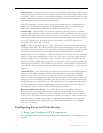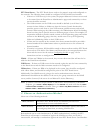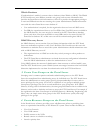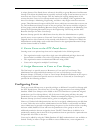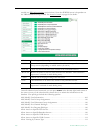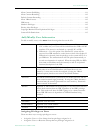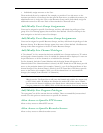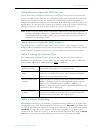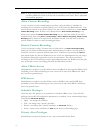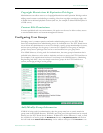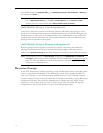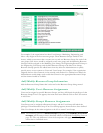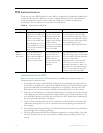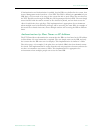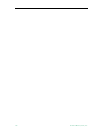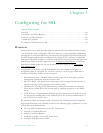112 © 2009 VBrick Systems, Inc.
Allow Content Recording
Used for scheduled recording. Administrators can allow a user the ability to schedule the
recording of live content to a specific folder(s) on a VOD Video-On-Demand Server. They
cannot record content to any other folder(s). You must select a folder here to enable Default
Content Recording
below. If there is no schedule license, Allow Content Recording is not
shown as an option and Default Content Recording lets you select any folder. If you add a
schedule license later (using Start > Control Panel > Add or Remove Programs), Allow Content
Recording
will be shown as an option with all folders selected. You may want to deselect
specific folders in order to restrict recording privileges.
Default Content Recording
Used for on-demand recording. You must select a folder above for Allow Content Recording
before you can make a folder selection here. Administrators can allow a user the ability to
record live content to a specific default folder on an VOD Server by pressing the Record
push button below the Preview Window. For ease of use, the Administrator can only assign
one default folder where a particular user can record content. This allows one button
recording on the ETV Portal Server and is particularly important for IP Receiver users, who
may not be able to enter a recording path with their IR remote control.
Allow VBrick Access
Administrators can allow a user the ability to access all VBricks or only specific VBricks when
scheduling events. When scheduling an event, users will see only those VBricks for which
they have been granted access.
IPR Access
Administrators can allow a user the ability to access all IPR or only specific IPR when
scheduling events. When scheduling an event, users will see only those IPR for which they
have been granted access.
Schedule Privileges
Users may have full, partial, or no permission to schedule VBrick event. Users with full
privileges can modify all configuration parameters in a schedule. Users with partial privileges
cannot modify
Advanced Settings.
• Super – can change all schedules.
• Full – can change only "owned" schedules.
• Partial – can change only "owned" schedules; no
Advanced features.
• None – cannot create schedules; no
Add button shown on Scheduling page.
Priority Alert Privileges
Administrators can specify whether or not a user can launch Priority Alerts.
Note If users are provided access to more than one VOD server, when they publish content,
it will be published to each of the servers to which they have access. This is important
for clustering purposes.