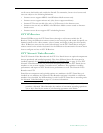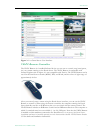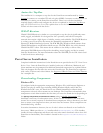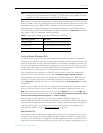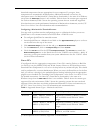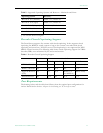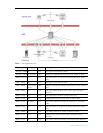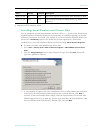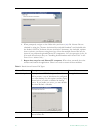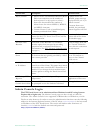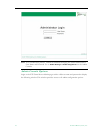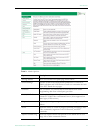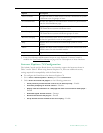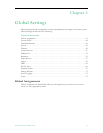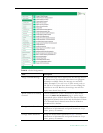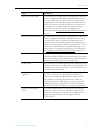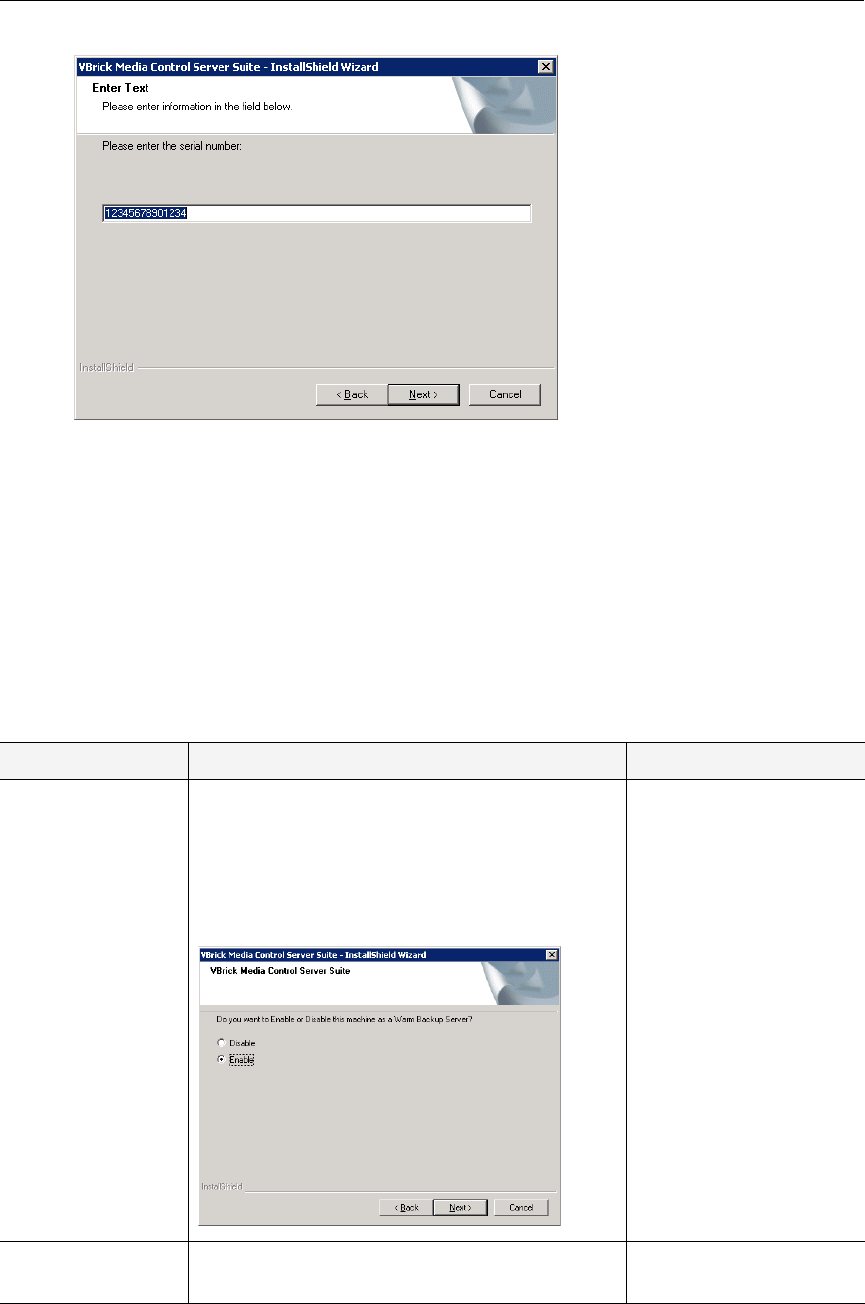
16 © 2009 VBrick Systems, Inc.
4. When prompted, navigate to the folder with your license (.lic) file. License files are
obtained by using the "License Activation Keys & Serial Numbers" card included with
the Product CD. The "Software License Activation" document, also included, explains
how to activate your licenses using these keys. Note that multiple license files may be
shown if you purchased optional EtherneTV components. Select the appropriate license file.
(For more about license files, see "Installing Serial Numbers and License Files" in the
Portal Server Admin Guide.)
5. Repeat these steps for each EtherneTV component. When done, manually close the
window and launch the application. There is no need to restart the host machine.
Table 8. Portal Server License File Types
License File Description License Errors
Warm Backup Server If you purchased ETV Backup, two Portal Servers
will be present—one of which must be configured
as a warm backup. Use this option (and the popup
shown below) to enable or disable the backup
server. If you enable one server, you must disable
the other. Default = Disable.
Not applicable.
Portal Server Use this option, as directed, to install a Portal
Server license file.
Not applicable.