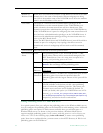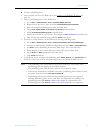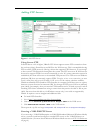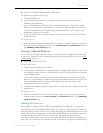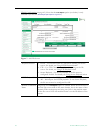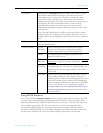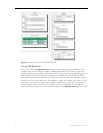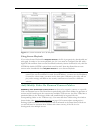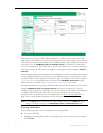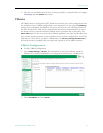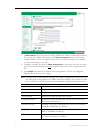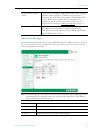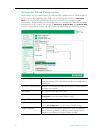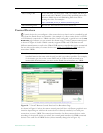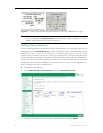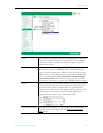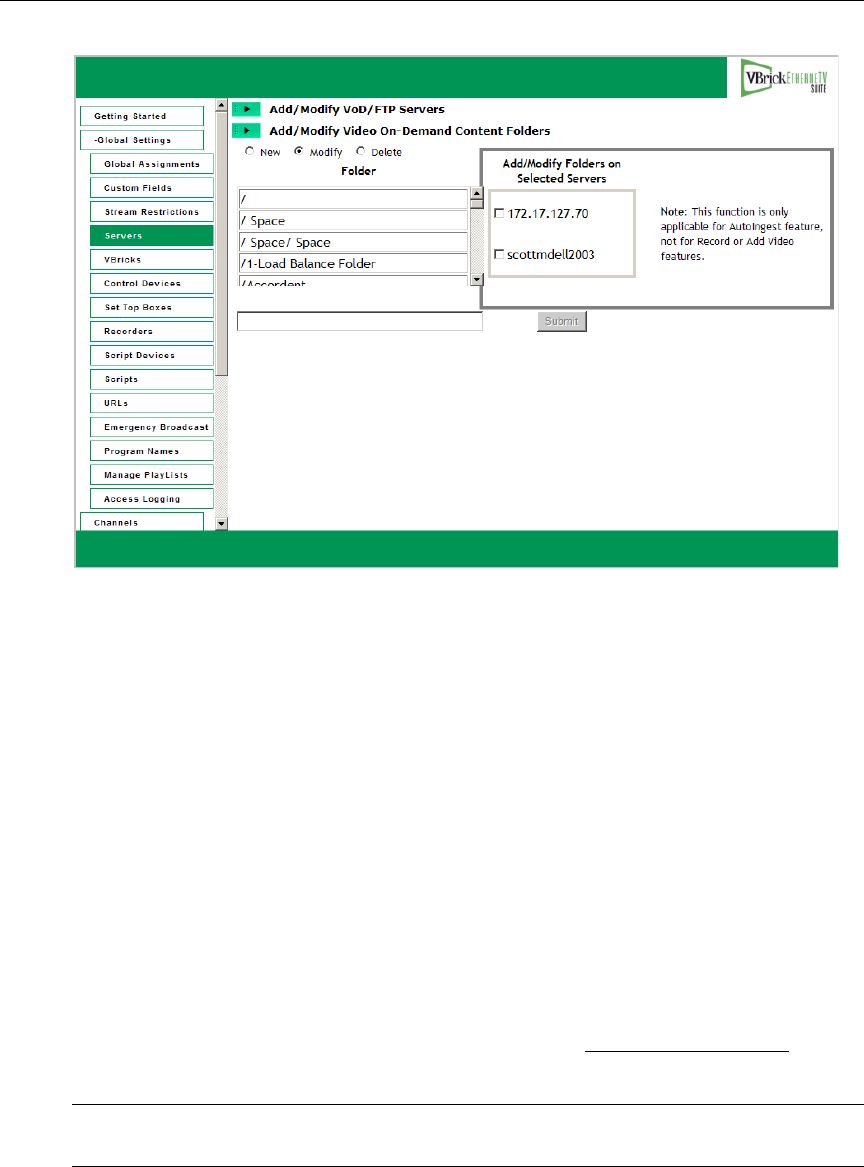
42 © 2009 VBrick Systems, Inc.
This function is useful for VBrick VBStar appliances to easily transfer content from their
hard drives to the VOD server. (It can also be helpful for users who acquire content outside
of the ETV Portal Server, for example from StreamPlayer Plus.) When a folder is created, you
must check a box in
Add/Modify Folders on Selected Servers to associate the folder with a
server for autoingestion. ETV Portal Server checks these folders every 5 minutes and ingests
new content if present. This feature only applies to Autoingest; it does not apply to
Record or
Add Video.
Note that empty folders are not displayed on the Portal Server client interface. These folders
are only displayed when they have content. As the folder structure is created in this section,
autoingest folders will be created in the FTP root path. For example, if the FTP root path is
d:\inetpub\ftproot, then folders that are created in the Add/Modify On-Demand content
folders will also be created in the d\inetpub\ftproot\mcs\autoingest folder.
Autoingested content can go into any folder that has been associated with a server or servers
using the
Add/Modify Folders on Selected Servers check boxes shown above. If using a
VBStar, be sure to associate a folder with a server for autoingest. This enables the folder that
the VBStar will FTP files into. This function is not associated with a user or group
permission and is controlled only by the Administrator. See Auto Content Ingestion
on
page 139 for a more detailed description of the Autoingestion functionality.
Creating Subfolders
Use the following steps to create a subfolder in an existing folder.
T To create a subfolder
1. Highlight any existing folder name, for example
/Bill as shown in the previous window,
and click
New.
Note Use the
Delete button to remove non-empty folders only. Use the Modify button to
change AutoIngest settings in the
Add/Modify Folders on Selected Servers pane.