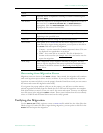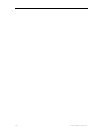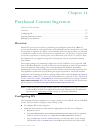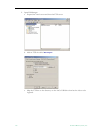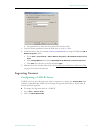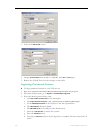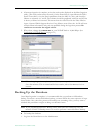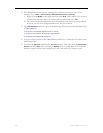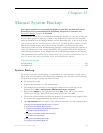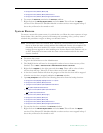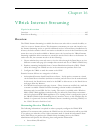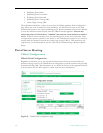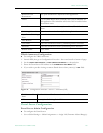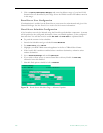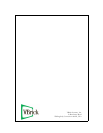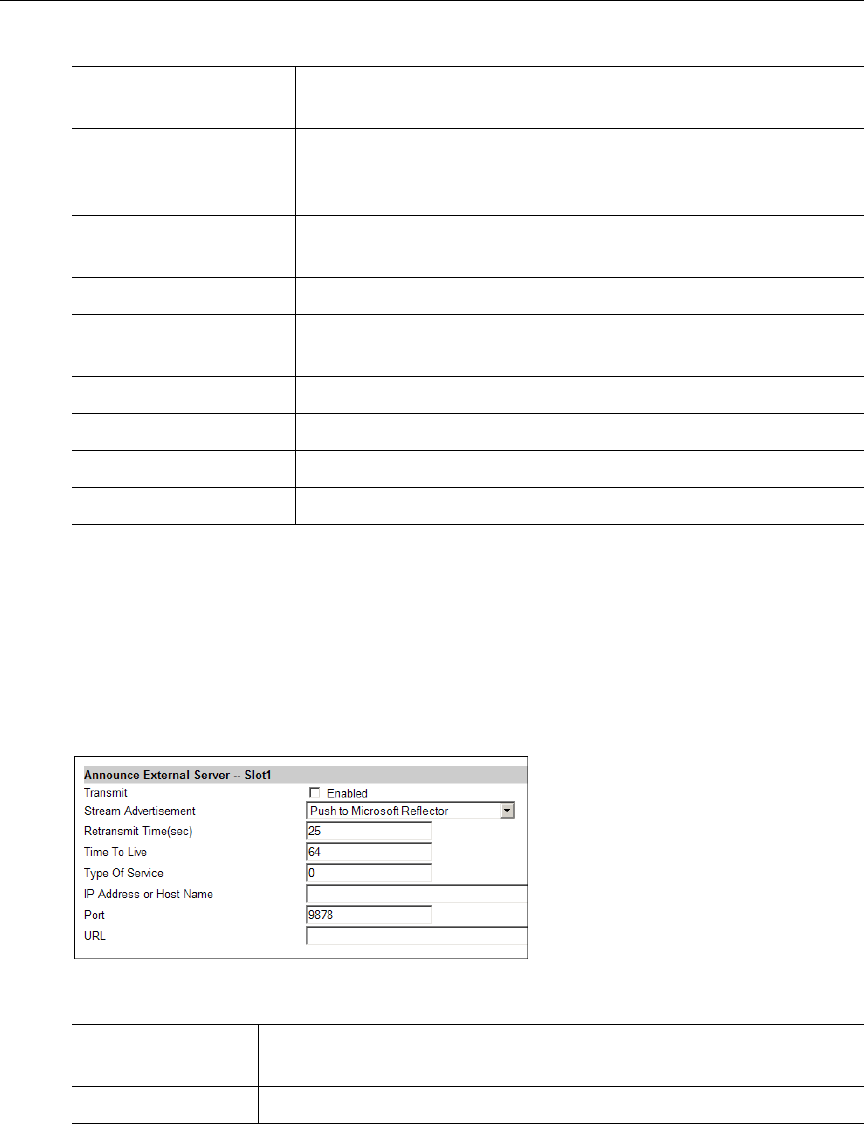
VBrick Internet Streaming
ETV Portal Server Admin Guide 187
VBrick Announce Configuration
T To configure the VBrick announce
1. Launch IWS, then go to Configuration: Encoder > Server and scroll to bottom of page.
2. Set the
Stream Advertisement to Push to Microsoft Reflector as shown below.
3. Enter the Portal Server IP Address in the
IP Address or Host Name field.
4. If you wish to provide viewing to remote Portal Server clients, enter (e) in
URL field.
Figure 24. Configuration: Encoder > Server > Announce(SAP)
Portal Server Configuration
Portal Server Admin Configuration
T To configure the Portal Server
1. Go to Global Settings > Global Assignments > Assign LAN/Internet Address Range(s).
Maximum Push
Destinations
One push destination is required for this application.
Enable Use to enable HTTP Push. Normally this is left as Disabled for
this application. The Scheduler will set this field to enabled when
the schedule starts.
Server:Port Enter the information from (a) Server Name/IP and Port from
above.
Publishing/Mount Point Enter the information from (b) Publishing Point Name
Copy From Publishing
Point
Leave blank.
Auto Remove Leave blank.
UserName Enter the information from (c) Publishing Point User Name
Password Enter the information from (d) Publishing Point Password
Domain Name Leave blank.
IP Address or Host
Name
The Portal Server IP address or broadcast IP.
URL Enter (e) the Publishing Point URL.