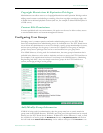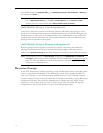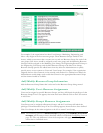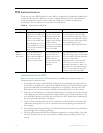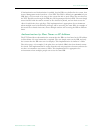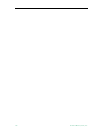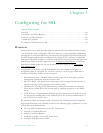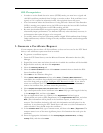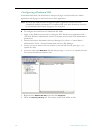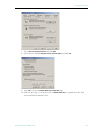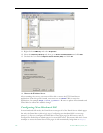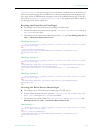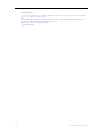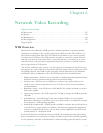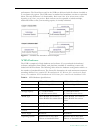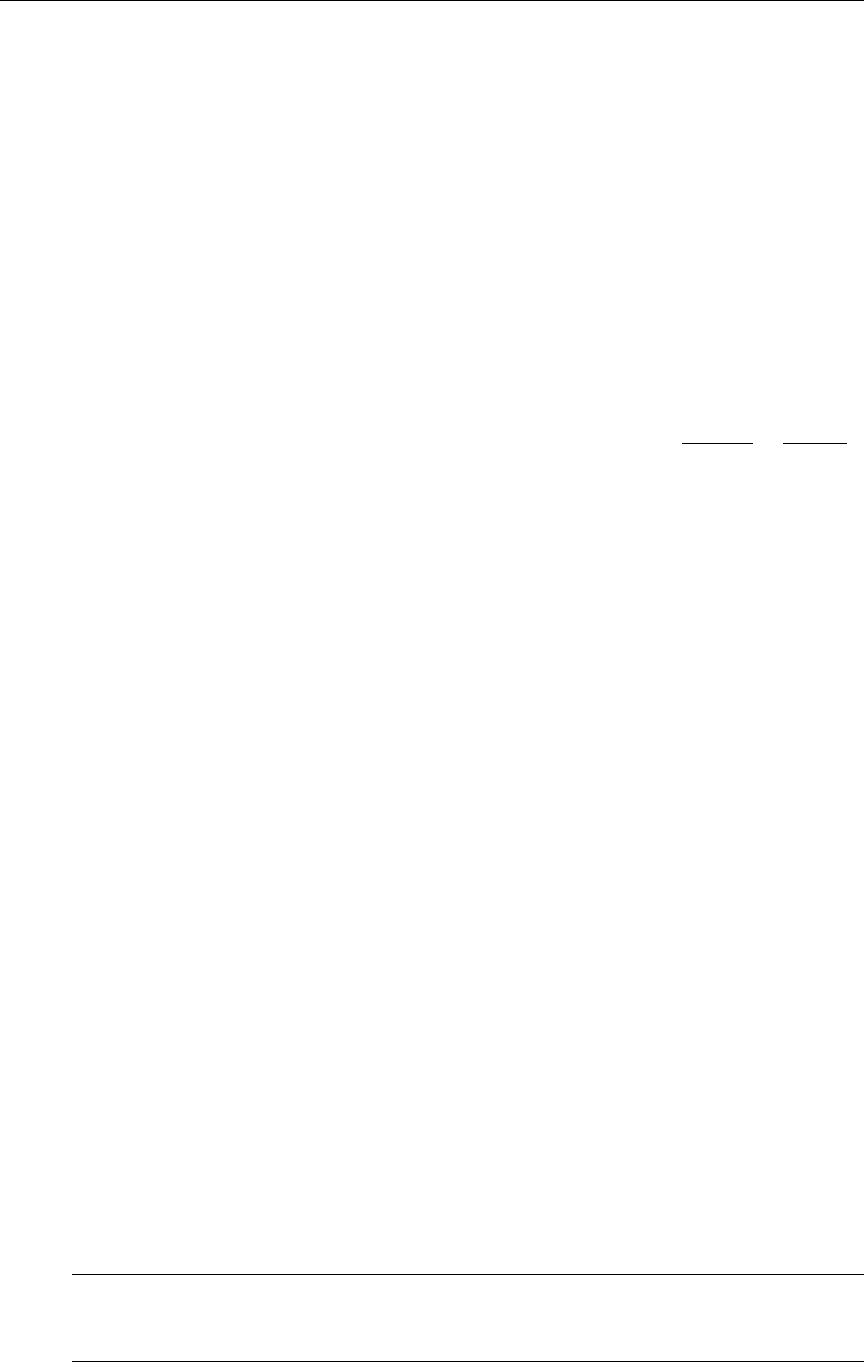
Configuring for SSL
ETV Portal Server Admin Guide 121
13. Enter a file name for the certificate request. The file contains information similar to the
following:
------BEGIN NEW CERTIFICATE REQUEST ------
MIIDZjCCAs………
------END NEW CERTIFICATE REQUEST ---------
This is a Base 64 encoded representation of the certificate request. The request contains
the information entered into the wizard and also your public key and information signed
with your private key.
14. Select
Next. The wizard displays a summary of the information contained in the
certificate request.
15. Select
Next and select Finish to complete the request process.
2. Submit a Certificate Request
If a CA-signed Certificate from a trusted Certificate Authority (such as VeriSign or Thawte)
is going to be purchased, the certificate can now be sent to a CA for verification and
processing. After the certificate response is received from the CA, the installation process can
continue on the ETV Portal Server. Purchasing a CA-signed certificate will cause a security
alert in the browser upon access to the server.
3. Install the Certificate
T To install the certificate on the ETV Portal Server
1. Start the Microsoft Internet Information Service (IIS) Manager.
2. Expand the server name and select the web site for which the certificate will be installed.
3. Right-click the web site and then select
Properties.
4. Select the
Directory Security tab
5. Select
Server Certificate to launch the Web Server Certificate Wizard
6. Select
Process the pending request and install the certificate and then click Next.
7. Enter the path and file name of the file that contains the response from the CA, and then
click
Next.
8. Examine the certificate overview, click
Next, and then click Finish. A certificate is now
installed on the ETV Portal Server.
4. Configure ETV Resources for SSL
After installing the certificate on the ETV Portal Server, the ETV Portal Server can now be
configured for SSL. As explained below, the Portal Server supports two different modes for
SSL security:
• Hardened SSL – All pages in the Portal Server Admin and Portal Server client
applications are secured with SSL. Users will see the padlock icon at the bottom of the
screen on all pages.
• Non-Hardened SSL – All pages in the Portal Server Admin application; only the Portal
Server client login page is secured.
Note You must select one and only one of these modes for configuring the Portal Server.
The application cannot run with both modes enabled and attempting to do so will
result in an application error.