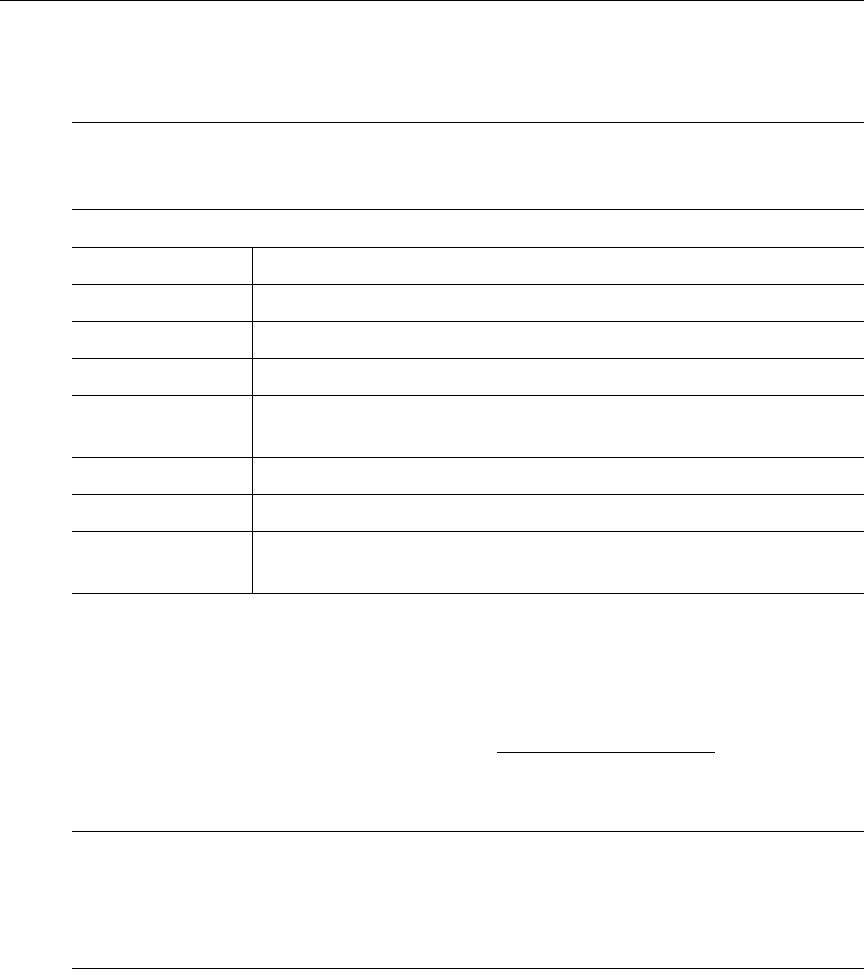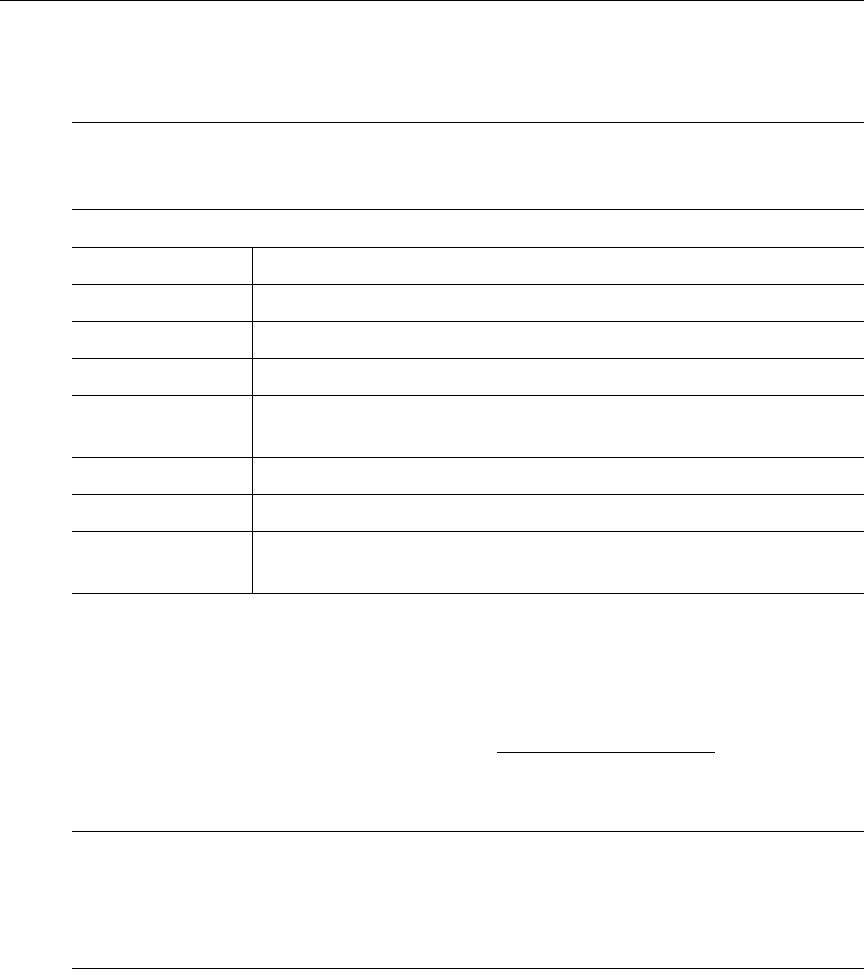
Global Settings
ETV Portal Server Admin Guide 55
4. Complete or modify the fields in IPR Configuration as necessary and click Submit. This
adds the new configuration to the list of configured IPRs shown on the previous page.
Recorders
A Recorder server enables recording by Portal Server users. If a recorder server is not created
here, any attempt to record a live stream or a stored video will fail. Once enabled, users must
also be assigned the appropriate permissions (see Allow Content Recording
on page 112).
(Note: Do not confuse a Recorder server with a Network Video Recorder which is a a
separate product. See the ETV Network Video Recorder Release Notes for more information.)
T To add a Recorder configuration
1. Go to
Global Settings > Recorders.
Note The only time you will manually complete the IPR Configuration fields is when you
are defining the configuration for an IPR that will be added to the network at a later
time. In this case, you will need to know the configuration data in advance.
Host Name Required. Host name of IPR.
IP Address Required. IP address of IPR.
User Name Defaults to system-defined value if blank.
User Password Defaults to system-defined value if blank.
Confirm Password Defaults to system-defined value if blank. Must match User Password
if entered above.
Software Revision Optional.
IPR Model Select from the dropdown.
Start Mode Select from the dropdown: ETV Portal Server, Local, or Local-
Fullscreen
Note By installation default, all recordings are stored on the D: drive. If you install ETV
Portal Server on a system without a D: drive, you must subsequently go to
Global
Settings > Recorders
and change the record path as necessary. Also, the Max Recording
field shows the default number of concurrent recording sessions allowed. If you need
more than 2 concurrent recording sessions, you must purchase a Network Video Recorder.