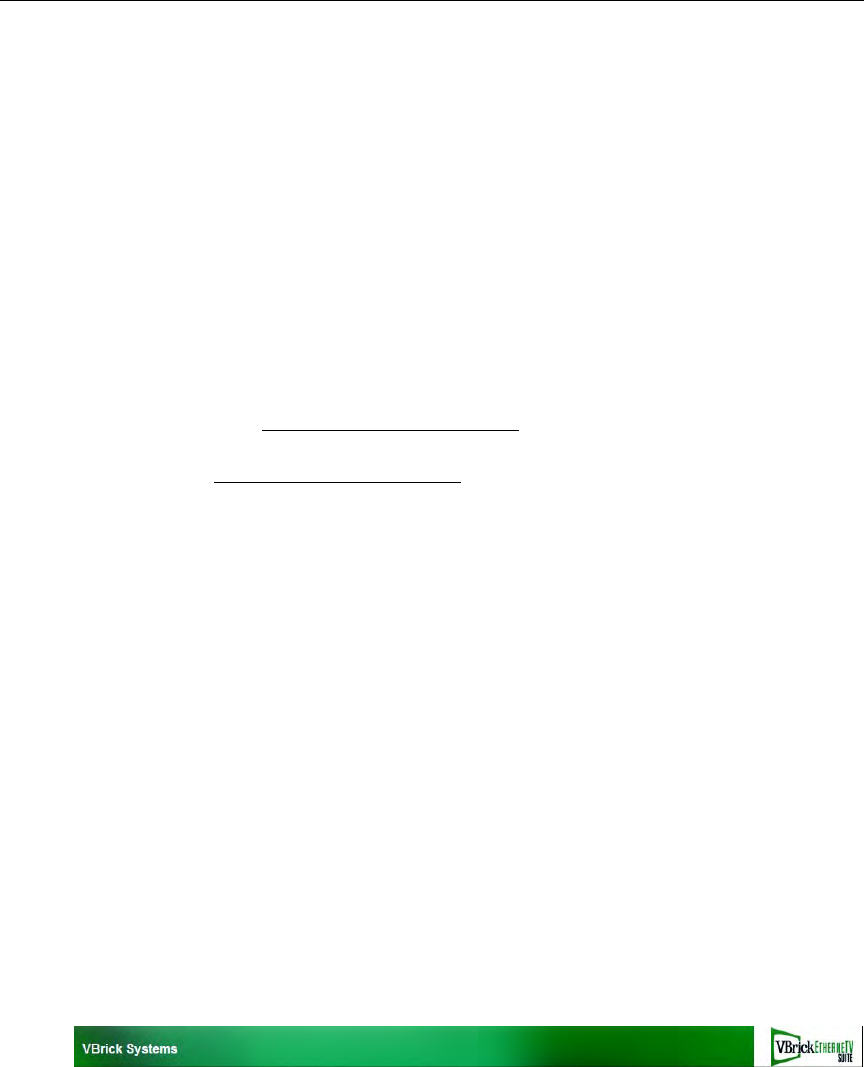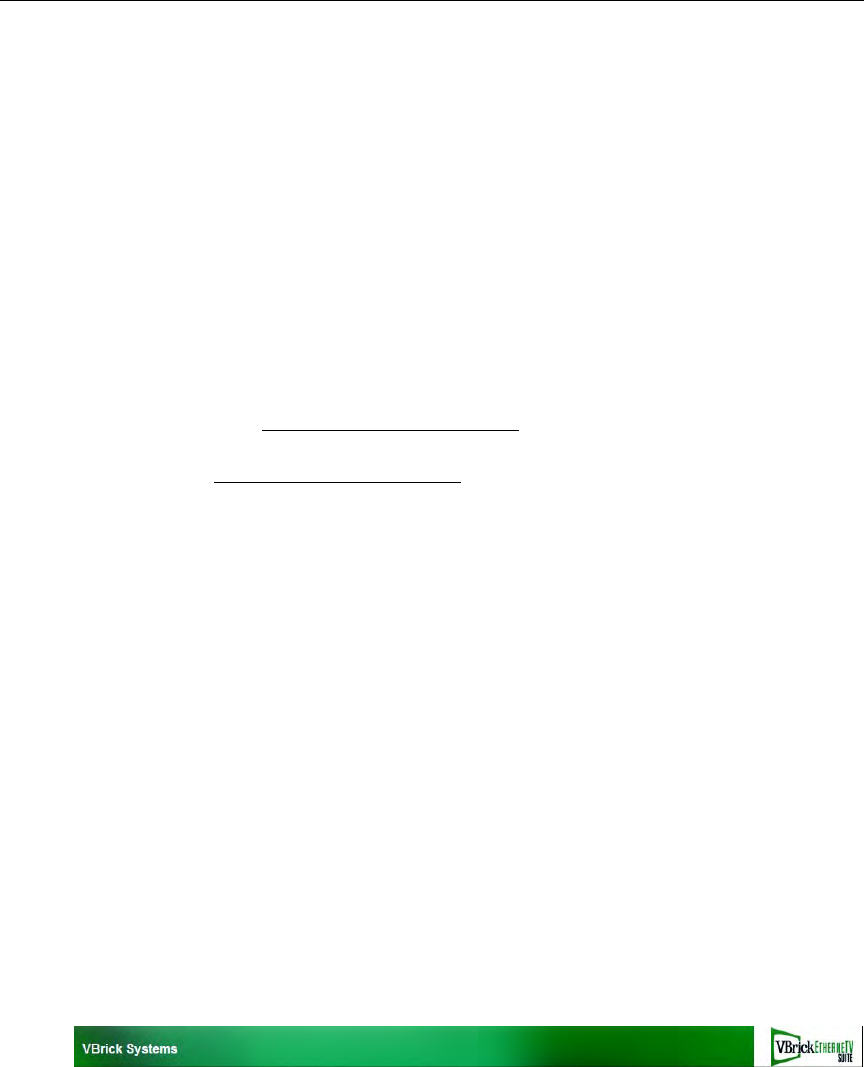
ETV Portal Server Admin Guide 165
Chapter 12
Rebranding the User Interface
Topics in this section
Customizing the Portal Server . . . . . . . . . . . . . . . . . . . . . . . . . . . . . . . . . . . . . . . . . . . . . . . 165
Rebranding the Portal Server. . . . . . . . . . . . . . . . . . . . . . . . . . . . . . . . . . . . . . . . . . . . . . . . 166
Rebranding Other ETV Components . . . . . . . . . . . . . . . . . . . . . . . . . . . . . . . . . . . . . . . . . 169
As explained below, there are two ways to modify the EtherneTV Portal Server user interface.
The first method (see Customizing the Portal Server
) is to simply replace the title and the
header image. This is fairly easy and can be done quickly by a novice administrator. The
second way (see Rebranding the Portal Server
) is to modify the .css stylesheets and
thoroughly rebrand the look-and-feel of the application. This is more complex and requires
an administrator or developer who is comfortable working with HTML and .css stylesheets.
Note that you can only change the Portal server "user" interface; you cannot change the
Admin Console pages.
Customizing the Portal Server
Changing the Title and Header Image
You can change various images on the Portal Server user interface, the VBrick IP Receiver,
the Amino set top box, and the WM IP Receiver. On the Portal Server you can also change
the default title (VBrick Systems) that is superimposed on the header image (Figure 22). To
change this title, open the Portal Server Admin Console and go to
Global Assignments >
Change Title
; then enter a new title or leave the title blank by entering at least one space.
(Note that the title is always displayed in white text and may not be visible if you use a light-
colored background image.) This title change will be retained through subsequent software
upgrades. You can also change the header images on the Portal Server and the IP Receiver
but these changes are not retained when you upgrade the application. In general, use care when
making any changes. It is always a good idea to copy and save the original image files. For best
results, open and view each image in an editor before making any changes.
Figure 22. Header Image
Table 20 shows the images you can change on the Portal Server and the IP Receiver. Do not
modify or change any other images. You can replace any .jpg image but it must have the same
dimensions in pixels (for example 1003x50) as the original image. It must also have the same
security settings. To view the dimensions and security settings, right-click on the image and
select
Properties > Summary or Security. If you are prompted for a user name and password
when opening the Portal Server user interface after replacing an image, it is likely that the
security profile of the new image does not match the profile of the image you just replaced.