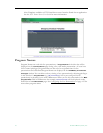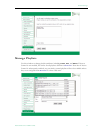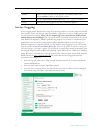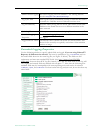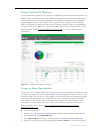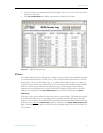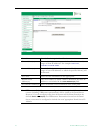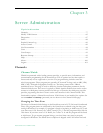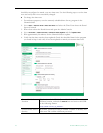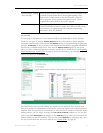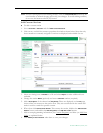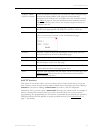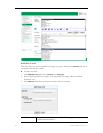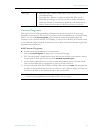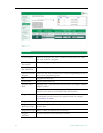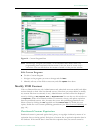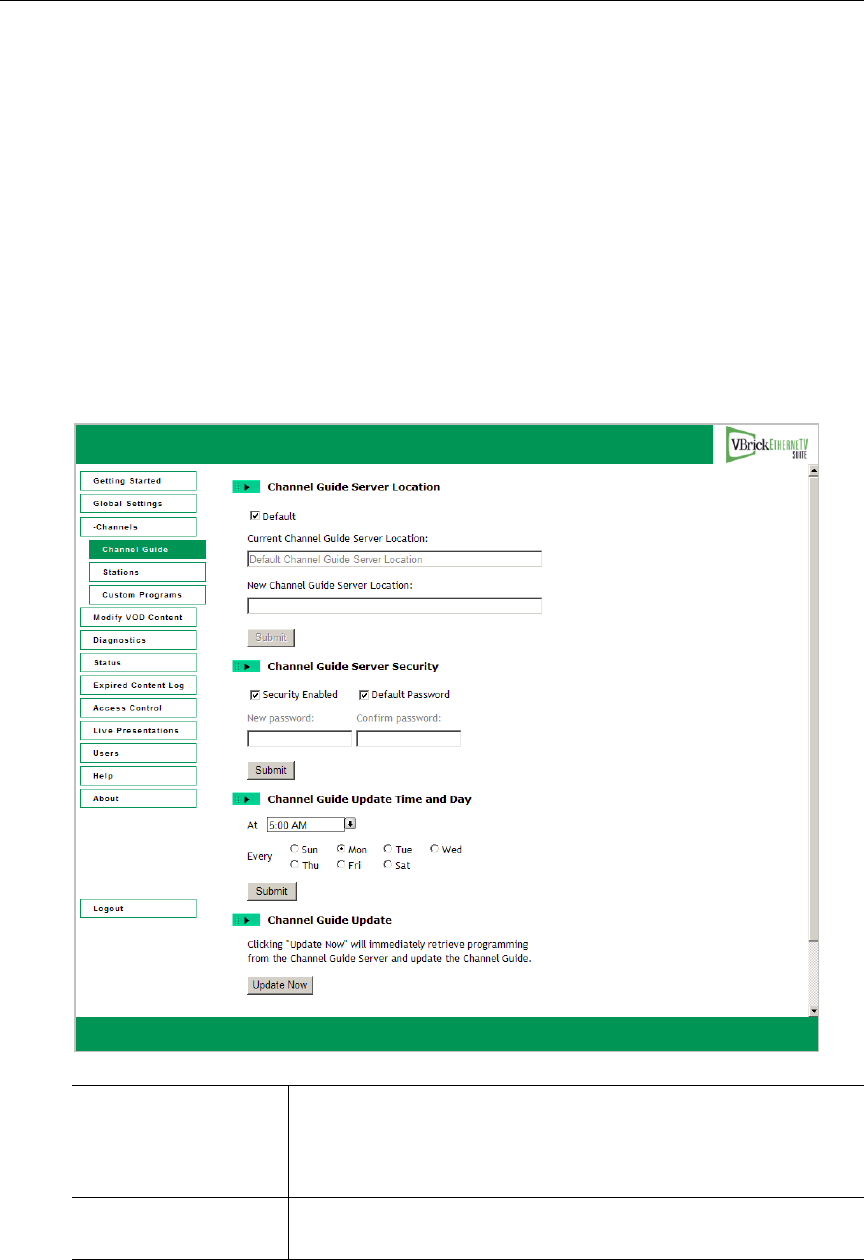
78 © 2009 VBrick Systems, Inc.
should be reconfigured to match your own time zone. Use the following steps to set the time
zone and verify that it was successfully changed.
T To change the time zone
1. For reference purposes, note the currently scheduled time for any program in the
Channel Guide.
2. Go to
Start > Control Panel > Date and Time and select the Time Zone where the Portal
Server is located.
3. When done reboot the Portal Server and open the Admin Console.
4. Go to
Channels > Channel Guide > Channel Guide Update and click Update Now.
5. Wait approximately 20 minutes for the Channel Guide to update.
6. Verify that the time zone has been updated. Check the scheduled time for the program
you noted in Step 1 and verify it has been updated to match your current time zone.
Channel Guide Server
Location
The location of the VBrick Channel Guide Server. To enter a
different location, uncheck the
Default box and enter a valid URL
in the following format:
http://www.<server_ip_address>.
Channel Guide Server
Security
By default, password security is enabled. Uncheck to disable, and
then enter and confirm a different password.