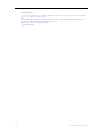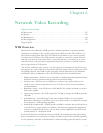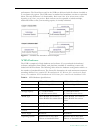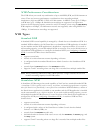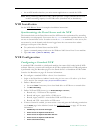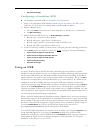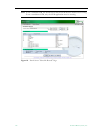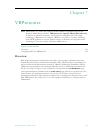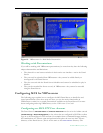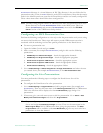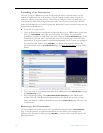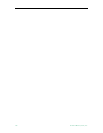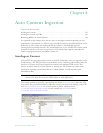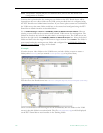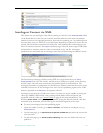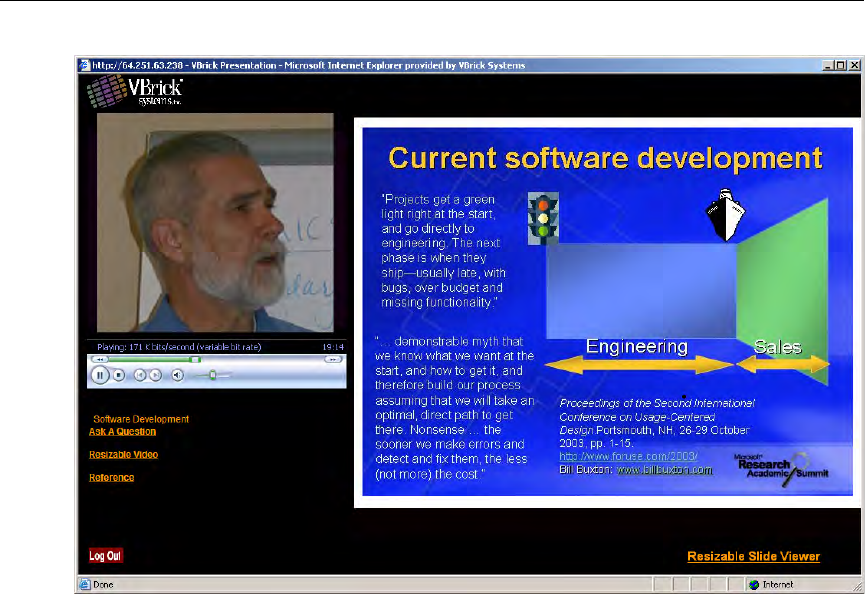
134 © 2009 VBrick Systems, Inc.
Figure 19. VBPresenter v2.x Rich Media Presentation
Working with Presentations
If you will be working with VBPresenter presentations, be aware that they have the following
unique characteristics and limitations.
• They launch in a new browser window in their native user interface—not in the Portal
Server.
• They can only be uploaded from VBPresenter—they cannot be added directly or
autoingested to the Portal Server.
• They do not work with the Portal Server Scheduler and cannot be scheduled to play in
advance.
• They can be recorded for future use only in VBPresenter—they cannot be recorded
using the Portal Server.
Configuring MCS for VBPresenter
The following pages explain how to configure the MCS Portal Server to handle live and
stored presentations. Once these steps are done, you use the native functionality in
VBPresenter to make live or stored presentations available on the Portal Server. For more
about configuring and using VBPresenter, see the VBPresenter User Guide.
Configuring an MCS FTP User Account
The Portal Server's FTP User Name and FTP User Password must be set in the Admin console
(
Global Settings > Global Assignments) to the values that are configured in IIS. When a client
logs on to the Portal Server's FTP account (for example from a Command Prompt window),
this combination of FTP user name and password must place the user into the FTP root
directory of the Portal Server. (This is not the same as the
Presentations directory. The