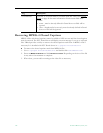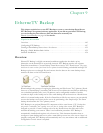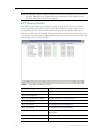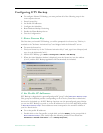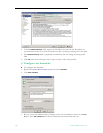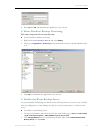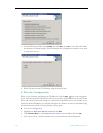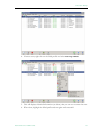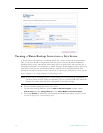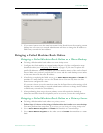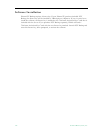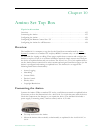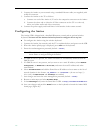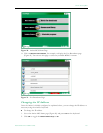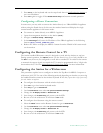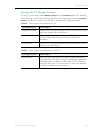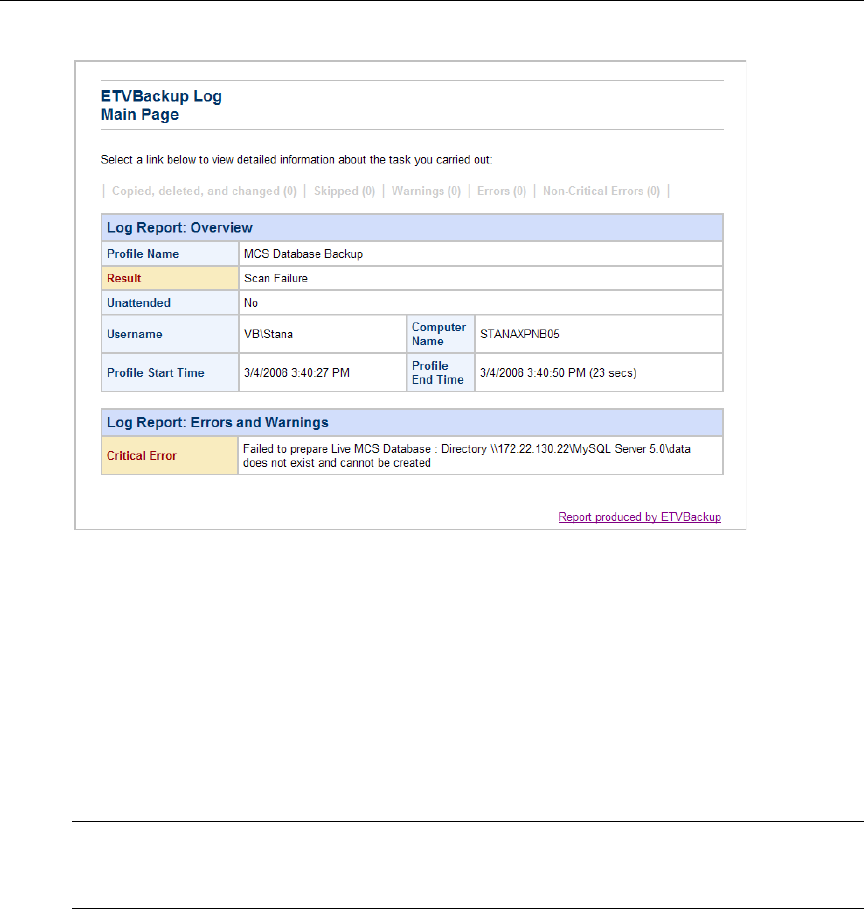
152 © 2009 VBrick Systems, Inc.
Turning a Warm Backup Server into a Live Server
A Portal Server can experience a hardware failure for a variety of reasons. If the hardware
fails, you may be unable to communicate with the server via a web browser, the Remote
Desktop utility, or any other means. Since there will be no web access, end users may get a
"404 page not found," server timeout, or similar message. If this happens, remove the server
from service and turn the warm backup into the primary server as explained here. This
procedure only takes a minute or two. After fixing or replacing the failed primary server, you can
then re-configure it as a warm backup or as the primary server.
T To turn a warm backup server into a live server
1. On the warm backup machine, open the
Add or Remove Programs window on the
Control Panel and click Change/Remove on the VBrick Media Control Server Suite.
2. Then click
Disable to disable the warm backup and make this machine your live server.
You will no longer have a warm backup server.
Note In most cases, the changeover to a warm backup server will be totally transparent to
end user (client) viewers. If they are watching a live or a stored VOD video when the
changeover occurs, there will be no disruption to the video viewing.