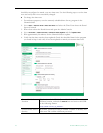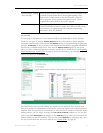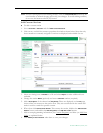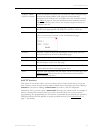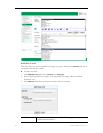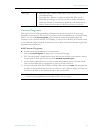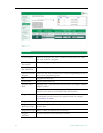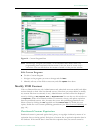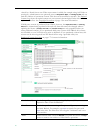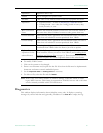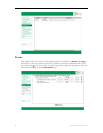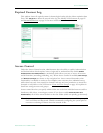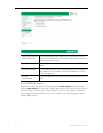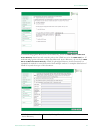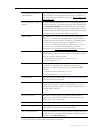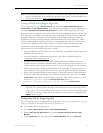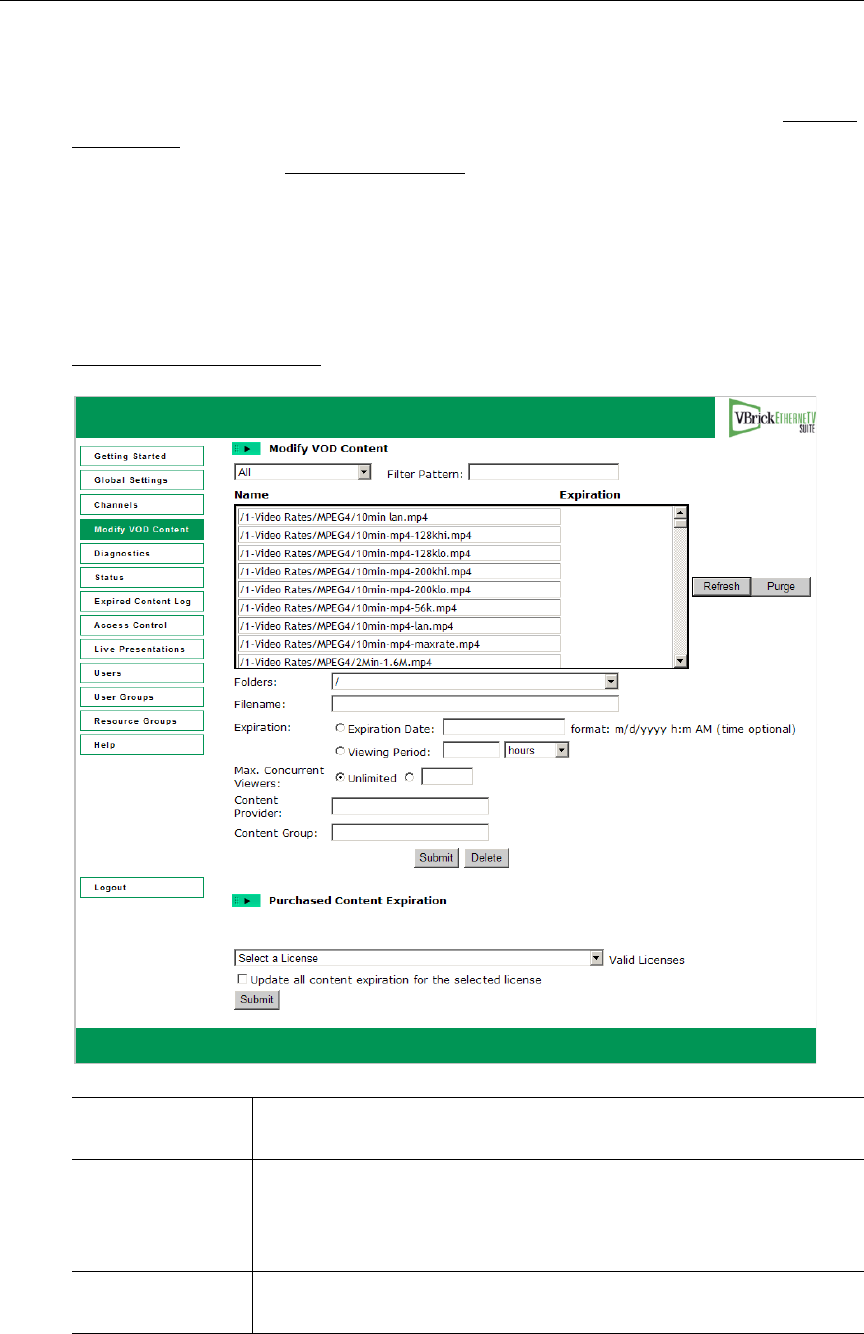
86 © 2009 VBrick Systems, Inc.
viewed by a Portal Server user. When new content is added (for example using Add Video or
autoingest), administrators can optionally enter an Expiration Date or Viewing Period and can
limit the number of concurrent viewers. This data can be modified at anytime. The Expired
Content Log shows all expired content on your system in chronological order with the oldest
expiration date first. See Copyright Protection on page 3 for more information.
If third-party content is purchased from VBrick, however, the
Expiration Date or Viewing
Period
are automatically populated with read-only data that cannot be changed without
updating the license. (Content Provider and Content Group are only populated when you
select purchased content.) If you purchased third-party content from VBrick, this content
was installed on your VOD server(s) prior to shipment. If you purchased content later, this
content can be mass-ingested into the Portal Server using a provided utility. See
Purchased Content Ingestion
on page 177 for more information.
Search box (All) Search for specific assets by selecting All, Keyword, Title, or
Expiration Date. Then click Refresh.
Filter Pattern Search for specific assets using a filter pattern. Type any text string
and click Refresh. For example, type
mp4 to search for assets with
mp4 in the title. The filter does not recognize "wildcards" and is not
case-sensitive.
Name Video content name. Click on
Refresh to re-paint the screen or Purge
button to remove the artifacts of failed Delete operations.