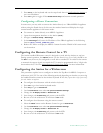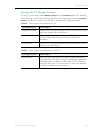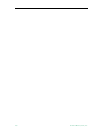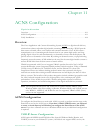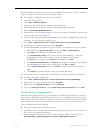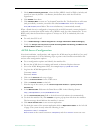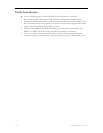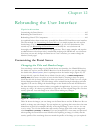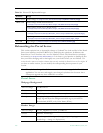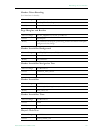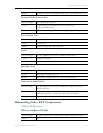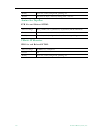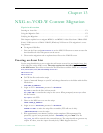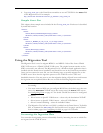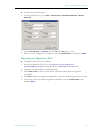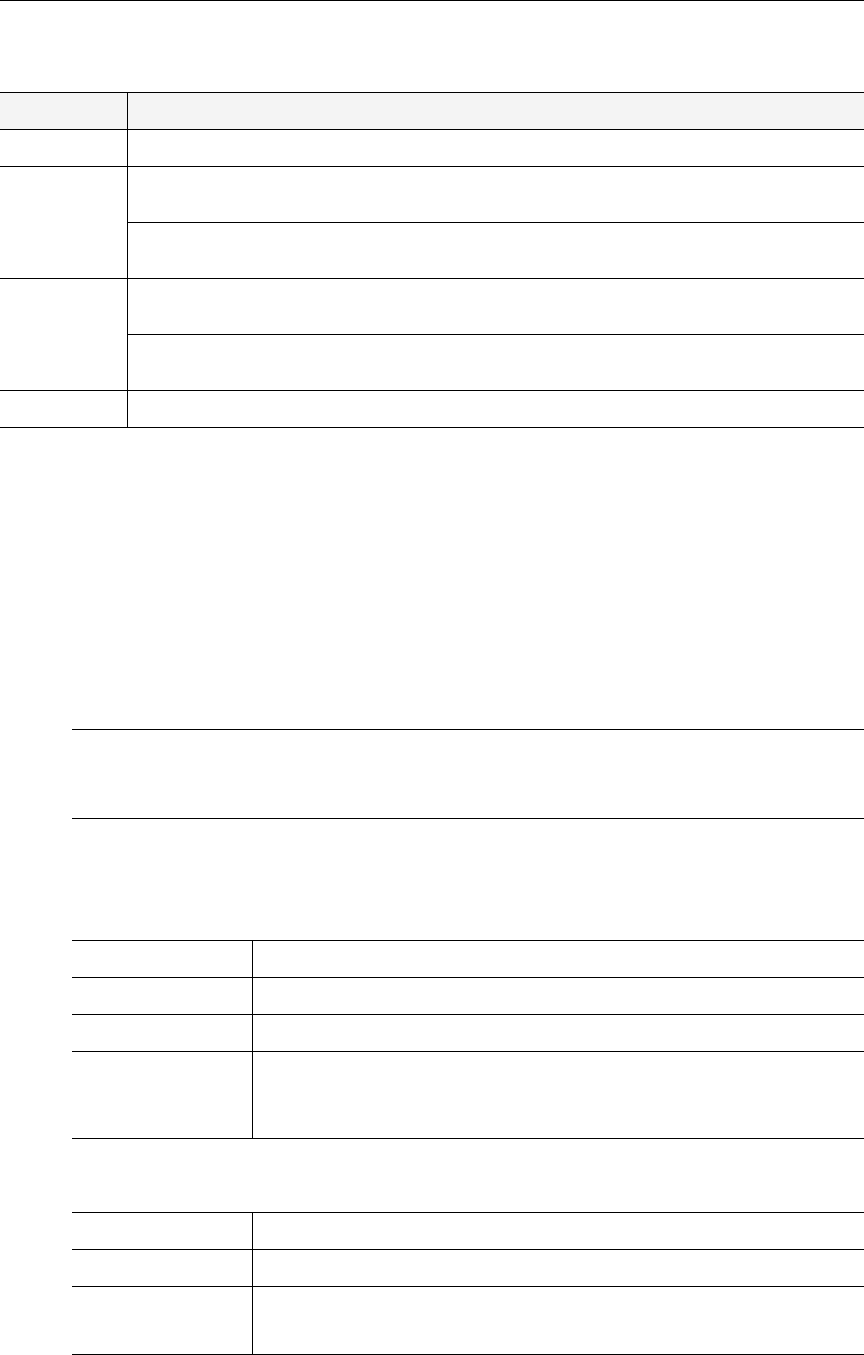
166 © 2009 VBrick Systems, Inc.
Table 20. EtherneTV Replaceable Images
Rebranding the Portal Server
This section explains how to thoroughly change or "rebrand" the look-and-feel of the Portal
Server user interface (and the IP Receiver) by modifying the stylesheets. It addresses the
Portal Server "user" interface only—not the Admin Console. The Portal Server stylesheets
are located at
C:\Program Files\VBrick\MCS\css. It is always a good practice to backup all files
that you will be changing and to thoroughly test your results before you are finished. This
section describes some user interface elements that are only available in Portal Server v4.2 or higher. If
you have an earlier version, you can modify the corresponding classes present in your
version.
Portal Server
Webpage Background
Header Image
Interface Image
Portal Server Header image:
C:\Program Files\VBrick\MCS\Images\topBanner-1003x50_PS.jpg
VBrick IPR Header image for MCS Portal Server:
C:\sfwapp\Components\WebApp\MCS\images\STB\EtherneTV-Top-STB_PS.jpg
Header image for MCS Live Portal Server:
C:\sfwapp\Components\WebApp\MCS\images\STB\EtherneTV-Top-STB_LPS.jpg
Amino STB Header image:
C:\sfwapp\Components\WebApp\MCS\MCS_Amino\images\EtherneTV_logo_STB_20.jpg
Logo image:
C:\sfwapp\Components\WebApp\MCS\MCS_Amino\images\vbrick_logo_stb.gif
WM IPR Logo image: C:\sfwapp\Components\WebApp\MCS\WMIPR\banner.jpg
Note
The stylesheet changes listed below are not saved when you upgrade the Portal Server
application.
You can save and reapply your changed stylesheets but be aware that a
subsequent upgrade may have additional .css classes.
Files to Change css/MCSv4.css
Classes body{}
Modify Any background attribute to fit your requirements.
Example
Changing background image to color only (remove the background-
image: tag and adjust the background-color: tag to your color in
Hexadecimal (#ffffff) or by Color Name (White).
Files to Change css/PC_HighRes.css, css/PC_LowRes.css
Classes #header, .headerLogo
Modify #header tag – add: background-image: url(yourLogo.jpg);
.headerLogo – change to: display:none;