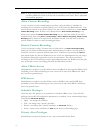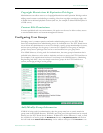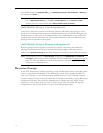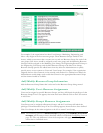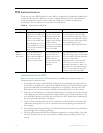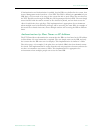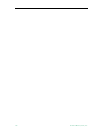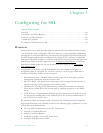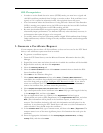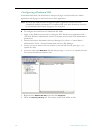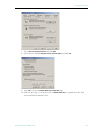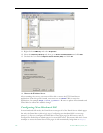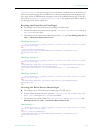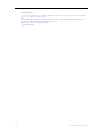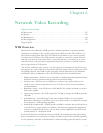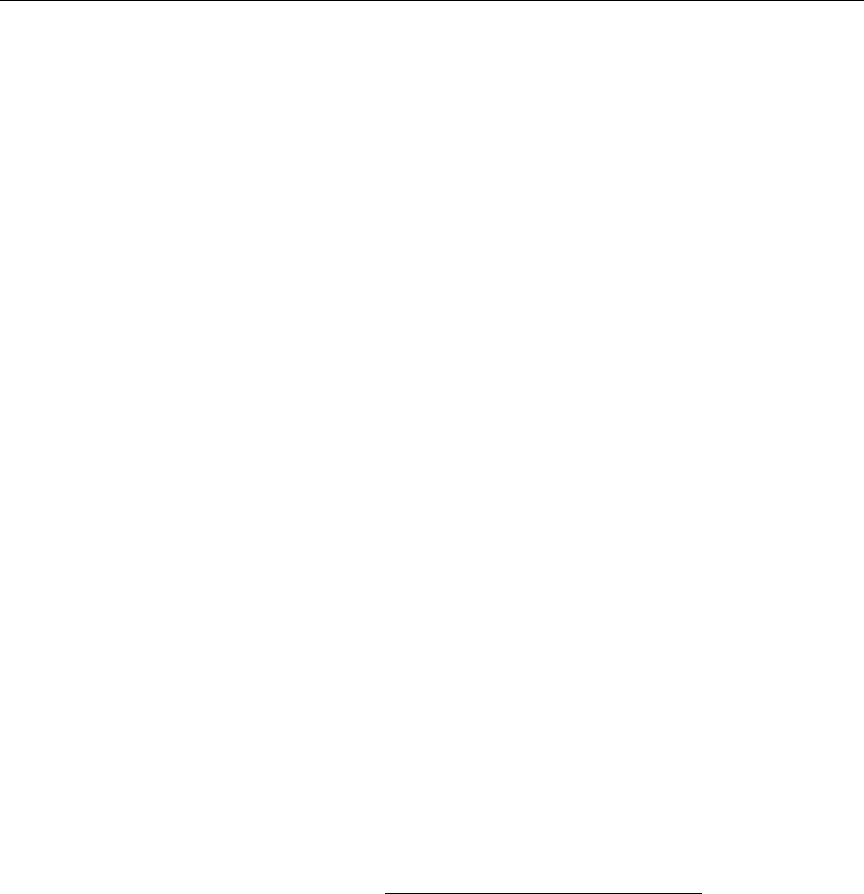
120 © 2009 VBrick Systems, Inc.
SSL Prerequisites
• In order to use the Portal Server in secure (HTTPS) mode, you must have a signed and
valid SSL certificate purchased from Verisign or another vendor. If the certificate is not
signed, or if it is expired or otherwise invalid, video playback issues will occur.
• In an environment where the Portal Server is using SSL and a Network Video Recorder
(NVR) is running on a separate server, the NVR server must also have an SSL Certificate
installed in its IIS configuration or all NVR recording will fail.
• Be aware that hardened SSL encryption requires significant resources and can
substantially impact performance. Use hardened SSL only when absolutely necessary in
environments that require all pages to be encrypted.
• To use SSL, Amino set top box users must purchase a digital X.509 certificate from Verisign.
Other certificates may work but Verisign is the only certificate currently tested and supported
by VBrick.
1. Generate a Certificate Request
If your company does not have a X.509 certificate, or does not have one for the ETV Portal
Server, a new certificate request must first be created.
T To generate a certificate request:
1. From the ETV Portal Server, start the Microsoft Internet Information Services (IIS)
Manager.
2. Expand the server name and select the web site for which the certificate will be installed.
3. Right-click the web site, and then click
Properties.
4. Select the
Directory Security tab.
5. Select the
Server Certificate button within Secure communications to launch the Web
Server Certificate Wizard.
6. Select
Next on the Welcome dialog box.
7. Select
Create a New Certificate and then select Next. (If Create a New Certificate is
unavailable, the certificate has probably been installed already. If that is the case, skip the
rest of the steps, and go to Step 4. Configure ETV Resources for SSL
. If you want to
create new certificate for ETV Portal Server, select
Remove the current certificate to
remove the certificate first, and then restart the procedure.)
8. Select
Prepare the request now, but send it later and then select Next.
9. Type a descriptive name for the certificate in the
Name field, type a bit length for the key
in the
Bit length field, and then select Next.
10. Type an organization name (e.g. VBrick) in the
Organization field and type an
organizational unit (such as Sales Department) in the
Organizational unit field, and select
Next. (This information will be placed in the certificate request, so make sure it is
accurate. The Certificate Authority will verify this information and will place it in the
certificate. A user browsing the ETV Portal Server will want to see this information in
order to decide if they should accept the certificate.)
11. In the
Common name field, type a common name, and then select Next. (Important: The
common name is one of the most significant pieces of information that ends up in the
certificate.)
12. Enter the appropriate information in the
Country/Region, State/Province, and City/
locality
fields, and then select Next.