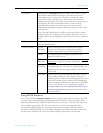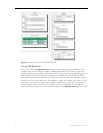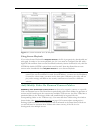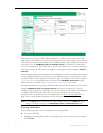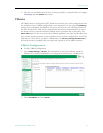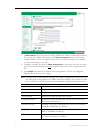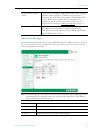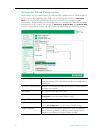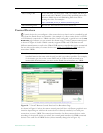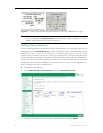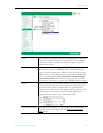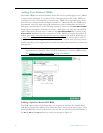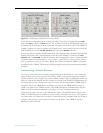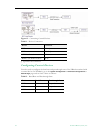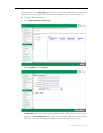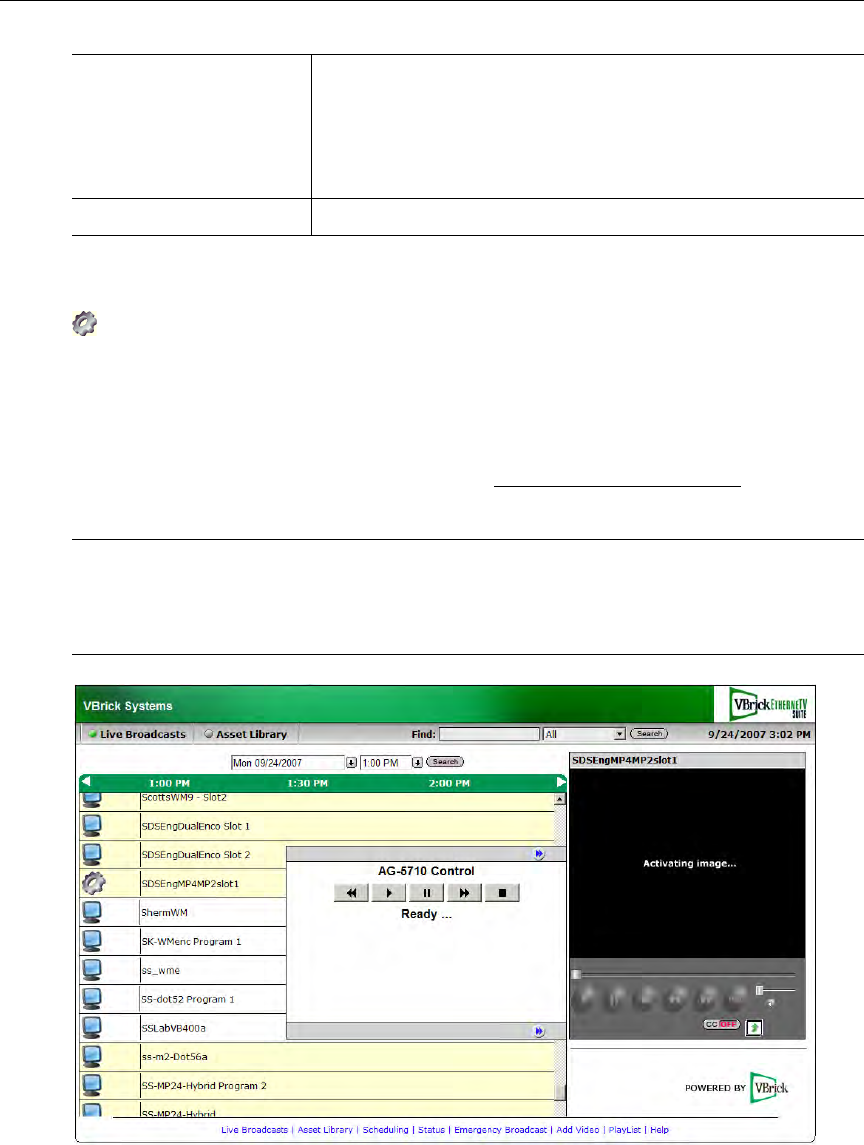
Global Settings
ETV Portal Server Admin Guide 47
Control Devices
Control devices let you configure a video source device so that it can be controlled by end
users from the Portal Server user interface. (An example of a video source device is a DVD
or VCR directly connected to a VBrick encoder.) Once configured, a special icon on the
Live
Broadcasts
page indicates you can control the stream using a "virtual" remote control panel
as shown in Figure 10 below. VBrick currently supports DVDs and VCRs from several
different manufacturers as well as the VBrick VBIR remote controller that can be customized
for use with a wide variety of source devices. See Adding User-Defined VBIRs
below for
more about VBIRs.
Figure 10. " Virtual" Remote Control Panel on Live Broadcasts Page
As shown in Figure 11 below, the remote control panel will have a different graphical user
interface depending on whether the source device is directly attached (via a serial port
connection) or uses a VBIR. The control panel interface for direct-connect devices varies
according to the specific device you select; the control panel interface for VBIR-connected
devices is the same for all VBIR devices (unless manually changed as in Figure 12).
Add Viewing URL To see this field, you must first "Add" the VBrick and then go
back in and select "Modify". Enter a fully qualified path to the
Windows Media Server and Publishing Point that will be
hosting the video. For example:
http://www.WM_Server_IP_Address/Publishing_Point
Add Publishing Point Do not use. This field is reserved for future use.
Note In some cases you may be able to control a source device using the front panel or the
handheld remote that came with the unit, but this is not always possible. For example,
if the remote gets lost or the source DVD and/or VCRs are rack-mounted in an
inaccessible metal enclosure, you must use the Portal Server interface or a VBIR.