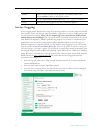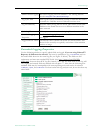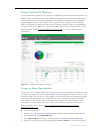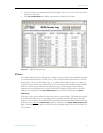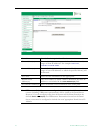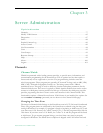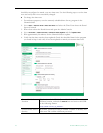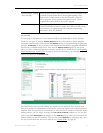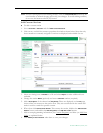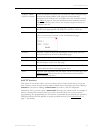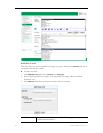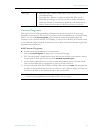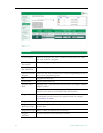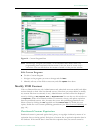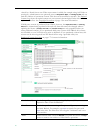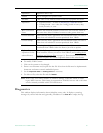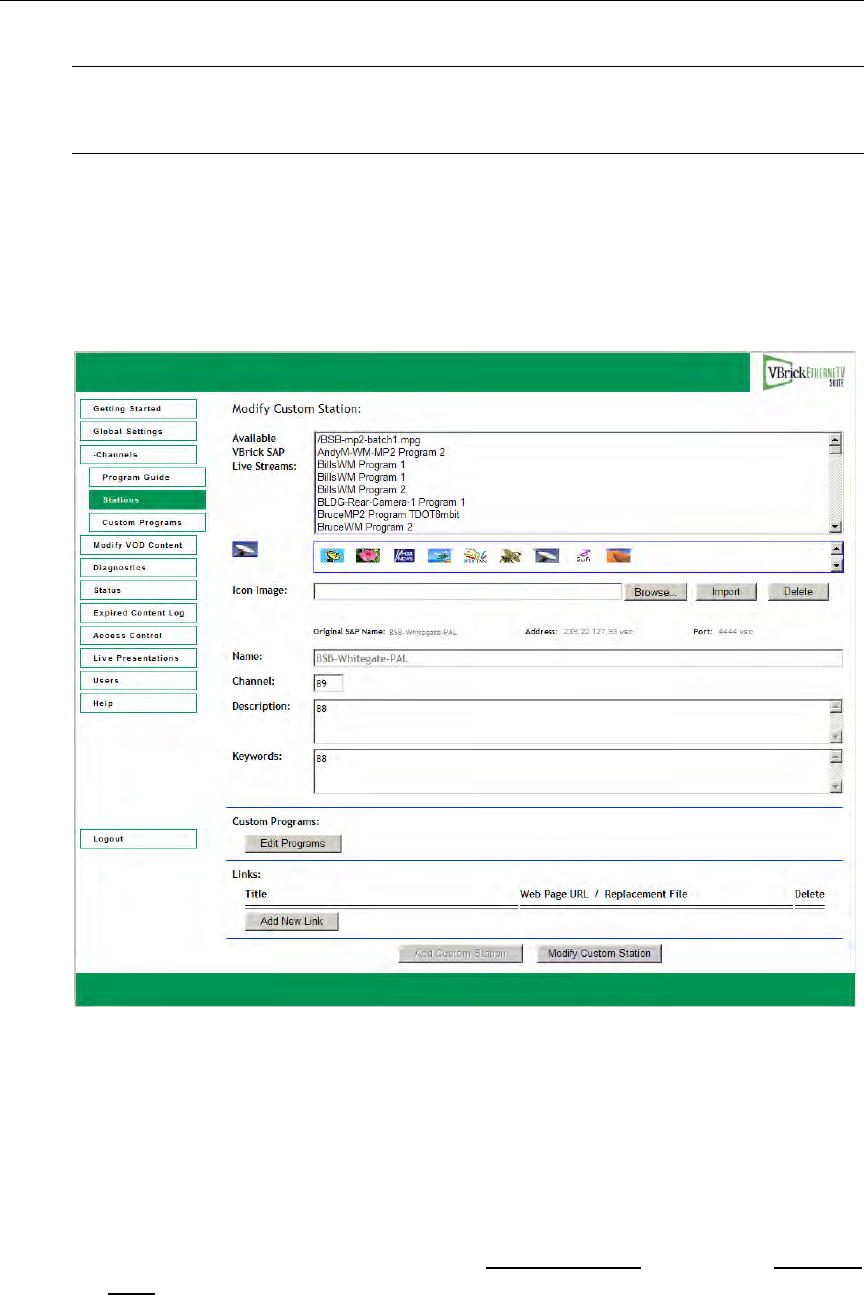
80 © 2009 VBrick Systems, Inc.
Add Custom Stations
T To add a custom station
1. Go to
Channels > Stations and click Add Custom Stations.
2. Click on any available live stream to populate the window shown below. Note that only
those streams not currently assigned to stations are displayed and available for use.
3. Select an existing icon or
Browse to a file and select Import to make additional icons
available.
4. Change the station
Name (optional) and enter a Channel number (required).
5. Add a
Description of the channel and Keywords. These are displayed on the Info page
shown when you mouseover the station icon. They are associated with the stream and
make it easier to search for specific content.
6. When done click
Add Custom Station. This creates the station, disables the Add Custom
Station
button, and enables the Edit Programs and Add New Links buttons.
7. Add custom programming information (see Custom Programs
) and links (see Add New
Links) as explained below.
8. Click
Modify Custom Station when done to save your changes.
Note For best viewing results after adding stations, click the
Live Broadcasts button on the
user interface to refresh the page and verify your changes. To avoid caching conflicts,
do not use the browser refresh (F5) button.