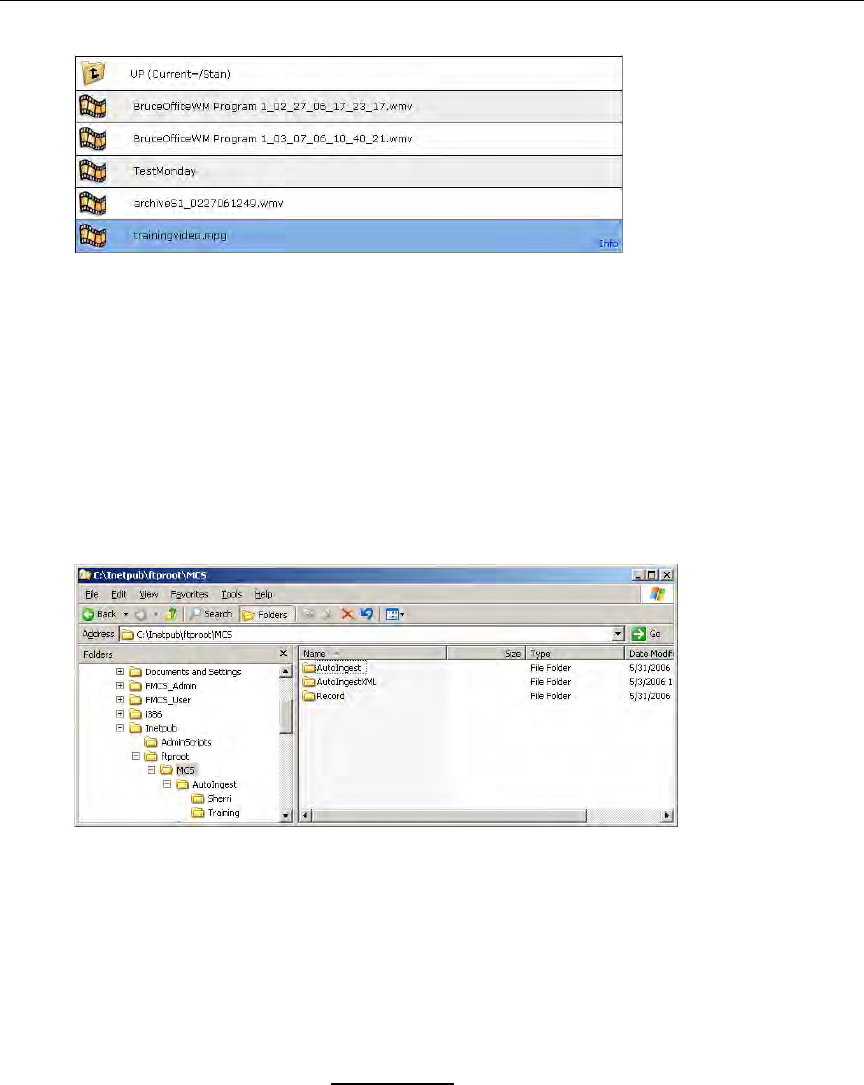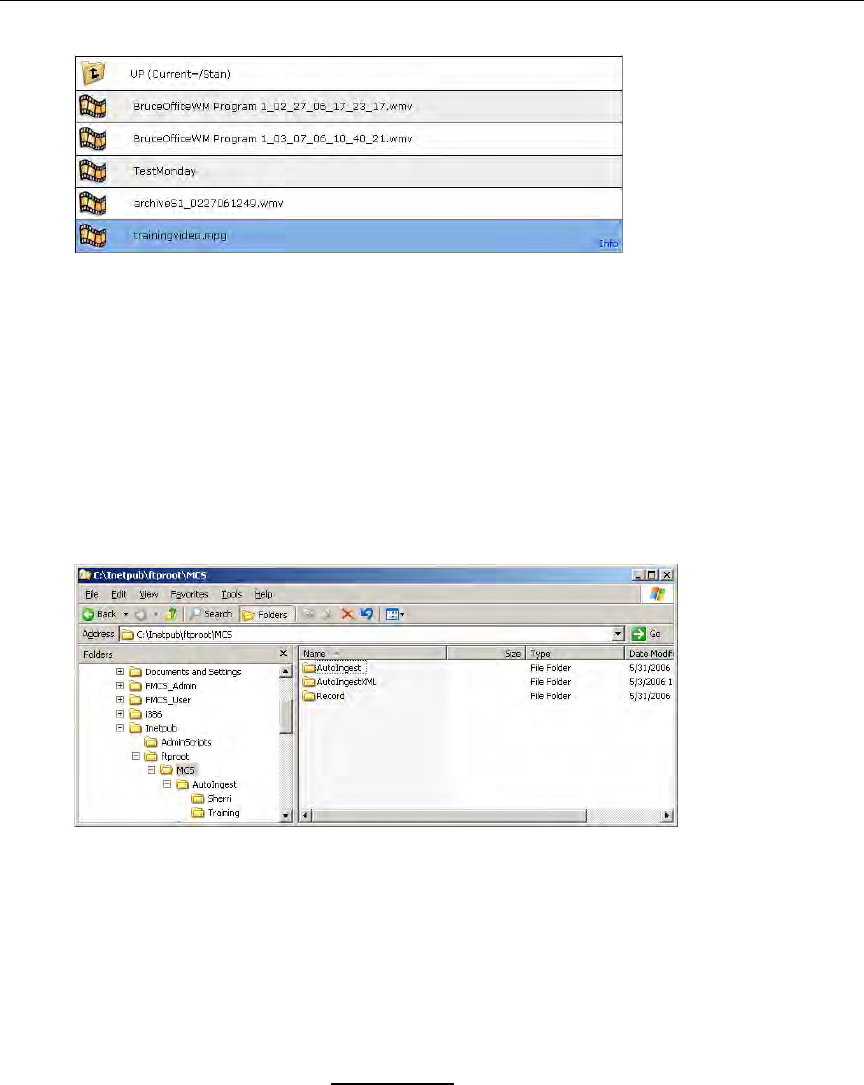
Auto Content Ingestion
ETV Portal Server Admin Guide 141
AutoIngest Content via XML
This feature lets you autoingest video files by placing an .xml file in the AutoIngestXML folder
on the Portal Server. It also lets you associate metadata with the video such as maximum
number of viewers for copyright protection, keywords for searching, etc. As explained below
there are three ways (see Table 15) to use this feature depending on where the source files are
located. The Portal Server monitors this folder for .xml command files and autoingests any
files at five-minute intervals. The
ingest command, target video file name, target VOD folder,
and metadata to associate with the video are contained in the .xml file. Autoingest
permissions are associated with an autoingest user that is defined using the Admin Console.
The Portal Server autoingest folder is under FTP root on the Portal Server at
/MCS/
AutoIngestXML
The video file and the .xml file must be FTPed (or copied) to this directory
and the target video title must contain the fully qualified path to the destination. The
autoingest user name as configured in the Portal Server Admin Console will be used to access
available VOD servers. If the autoingest user does not have publishing rights for the VOD
directory specified in the
MCSTitle, the ingestion will fail.
Autoingest users must have VOD server access to at least one server capable of storing the
video type (MPEG, WM, H.264). Only existing custom fields will be recognized and
associated with the video (see Custom Fields
on page 28 for more information). The
Windows
Event Viewer will log the ingest command, noting the full path and the .xml data
contained in the command, and will also log the successful ingestion of the video.
T To create an autoingest user with publishing rights
1. Open the Admin Console, go to
Users > Add User, and create an autoingest user, e.g.
AutoIngestUser.
2. On the same page, go to
Allow Access to Specific VOD Servers and select the servers this
user can access.
3. On the same page, go to
Allow Content Publishing and select the folders this user can
publish to.