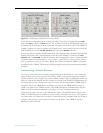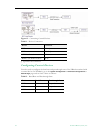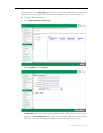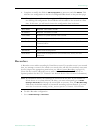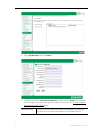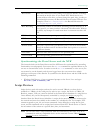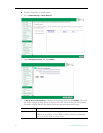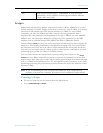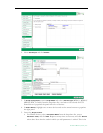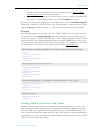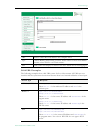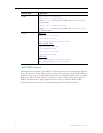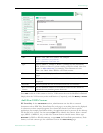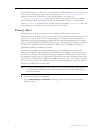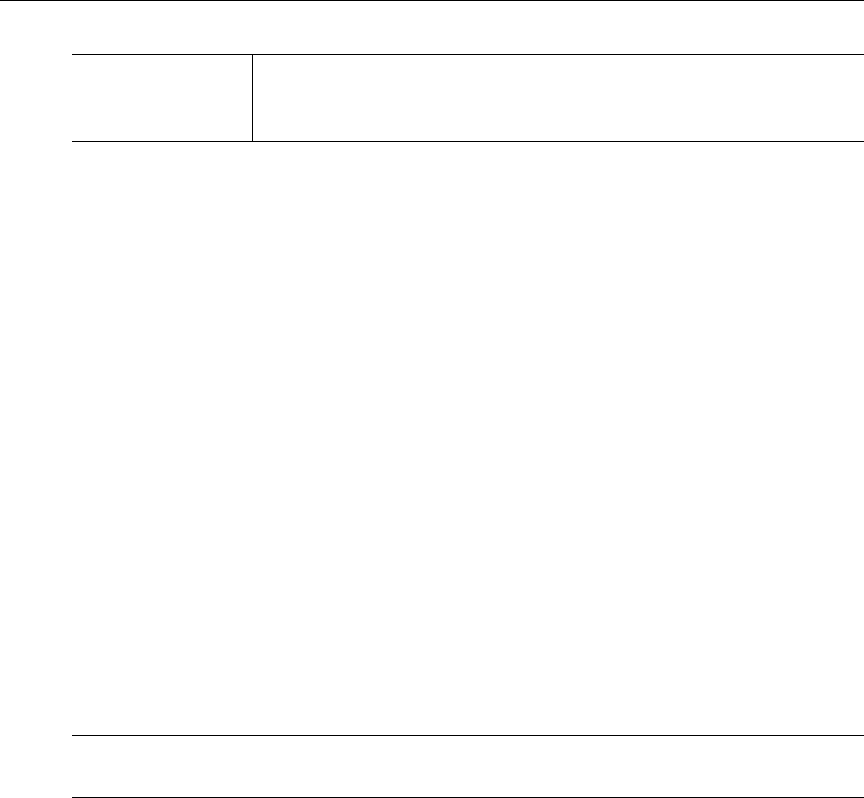
Global Settings
ETV Portal Server Admin Guide 59
Scripts
Scripts work with previously defined script devices such as VBricks, IP Receivers, or other
devices attached to a VBrick. Scripts can be used to control any type of VBrick or to control
other devices like cameras and VCRs that are attached to a VBrick. To script VBrick
commands, you select the VBrick and build a script by choosing parameters from a
dropdown list—the parameters vary depending on the type of VBrick you select (MPEG1,
MPEG2, etc.). You can script commands to change any of the parameters (in the MIB
database) that are available through IWS (MPEG and WM) or VBAdmin (H.264).
For non-VBrick (
Other) devices, you write a script from scratch using the native language for
that device. This scripting functionality is designed for advanced users and you must know
the instruction set for the device in order to script commands that will control that device.
You can use a text-based script or a binary script to control devices connected to the serial
passthrough port (COM1 or COM2) on a VBrick encoder.
You can control devices that require binary input by pasting binary input into the
Script
Content
text box. Binary scripts let you provide a sequence of commands for devices that
require binary input. This type of script will pass binary input through the serial passthrough
port on a VBrick to the specified device. You will typically connect your device to the serial
passthrough port using the port number previously defined for the device (
4439 for COM1,
4414 for COM2).
Creating a Script
T To create a script that can be executed from the Portal Server
1. Go to
Global Settings > Scripts.
Port TCP/IP port number range =
1040–65534. If using serial port
passthrough, use the VBrick's passthrough port number:
4439 for
COM1,
4414 for COM2
Note If you are scheduling an event, any device for which you write a script must be
available to the network at runtime. If the device is not available the script will fail.