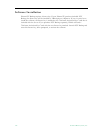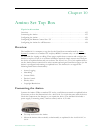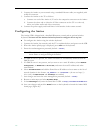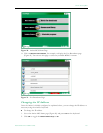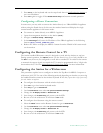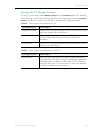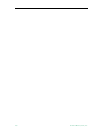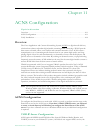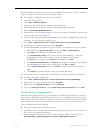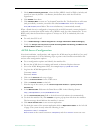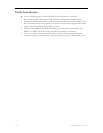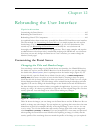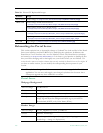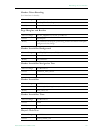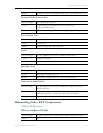162 © 2009 VBrick Systems, Inc.
Windows Media and Darwin servers require no additional configuration.) Use the following
steps to configure a VOD-W server to work with ACNS.
T To configure a VOD-W server to work with ACNS
1. Login the VOD-W server.
2. Go to
Start > Windows Explorer.
3. Expand the tree in the left pane under the drive labeled
(C:).
4. Expand
Program Files under C: and then expand InfoValue under that.
5. Click on
QuickVideo OnDemand Server.
6. Double-click on the file
QvcsConfig.ini. The system should use Notepad to open the file.
7. Locate the line that reads "
[Ingest]".
8. Locate the lines beginning with
StoragePathN= shortly after the "[Ingest]" line where N is
a number. Leave the Notepad window open.
9. Go to
Start > Administrative Tools > Internet Information Services (IIS) Manager.
10. Expand the tree in the left pane and expand FTP Sites.
11. For each
StoragePath line found in step 8, configure a virtual directory for it as follows:
a. Right-click on the
Default FTP Site and then select New > Virtual Directory.
b. Click
Next in the Welcome to the Wizard window.
c. For
Virtual Directory Alias, enter the text after the first backslash (\) from the
StoragePath line whose data is being setup. For example, if the line reads
StoragePath1=D:\Content, enter Content for the Alias. Click Next.
d. For
FTP Site Content Directory, click Browse and navigate to the directory specified in
the
StoragePath line whose data is being setup. Click OK then Next.
e. In the
Access Permissions window, click Next to select the default permission of
Read.
f. Click
Finish to complete creation of the new Virtual Directory.
12. You will also need to configure the VOD-W Server to allow anonymous connections.
T To allow anonymous connections
1. Go to
Start > Administrative Tools > Internet Information Services (IIS) Manager.
2. Expand the tree in the left pane and expand FTP Sites.
3. Right-click on the
Default FTP Site and select Properties.
4. Go to the
Security Accounts tab, check Allow Anonymous Connections, and click OK.
Portal Server Configuration
Portal Server integration with Cisco's ACNS Server is available with Portal Server v4.0.1 or
later software. The following procedures explain (1) how to configure a manifest file on the
Portal Server that will be used by the ACNS server to ensure that the content on the ACNS
Server matches the content on the Portal Server; and (2) how to verify that forced use of
TCP for MPEG-4 content is disabled.
T To create a manifest file on the Portal Server
1. Install MCS v4.0.1 or later from the EtherneTV Product CD See the ETV Portal Server
Release Notes for detailed instructions.
2. After installing the Portal Server, open the Portal Server Admin Console and go to
Global Settings > Global Assignments > Set Cisco ACNS Manifest Options.