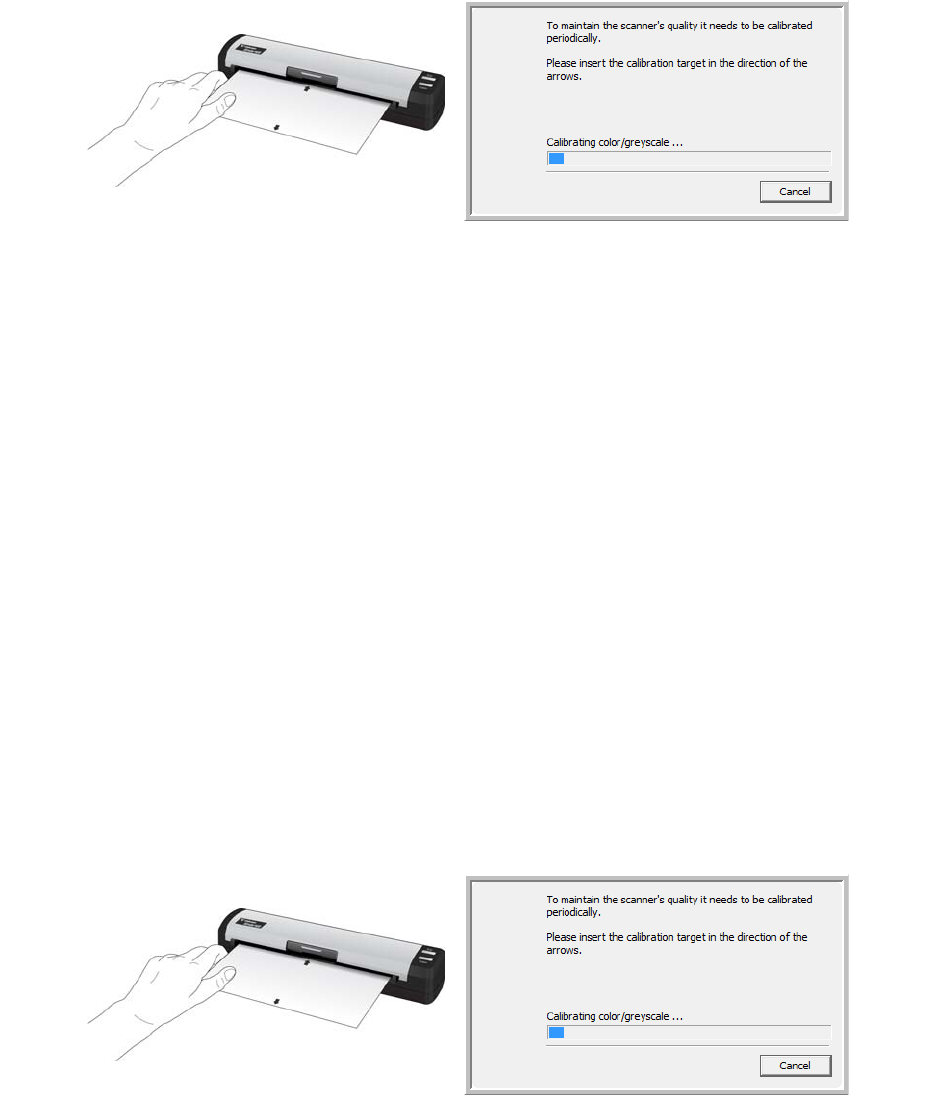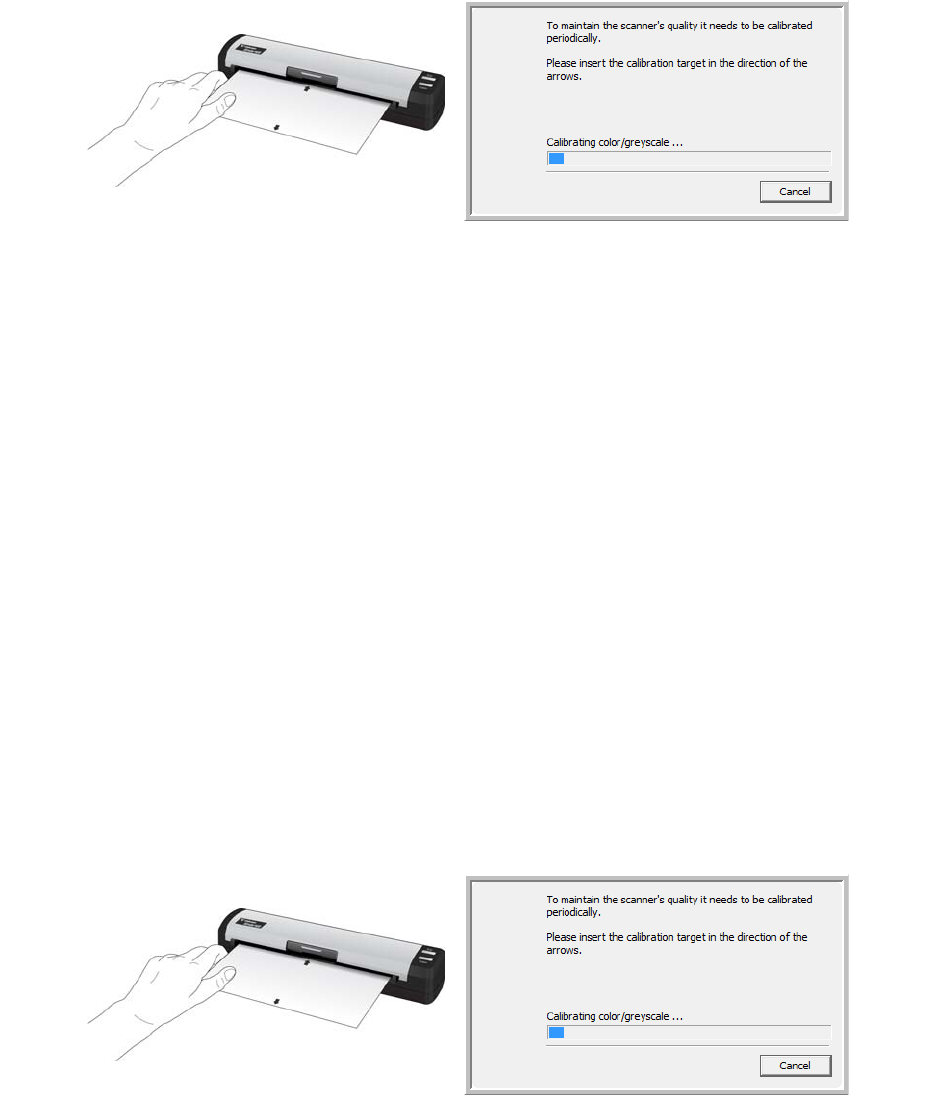
MAINTENANCE
102
5. Insert the Calibration page in the scanner, in the direction of the arrow(s) on the page.
The calibration page can be inserted in either direction, as long as one of the arrows is pointing in
towards the scanner.
6. When calibration is complete the scanner will eject the page out of the scanner. Do not forcefully pull
the page out, the scanner will release the page when it has fully exited out of the scanner.
CALIBRATING FROM THE WINDOWS CONTROL PANEL
If you did not install OneTouch during the initial installation of the scanner driver, please follow these
steps to open the scanner’s hardware properties.
Note: If you are using Windows Vista 64-bit, or Windows 7 64-bit, please see "Calibrating from
TWAIN" on page 103. All other supported versions of Windows can use these instructions or the ones in
the TWAIN section.
1. Open the Windows Control Panel.
2. Double-click on Scanners and Cameras.
If you do not see Scanners and Cameras, open Printers and Other Hardware then you should see this
option.
3. The Strobe 400 should be listed as one of the attached scanners. Right-click on the scanner and
choose Properties to open the Device Settings for your scanner.
4. Insert the Calibration page in the scanner, in the direction of the arrow(s) on the page.
The calibration page can be inserted in either direction, as long as one of the arrows is pointing in
towards the scanner.
5. When calibration is complete the scanner will eject the page out of the scanner. Do not forcefully pull
the page out, the scanner will release the page when it has fully exited out of the scanner.