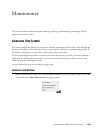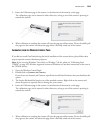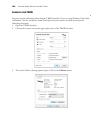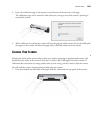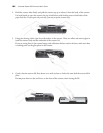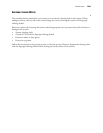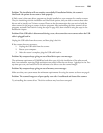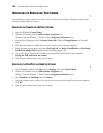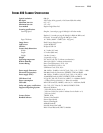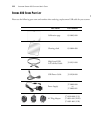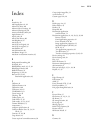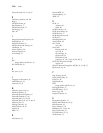MAINTENANCE
108
Problem: The installation will not complete successfully. If installation finishes, the scanner’s
OneTouch 4.0 options do not seem to work properly.
A likely cause is that some driver programs are already installed on your computer for another scanner.
They are interfering with the installation and OneTouch options, and you need to remove those other
drivers and re-install your Visioneer scanner. Please see the documentation that you received with the
other scanner for the steps to remove its driver programs. After uninstalling the other scanner’s driver
programs, uninstall OneTouch 4.0 using the steps on page 109, then reinstall it using the steps in the
Installation chapter.
Problem: If the USB cable is disconnected during a scan, the scanner does not reconnect when the USB
cable is plugged back in.
Unplug the USB cable from the scanner, and then plug it back in.
If the scanner does not reconnect:
1. Unplug the USB cable from the scanner.
2. Restart your computer.
3. After the restart is complete, plug the USB cable back in.
Problem: My computer keeps giving me out of hard drive space error messages.
The minimum requirement of 350MB free hard drive space is for the installation of the software and
basic, low resolution, scanning. High resolution scans result in files that can be over 1 gigabyte in size. Free
up some space on your hard drive for the software to be able to save the scanned images.
Problem: My computer keeps giving me out of memory error messages.
Make sure that your system meets the minimum requirements for using the scanner as shown on page 8.
Problem: The scanned images are of poor quality even after I recalibrated and cleaned the scanner.
Try reinstalling the scanner driver. The driver software may have been corrupted.