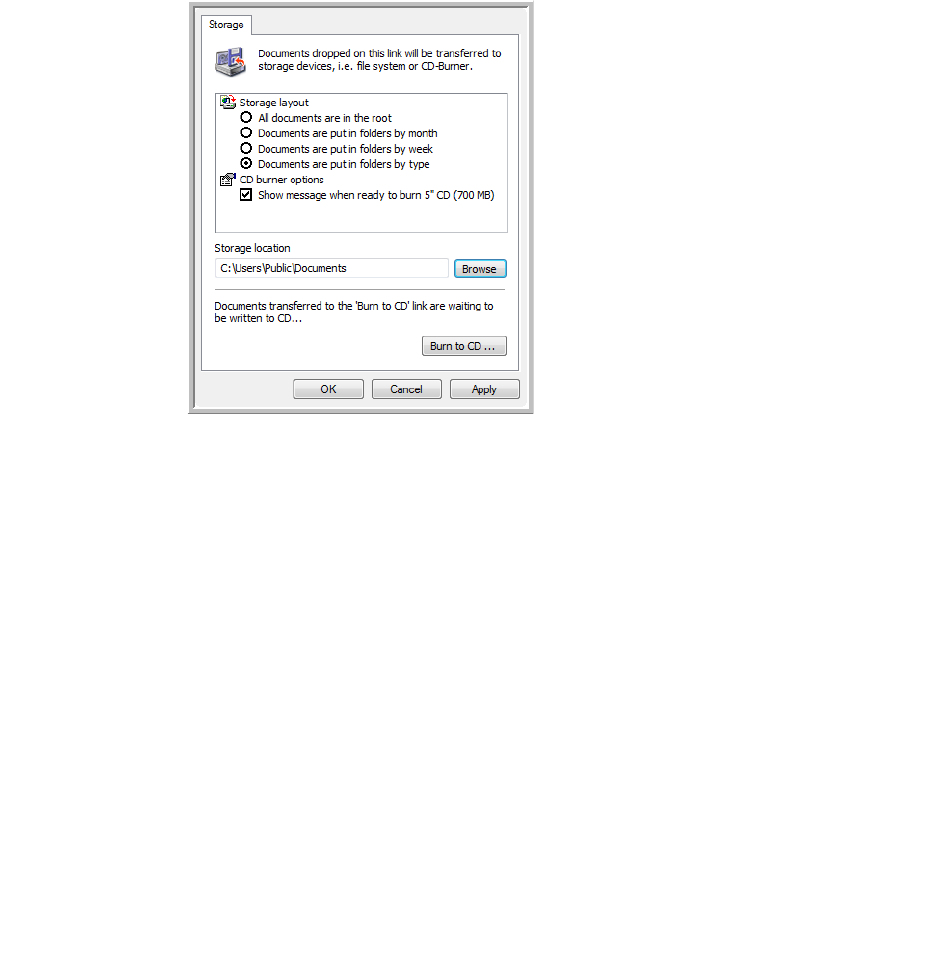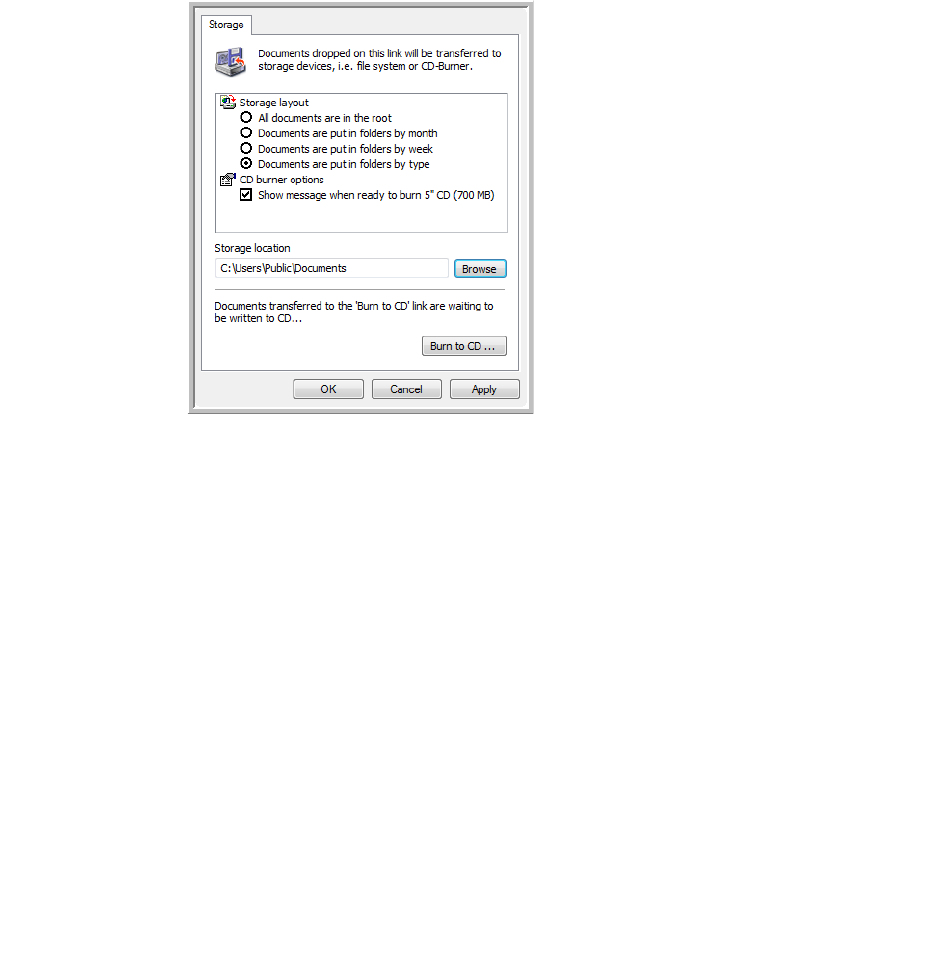
VISIONEER STROBE 400 SCANNER USER’S GUIDE
69
6. Scanning begins and your scanned pages are stored in the location that you specified on the
OneTouch 4.0 Link Properties window.
When selecting the storage location for scanned documents, you can select a local folder, or a folder on a
server or mapped drive.
SCANNING TO MULTIPLE ARCHIVE FOLDERS
When archiving documents with Transfer to Storage option, you can scan the documents to different
folders. For example, one folder might be for “Business Receipts,” a second folder might be for “Personal
Receipts,” and a third folder might be for “Annual Receipts.”
To scan to multiple folders, you create multiple configurations, each with a different storage location for
the scanned documents. Scan one set of documents using the scan configuration with the appropriate
storage location for that set. Then switch to another scan configuration and scan the next set of
documents to store them in their folder.
Note: The selections you make using the Storage Options tab override the storage location that is set in
the Storage Link Properties.
Setting up multiple folders for transfer to storage:
1. Using Microsoft Windows, create the folders that you want to use for storing scanned items.
2. Open the OneTouch Properties window.
3. Select
Transfer to Storage as the Destination Application.
Your scanned documents
will be stored at the location
you specified on the
OneTouch 4.0 Link
Properties window.