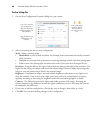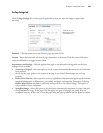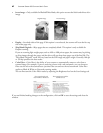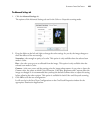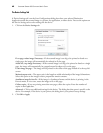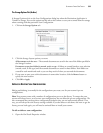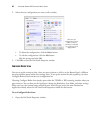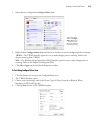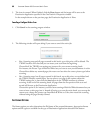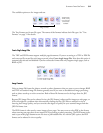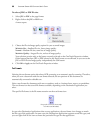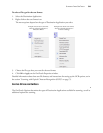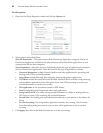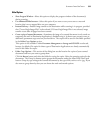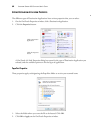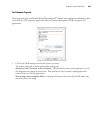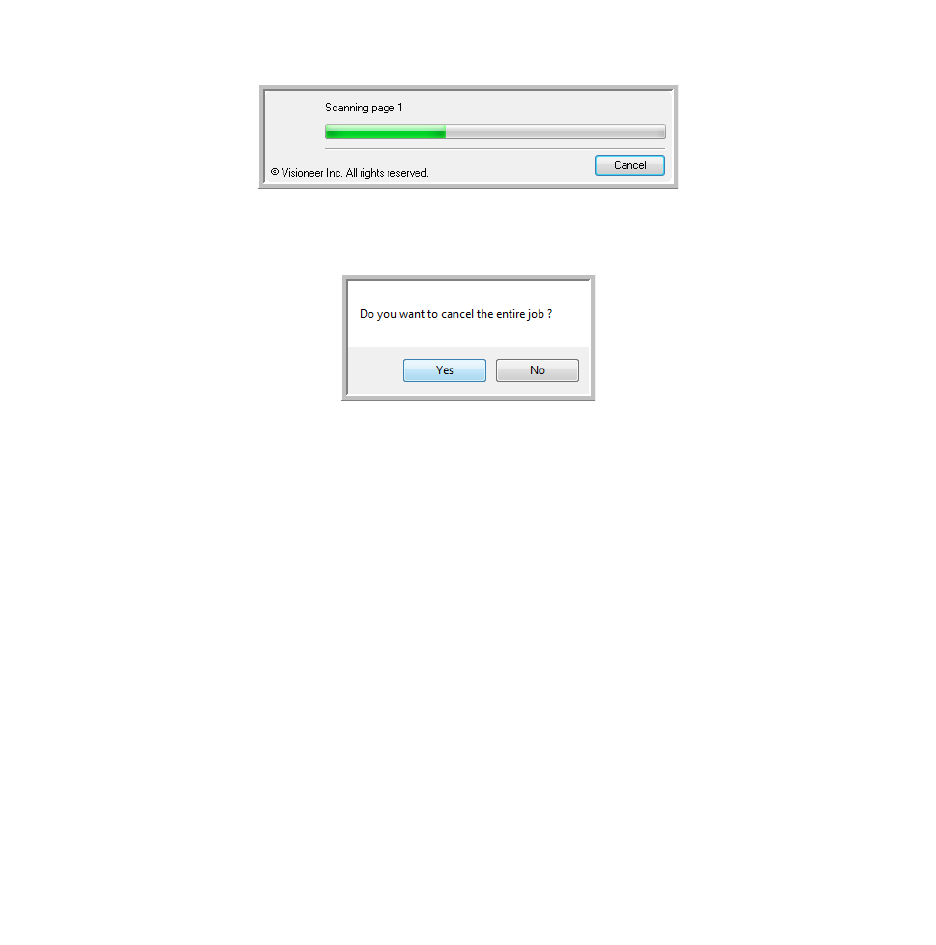
VISIONEER STROBE 400 SCANNER USER’S GUIDE
53
5. The item is scanned. When finished, click the Done button and the image will be sent to the
Destination Application specified in the OneTouch 4.0 Properties window.
In the example shown on the previous page, the Destination Application is Paint.
Canceling a Configure Before Scan
1. Click Cancel in the scanning progress window.
2. The following window will open asking if you want to cancel the entire job.
•
Yes—Scanning stops and all pages scanned in this batch, up to this point, will be deleted. The
TWAIN interface will close and you can restart your scan from the beginning.
Choose
Yes if the TWAIN scan settings are incorrect for your current scanning batch.
For instance, the Picture Type is Black & White but you want to scan your documents in color.
Choose
Yes to delete any scanned pages, then start over but select the correct picture type before
scanning.
•
No—Scanning stops, but all pages scanned in this batch, up to this point, are not deleted and
the TWAIN interface remains open. You can place a new page in the scanner, adjust the
TWAIN settings for it, then click the
Scan button in the TWAIN interface to continue
scanning. At the end of the scanning batch, all pages from the first portion of the scan and
second will be sent to the Destination Application.
Choose this option if, for instance, you have been scanning a Black & White document but you
want to insert a color page into it. Instead of having to re-scan the entire batch, you can stop the
current scan, change the picture type from Black & White to Color, then restart the scanning
without losing the pages already scanned.
FILE FORMAT OPTIONS
The format option you select determines the file format of the scanned document. Appropriate format
options and file types are available for the type of Destination Application selected for the button.