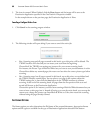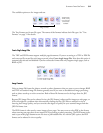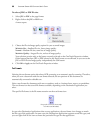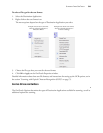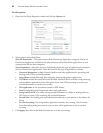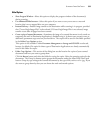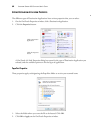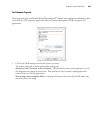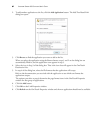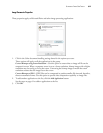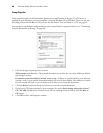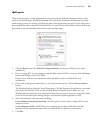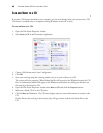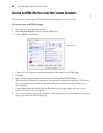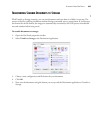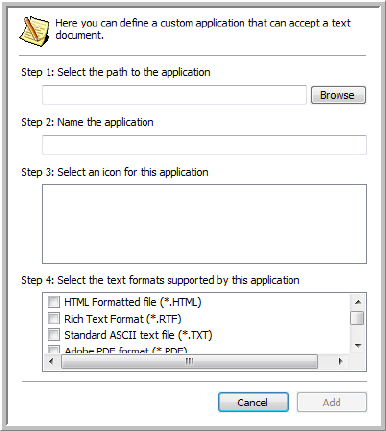
VISIONEER STROBE 400 SCANNER USER’S GUIDE
61
2. To add another application to the list, click the Add Application button. The Add Text Based Link
dialog box opens.
3. Click
Browse to find the application you want to add to the list.
When you select the application using the Browse button, steps 1 and 2 on the dialog box are
automatically filled in, and the application icon appears in step 3.
4. Select the icon in Step 3 of the dialog box. That is the icon that will appear in the OneTouch
Destination List.
5. In step 4 of the dialog box, select the file formats that the application will accept.
Refer to the documentation you received with the application to see which text formats the
application accepts.
The options you select at step 4 determine the page format icons in the OneTouch Properties
window for that group of applications.
6. Click the
Add button.
7. Click
OK on the Link Properties window.
8. Click
Refresh on the OneTouch Properties window and the new application should now be available.