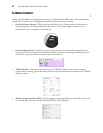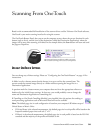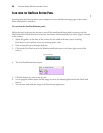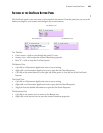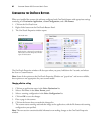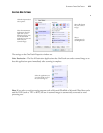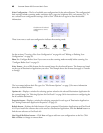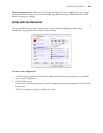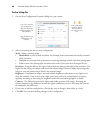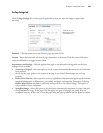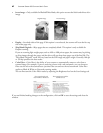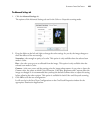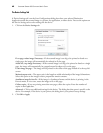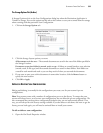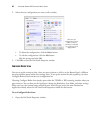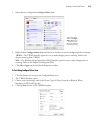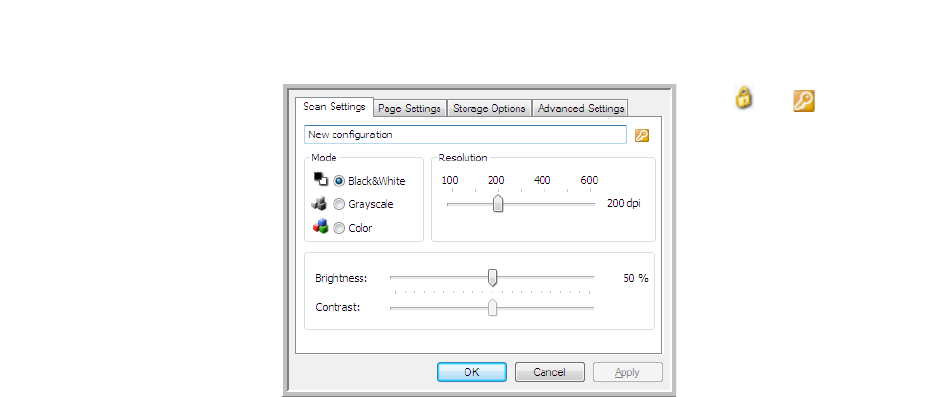
VISIONEER STROBE 400 SCANNER USER’S GUIDE
45
The Scan Settings Tab
1. On the Scan Configuration Properties dialog box, type a name.
2. Select scan settings for the new scan configuration.
Mode—Select a scanning mode:
•
Black&White to scan in black and white. For example, letters and memos are usually scanned in
black and white.
•
Grayscale to scan items such as documents containing drawings or black and white photographs.
•
Color to scan color photographs and other color items. Color scans have the largest file size.
Resolution—Drag the slider to the right or left to adjust the dots per inch (dpi) of the resolution. The
higher the dpi setting, the sharper and clearer the scanned image. However, higher dpi settings take
longer to scan and produce larger files for the scanned images.
Brightness—Sometimes an image is scanned with the brightness and contrast set too light or too
dark. For example, a note written with a light pencil may need to be scanned darker to improve
legibility. Increasing or decreasing the brightness makes the scanned image lighter or darker.
Contrast—The difference between the lighter and darker portions of the image. Increasing the
contrast emphasizes the difference between the lighter and darker portions, decreasing the contrast
de-emphasizes that difference.
3. If you want to lock the configuration, click the key icon to change it from a Key to a Lock.
4. Click OK if you are done making changes for this configuration.
If the configuration
is locked, click the
lock to unlock it.
The icon becomes a
key.
Type a new name for
the configuration.
Select the scan mode
and drag the slider to set
the resolution.
Drag the sliders to set
the Brightness and
Contrast.