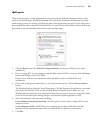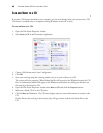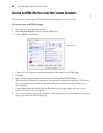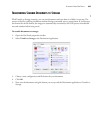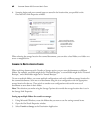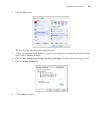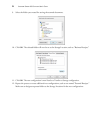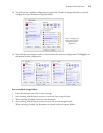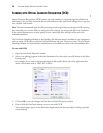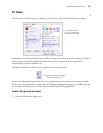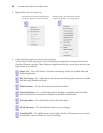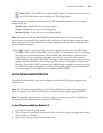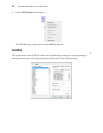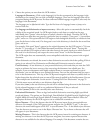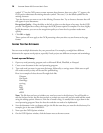SCANNING FROM ONETOUCH
72
13. You will now have multiple configurations set up for the Transfer to Storage destination, and each
configuration scans documents to separate folders.
14. Now click the arrow buttons to select a scanner button for each new configuration. Click Apply to set
that button for that configuration.
Scan to multiple storage folders:
1. Insert the document you want to scan to storage.
2. Start scanning with the button you set to scan to the first storage location.
3. When scanning is finished, insert the next document.
4. Start scanning with the button you set to scan to the second storage location.
When scanning is finished, the documents are stored in the two separate folders.
The new configurations
apply to the Transfer to
Storage Destination
Application.