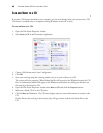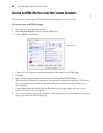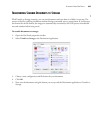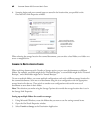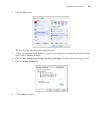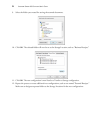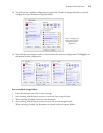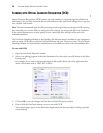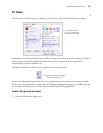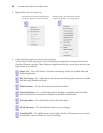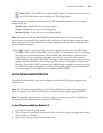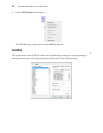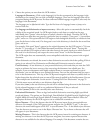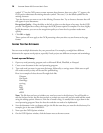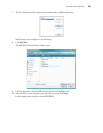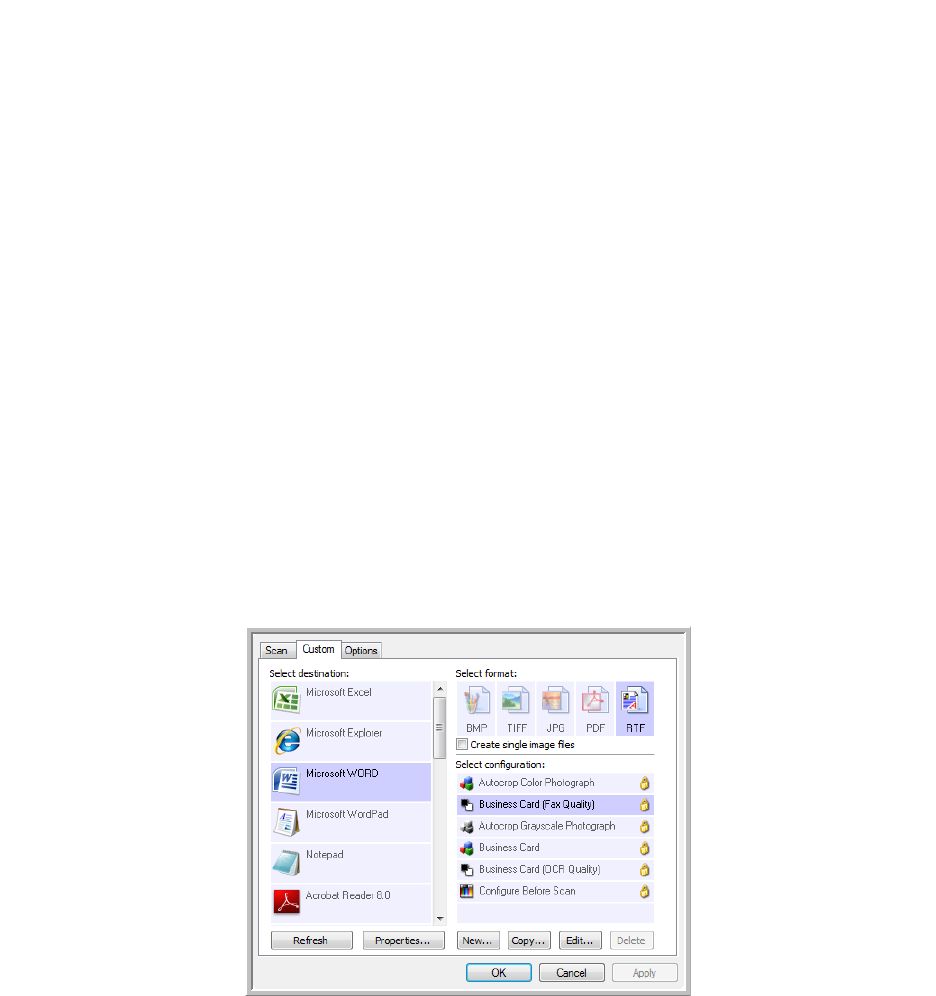
VISIONEER STROBE 400 SCANNER USER’S GUIDE
73
SCANNING WITH OPTICAL CHARACTER RECOGNITION (OCR)
Optical Character Recognition (OCR) converts text and numbers on a scanned page into editable text
and numbers. You can then work with the text and numbers to edit, spell check, change font or type size,
sort, calculate, and so forth.
The OneTouch OmniPage Module or the OmniPage Pro software must be installed on your computer in
order to use the OCR options with the OneTouch software and your Visioneer scanner. The OneTouch
OmniPage Module was automatically installed when you installed your driver from the installation disc.
To scan with OCR:
1. Open the OneTouch Properties window.
2. Select a text editing program in the Select Destination list, then select a text file format in the Select
Format panel.
For example, if you want to edit your document in Microsoft’s Word, select that application then
choose a file format such as TEXT, RTF or DOC.
3. Click on OK to save the changes and close the OneTouch Properties window.
4. Press or click the OneTouch button you set to scan with OCR.
Your scanned pages appear in the Destination Application with the text ready for editing and other
text processing.
Note: Visioneer recommends that all OCR processing use the original factory settings for OCR scanning
that came with your scanner. When scanning with other settings, use at least 300 dpi for the resolution.
If the original documents are of poor quality or have a small type font, 400 dpi can be used as the
maximum resolution.