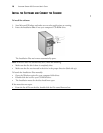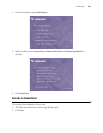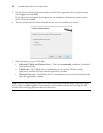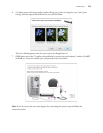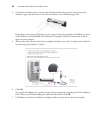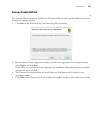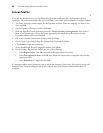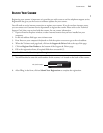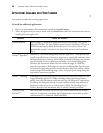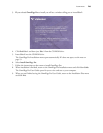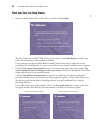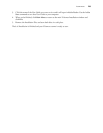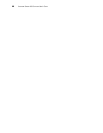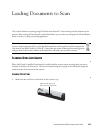VISIONEER STROBE 400 SCANNER USER’S GUIDE
23
INSTALLING PAPERPORT
If you left the default selection to install PaperPort from the installation disc, the PaperPort software
installation will start automatically after you click Close on the OneTouch Installation Complete window.
1. The Select Language window opens for the PaperPort software. Select the language you want to use
then click
OK.
2. On the PaperPort Welcome window, click
Next.
3. Read the PaperPort license agreement and select
I accept the terms in this agreement, then click on
Next. If you choose not to accept the license agreement, the installation will terminate and the
PaperPort software will not be installed.
4. Fill in the Customer Information window, then click
Next.
5. On the Setup Type window, keep the default Setup Type and click
Next.
6. Click
Install to begin the installation.
7. At the InstallShield Wizard Completed window, click
Finish.
8. On the Product Registration window, do one of the following:
• Select
Register online, click OK, then follow the registration instructions.
• Select
Print registration form, click OK, then follow the instructions to complete and print the
registration form.
• Select
Remind me in 7 days and click OK.
If a message window opens instructing you to reboot the computer, please select the option to restart the
computer later. Finish installing the rest of the software, then close all open windows and reboot the
computer.